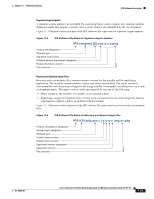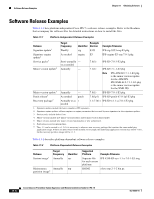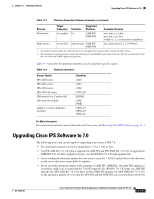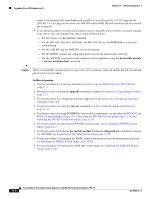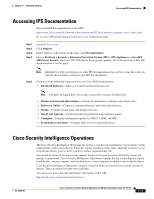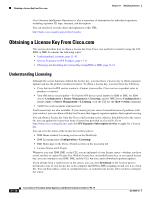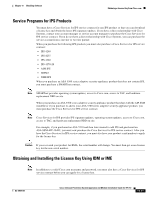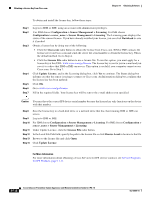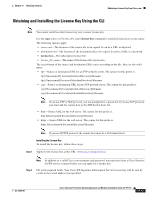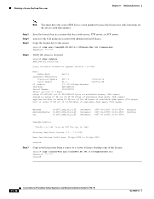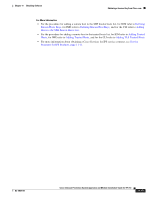Cisco IPS-4255-K9 Installation Guide - Page 230
Obtaining a License Key From Cisco.com, Understanding Licensing
 |
UPC - 746320951096
View all Cisco IPS-4255-K9 manuals
Add to My Manuals
Save this manual to your list of manuals |
Page 230 highlights
Obtaining a License Key From Cisco.com Chapter 11 Obtaining Software Cisco Security Intelligence Operations is also a repository of information for individual signatures, including signature ID, type, structure, and description. You can search for security alerts and signatures at this URL: http://tools.cisco.com/security/center/search.x Obtaining a License Key From Cisco.com This section describes how to obtain a license key from Cisco.com and how to install it using the CLI, IDM, or IME. It contains the following topics: • Understanding Licensing, page 11-10 • Service Programs for IPS Products, page 11-11 • Obtaining and Installing the License Key Using IDM or IME, page 11-11 Understanding Licensing Although the sensor functions without the license key, you must have a license key to obtain signature updates and use the global correlation features. To obtain a license key, you must have the following: • Cisco Service for IPS service contract-Contact your reseller, Cisco service or product sales to purchase a contract. • Your IPS device serial number-To find the IPS device serial number in IDM or IME, for IDM choose Configuration > Sensor Management > Licensing, and for IME choose Configuration > sensor_name > Sensor Management > Licensing, or in the CLI use the show version command. • Valid Cisco.com username and password Trial license keys are also available. If you cannot get your sensor licensed because of problems with your contract, you can obtain a 60-day trial license that supports signature updates that require licensing. You can obtain a license key from the Cisco.com licensing server, which is then delivered to the sensor. Or, you can update the license key from a license key provided in a local file. Go to http://www.cisco.com/go/license and click IPS Signature Subscription Service to apply for a license key. You can view the status of the license key in these places: • IDM Home window Licensing section on the Health tab • IDM Licensing pane (Configuration > Licensing) • IME Home page in the Device Details section on the Licensing tab • License Notice at CLI login Whenever you start IDM, IME, or the CLI, you are informed of your license status-whether you have a trial, invalid, or expired license key. With no license key, an invalid license key, or an expired license key, you can continue to use IDM, IME, and the CLI, but you cannot download signature updates. If you already have a valid license on the sensor, you can click Download on the License pane to download a copy of your license key to the computer that IDM or IME is running on and save it to a local file. You can then replace a lost or corrupted license, or reinstall your license after you have reimaged the sensor. 11-10 Cisco Intrusion Prevention System Appliance and Module Installation Guide for IPS 7.0 OL-18504-01