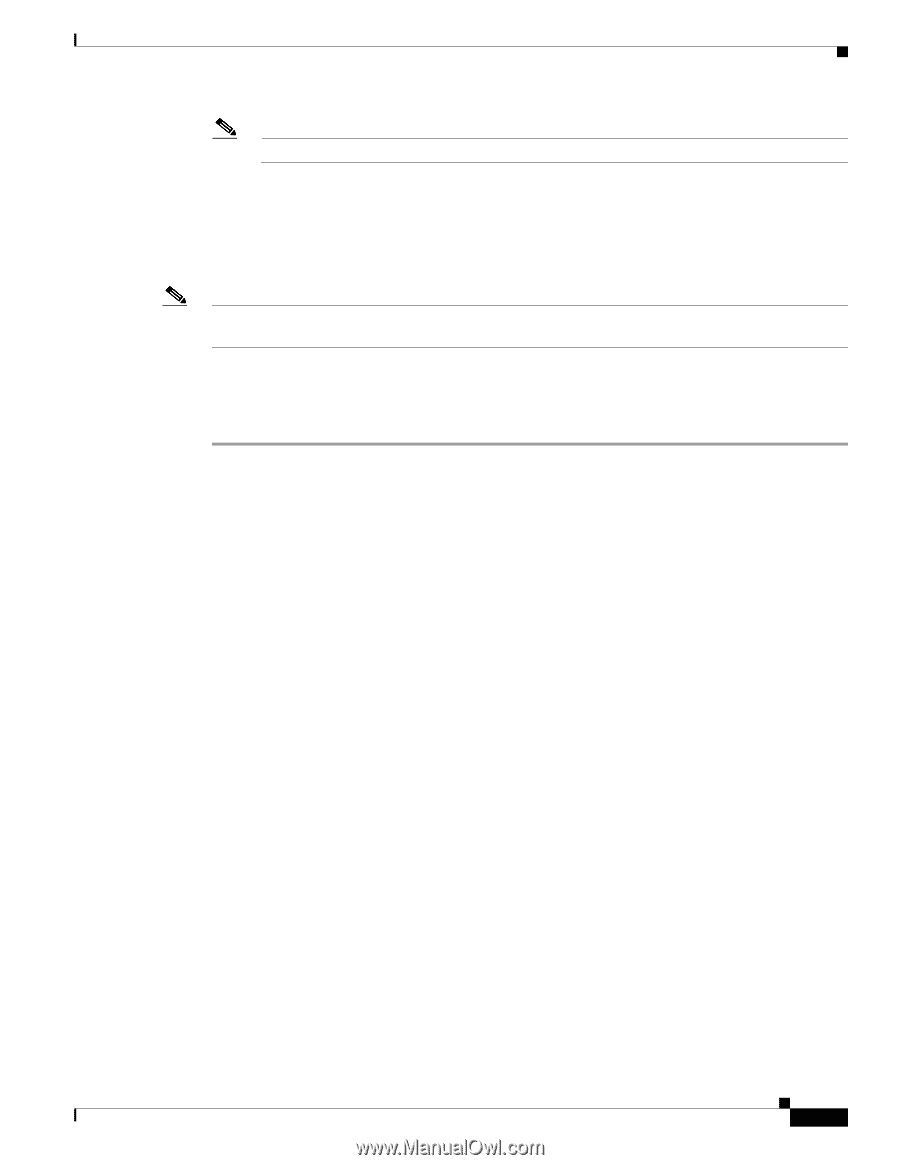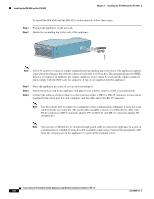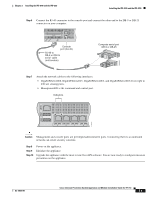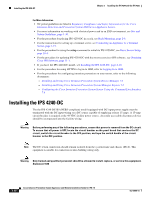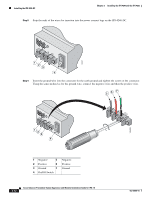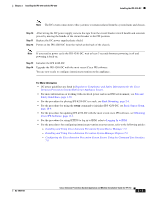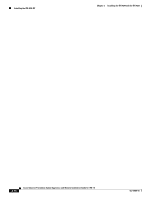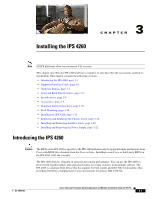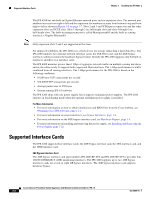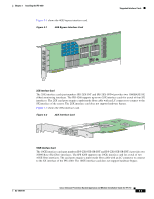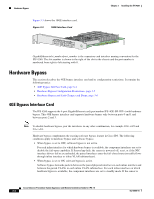Cisco IPS-4255-K9 Installation Guide - Page 67
Site and, Safety Guidelines, Rack Mounting, Basic Sensor Setup,
 |
UPC - 746320951096
View all Cisco IPS-4255-K9 manuals
Add to My Manuals
Save this manual to your list of manuals |
Page 67 highlights
Chapter 2 Installing the IPS 4240 and the IPS 4255 Installing the IPS 4240-DC Note The DC return connection to this system is to remain isolated from the system frame and chassis. Step 10 Step 11 Step 12 After wiring the DC power supply, remove the tape from the circuit breaker switch handle and reinstate power by moving the handle of the circuit breaker to the ON position. Replace the DC power supply plastic shield. Power on the IPS 4240-DC from the switch at the back of the chassis. Note If you need to power cycle the IPS 4240-DC, wait at least 5 seconds between powering it off and powering it back on. Step 13 Step 14 Initialize the IPS 4240-DC. Upgrade the IPS 4240-DC with the most recent Cisco IPS software. You are now ready to configure intrusion prevention on the appliance. For More Information • DC power guidelines are listed in Regulatory Compliance and Safety Information for the Cisco Intrusion Prevention System 4200 Series Appliance Sensor. • For more information on working with electrical power and in an ESD environment, see Site and Safety Guidelines, page 1-30. • For the procedure for placing IPS 4250-DC in a rack, see Rack Mounting, page 2-6. • For the procedure for using the setup command to initialize IPS 4250-DC, see Basic Sensor Setup, page 10-4. • For the procedure for updating IPS 4250-DC with the most recent cisco IPS software, see Obtaining Cisco IPS Software, page 11-1. • For the procedure for using HTTPS to log in to IDM, refer to Logging In to IDM. • For the procedures for configuring intrusion prevention on your sensor, refer to the following guides: - Installing and Using Cisco Intrusion Prevention System Device Manager 7.0 - Installing and Using Cisco Intrusion Prevention System Manager Express 7.0 - Configuring the Cisco Intrusion Prevention System Sensor Using the Command Line Interface 7.0 OL-18504-01 Cisco Intrusion Prevention System Appliance and Module Installation Guide for IPS 7.0 2-13