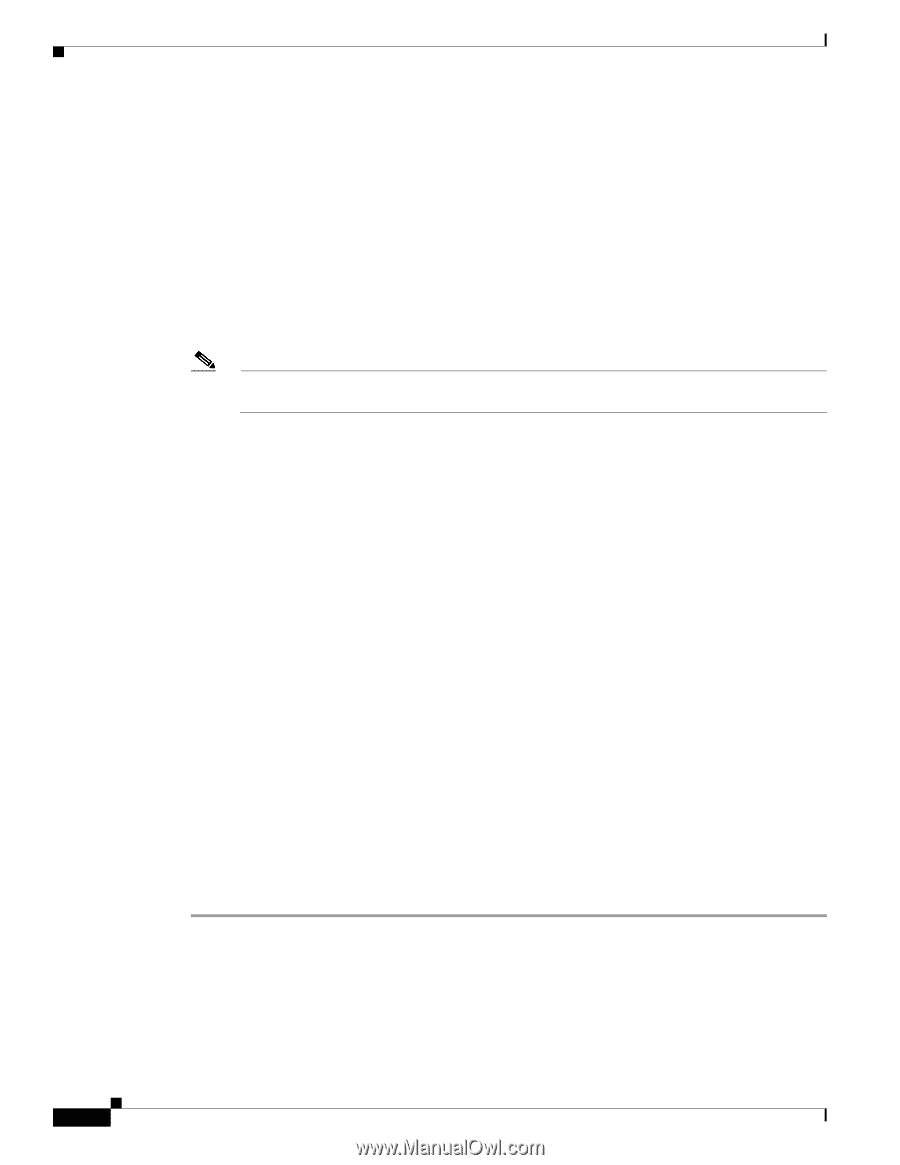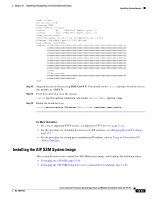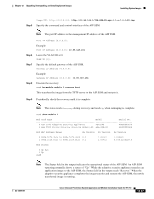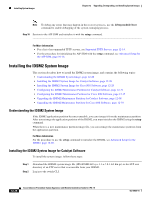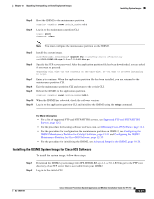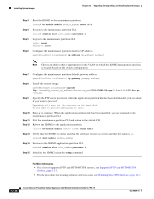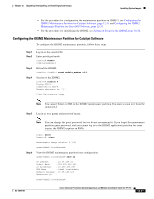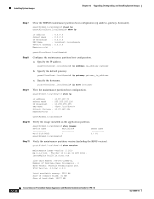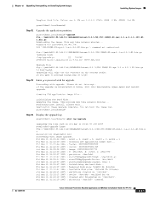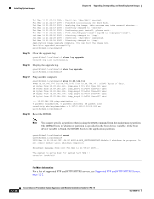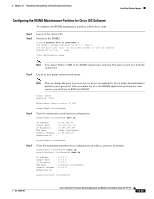Cisco IPS-4255-K9 Installation Guide - Page 266
Supported FTP and HTTP/HTTPS, Servers, Obtaining Cisco IPS Software, Step 3
 |
UPC - 746320951096
View all Cisco IPS-4255-K9 manuals
Add to My Manuals
Save this manual to your list of manuals |
Page 266 highlights
Installing System Images Chapter 12 Upgrading, Downgrading, and Installing System Images Step 3 Step 4 Step 5 Step 6 Boot the IDSM2 to the maintenance partition. router# hw-module module module_number reset cf:1 Session to the maintenance partition CLI. router# session slot slot_number processor 1 Log in to the maintenance partition CLI. login: guest Password: cisco Configure the maintenance partition interface IP address. [email protected]# ip address ip_address netmask Note Choose an address that is appropriate for the VLAN on which the IDSM2 management interface is located based on the switch configuration. Step 7 Configure the maintenance partition default gateway address. [email protected]# ip gateway gateway_address Step 8 Install the system image. [email protected]# upgrade ftp://user@ftp_server_ip_address/directory_path/IPS-IDSM2-K9-sys-1.1-a-7.0-1-E3.bin.gz -install Step 9 Specify the FTP server password. After the application partition file has been downloaded, you are asked if you want to proceed: Upgrading will wipe out the contents on the hard disk. Do you want to proceed installing it [y|n]: Step 10 Step 11 Step 12 Enter y to continue. When the application partition file has been installed, you are returned to the maintenance partition CLI. Exit the maintenance partition CLI and return to the switch CLI. Reboot the IDSM2 to the application partition. router# hw-module module module_number reset hdd:1 Step 13 Verify that the IDSM2 is online and that the software version is correct and that the status is ok. router# show module module_number Step 14 Session to the IDSM2 application partition CLI. router# session slot slot_number processor 1 Step 15 Initialize the IDSM2 using the setup command. For More Information • For a list of supported FTP and HTTP/HTTPS servers, see Supported FTP and HTTP/HTTPS Servers, page 12-2. • For the procedure for locating software on Cisco.com, see Obtaining Cisco IPS Software, page 11-1. 12-30 Cisco Intrusion Prevention System Appliance and Module Installation Guide for IPS 7.0 OL-18504-01