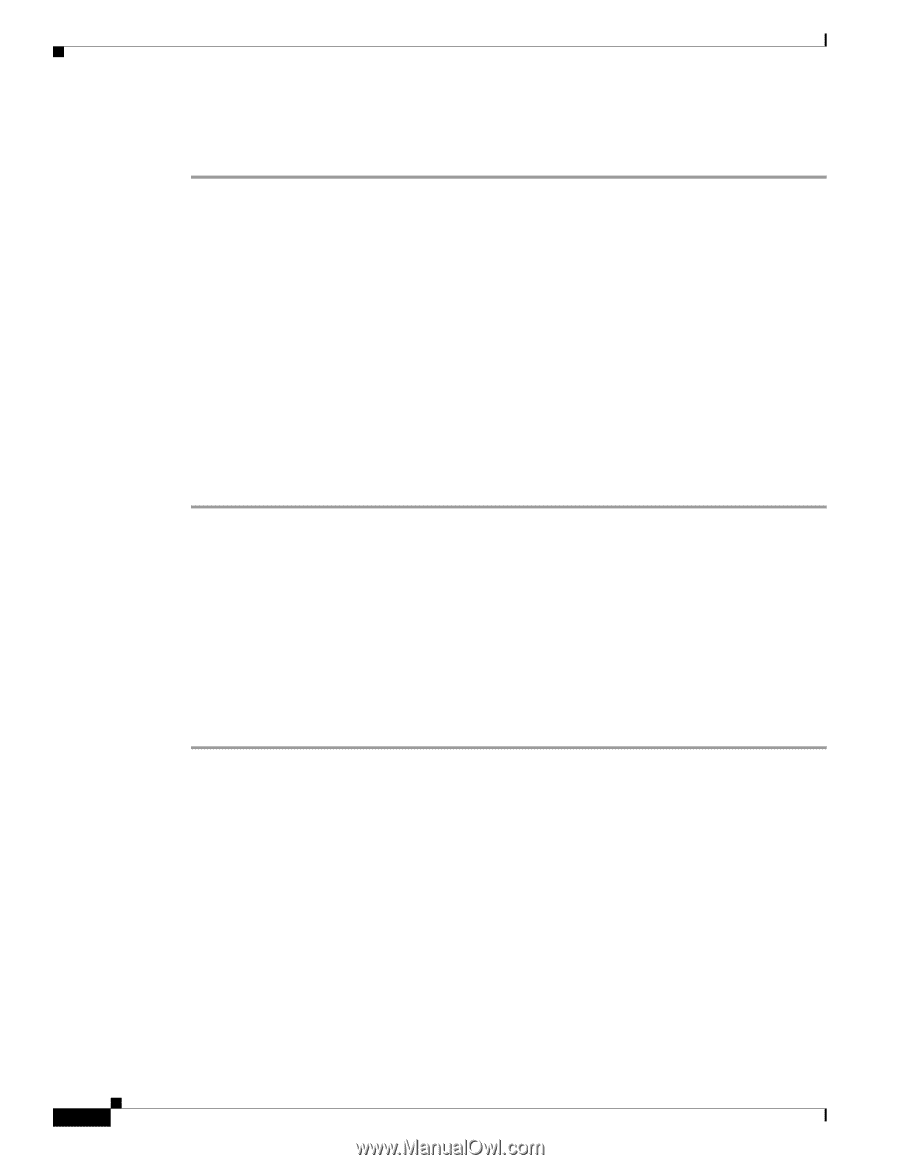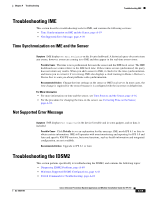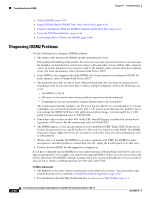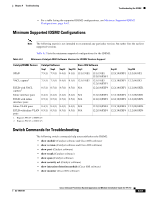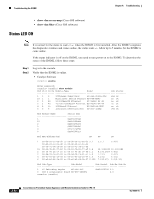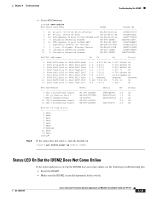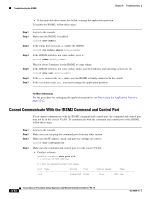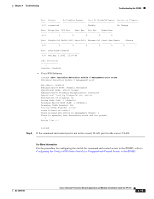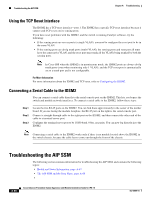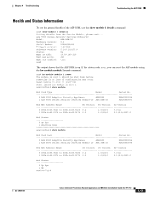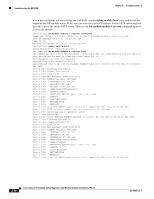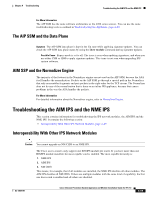Cisco IPS-4255-K9 Installation Guide - Page 342
Cannot Communicate With the IDSM2 Command and Control Port
 |
UPC - 746320951096
View all Cisco IPS-4255-K9 manuals
Add to My Manuals
Save this manual to your list of manuals |
Page 342 highlights
Troubleshooting the IDSM2 Chapter A Troubleshooting • If the hard-disk drive status has failed, reimage the application partition. To enable the IDSM2, follow these steps: Step 1 Step 2 Step 3 Step 4 Step 5 Step 6 Step 7 Log in to the console. Make sure the IDSM2 is enabled. router# show module If the status does not read ok, enable the IDSM2. router# set module enable module_number If the IDSM2 still does not come online, reset it. router# reset module_number Wait for about 5 minutes for the IDSM2 to come online. If the IDSM2 still does not come online, make sure the hardware and operating system are ok. router# show test module_number If the port status reads fail, make sure the IDSM2 is firmly connected in the switch. If the hdd status reads fail, you must reimage the application partition. For More Information For the procedure for reimaging the application partition, see Recovering the Application Partition, page 12-12. Cannot Communicate With the IDSM2 Command and Control Port If you cannot communicate with the IDSM2 command and control port, the command and control port may not be in the correct VLAN. To communicate with the command and control port of the IDSM2, follow these steps: Step 1 Step 2 Step 3 Step 4 Log in to the console. Make sure you can ping the command port from any other system. Make sure the IP address, mask, and gateway settings are correct. router# show configuration Make sure the command and control port is in the correct VLAN. • Catalyst software console> (enable) show port 6/8 * = Configured MAC Address # = 802.1X Authenticated Port Name. Port Name Status Vlan Duplex Speed Type 6/8 connected trunk full 1000 IDS A-64 Cisco Intrusion Prevention System Appliance and Module Installation Guide for IPS 7.0 OL-18504-01