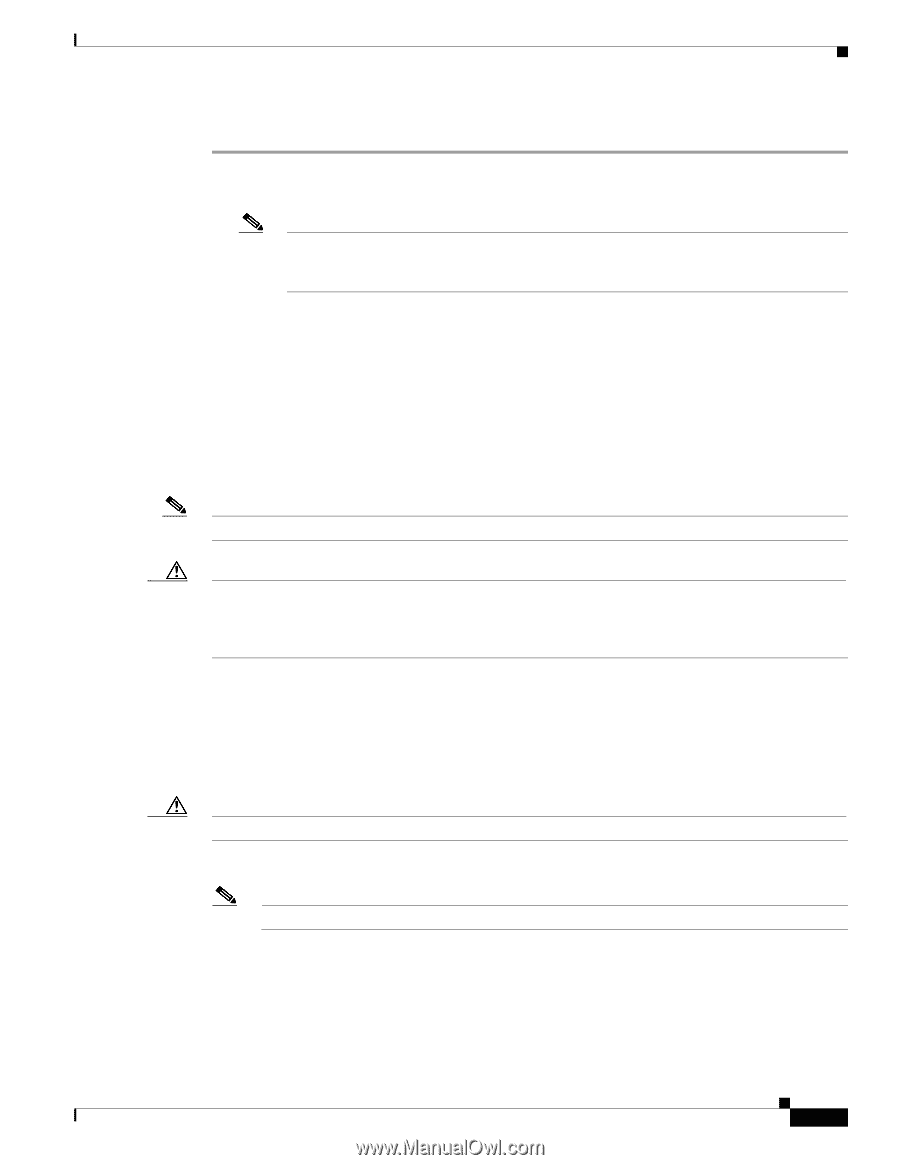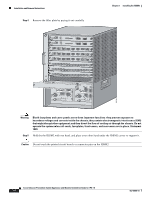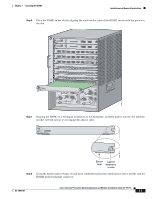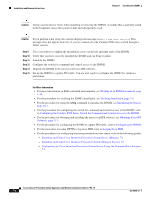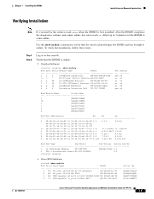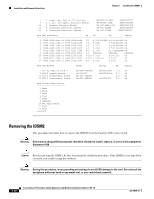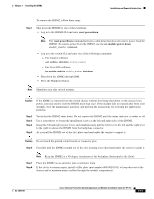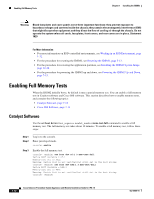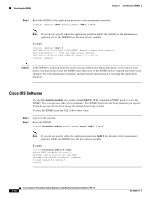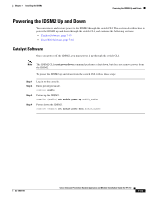Cisco IPS-4255-K9 Installation Guide - Page 167
reset powerdown, set module power down, Step 1, Caution
 |
UPC - 746320951096
View all Cisco IPS-4255-K9 manuals
Add to My Manuals
Save this manual to your list of manuals |
Page 167 highlights
Chapter 7 Installing the IDSM2 Installation and Removal Instructions To remove the IDSM2, follow these steps: Step 1 Shut down the IDSM2 by one of these methods: • Log in to the IDSM2 CLI and enter reset powerdown. Note The reset powerdown command performs a shut down but does not remove power from the IDSM2. To remove power from the IDSM2, use the set module power down module_number command. • Log in to the switch CLI and enter one of the following commands: - For Catalyst software set module shutdown module_number - For Cisco IOS software hw-module module module_number shutdown • Shut down the IDSM2 through IDM. • Press the Shutdown button. Note Shutdown may take several minutes. Caution If the IDSM2 is removed from the switch chassis without first being shut down, or the chassis loses power, you may need to reset the IDSM2 more than once. If the module fails to respond after three reset attempts, boot the maintenance partition, and perform the instructions for restoring the application partition. Step 2 Step 3 Step 4 Step 5 Verify that the IDSM2 shuts down. Do not remove the IDSM2 until the status indicator is amber or off. Use a screwdriver to loosen the installation screws at the left and right sides of the IDSM2. Grasp the left and right ejector levers and simultaneously pull the left lever to the left and the right lever to the right to release the IDSM2 from the backplane connector. As you pull the IDSM2 out of the slot, place one hand under the carrier to support it. Caution Do not touch the printed circuit boards or connector pins. Step 6 Carefully pull the IDSM2 straight out of the slot, keeping your other hand under the carrier to guide it. Note Keep the IDSM2 at a 90-degree orientation to the backplane (horizontal to the floor). Step 7 Step 8 Place the IDSM2 on an antistatic mat or antistatic foam. If the slot is to remain empty, install a filler plate (part number 800-00292-01) to keep dust out of the chassis and to maintain proper airflow through the module compartment. OL-18504-01 Cisco Intrusion Prevention System Appliance and Module Installation Guide for IPS 7.0 7-11