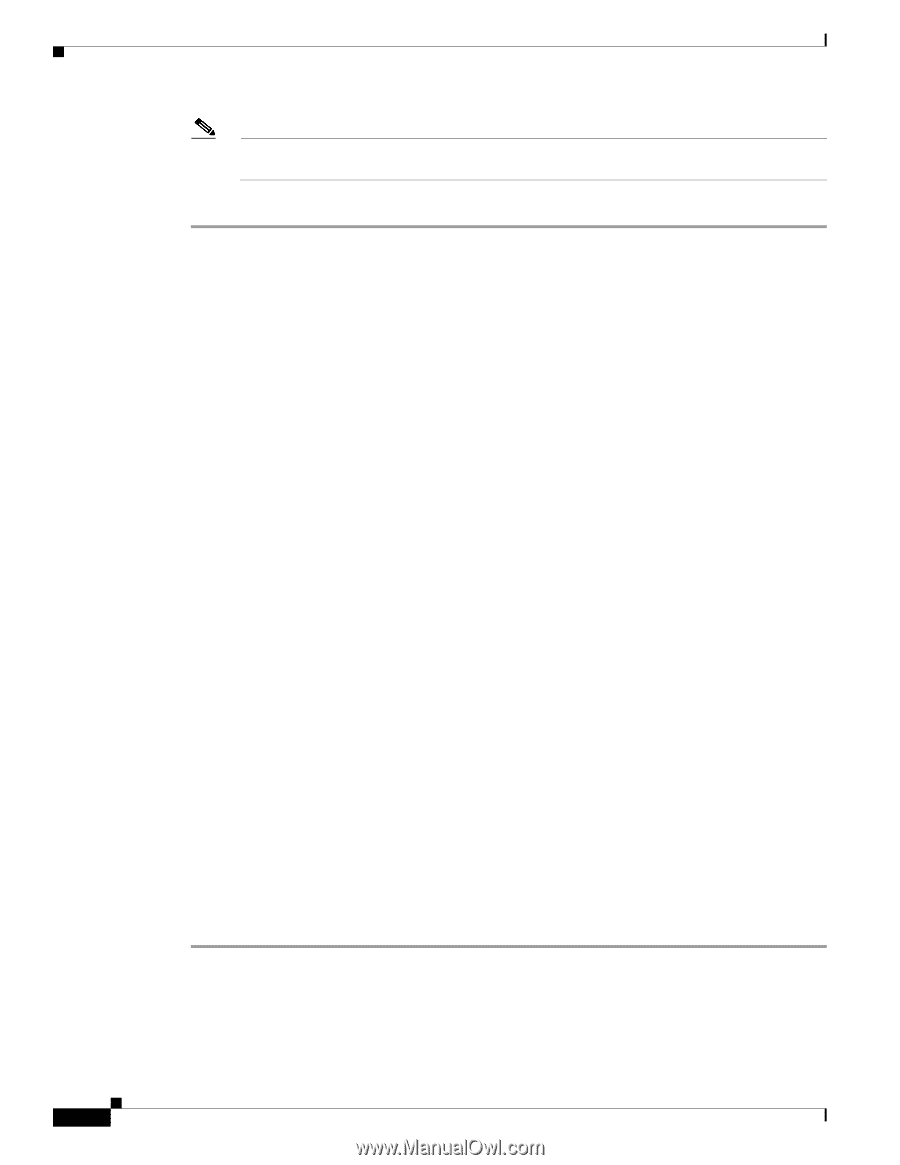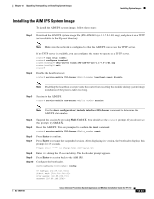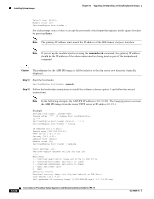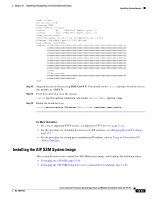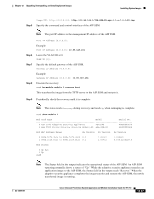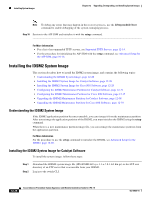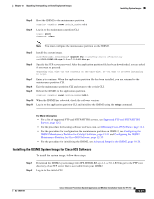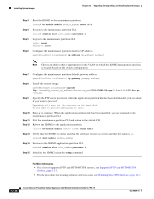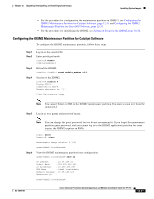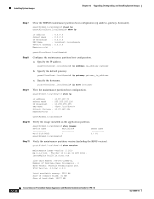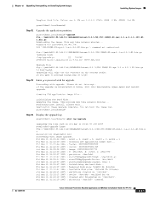Cisco IPS-4255-K9 Installation Guide - Page 264
Installing the IDSM2 System Image, Installing the IDSM2 System Image for Catalyst Software
 |
UPC - 746320951096
View all Cisco IPS-4255-K9 manuals
Add to My Manuals
Save this manual to your list of manuals |
Page 264 highlights
Installing System Images Chapter 12 Upgrading, Downgrading, and Installing System Images Note To debug any errors that may happen in the recovery process, use the debug module-boot command to enable debugging of the system reimaging process. Step 10 Session to the AIP SSM and initialize it with the setup command. For More Information • For a list of recommended TFTP servers, see Supported TFTP Servers, page 12-14. • For the procedure for initializing the AIP SSM with the setup command, see Advanced Setup for the AIP SSM, page 10-16. Installing the IDSM2 System Image This section describes how to install the IDSM2 system image, and contains the following topics: • Understanding the IDSM2 System Image, page 12-28 • Installing the IDSM2 System Image for Catalyst Software, page 12-28 • Installing the IDSM2 System Image for Cisco IOS Software, page 12-29 • Configuring the IDSM2 Maintenance Partition for Catalyst Software, page 12-31 • Configuring the IDSM2 Maintenance Partition for Cisco IOS Software, page 12-35 • Upgrading the IDSM2 Maintenance Partition for Catalyst Software, page 12-38 • Upgrading the IDSM2 Maintenance Partition for Cisco IOS Software, page 12-39 Understanding the IDSM2 System Image If the IDSM2 application partition becomes unusable, you can reimage it from the maintenance partition. After you reimage the application partition of the IDSM2, you must initialize the IDSM2 using the setup command. When there is a new maintenance partition image file, you can reimage the maintenance partition from the application partition. For More Information For the procedure to use the setup command to initialize the IDSM2, see Advanced Setup for the IDSM2, page 10-20. Installing the IDSM2 System Image for Catalyst Software To install the system image, follow these steps: Step 1 Step 2 Download the IDSM2 system image file (IPS-IDSM2-K9-sys-1.1-a-7.0-1-E3.bin.gz) to the FTP root directory of an FTP server that is accessible from your IDSM2. Log in to the switch CLI. 12-28 Cisco Intrusion Prevention System Appliance and Module Installation Guide for IPS 7.0 OL-18504-01