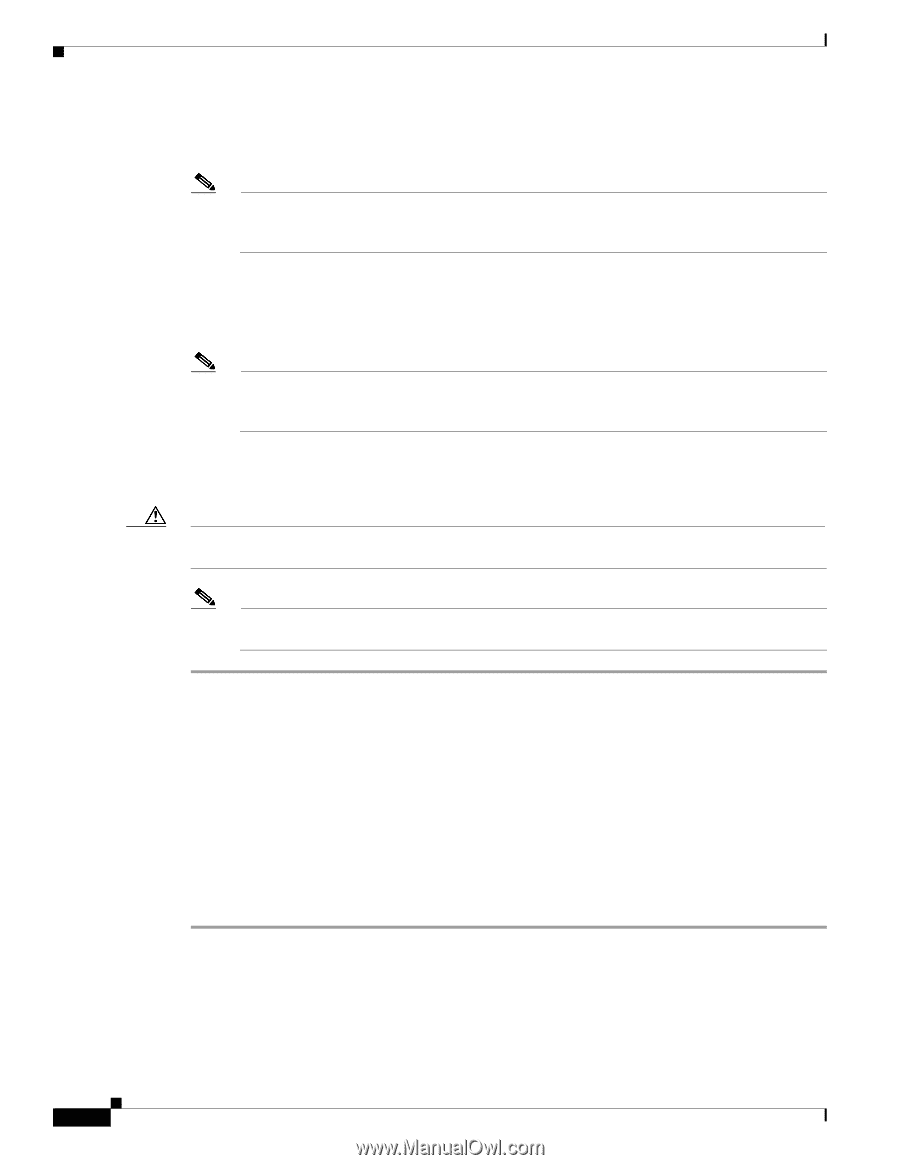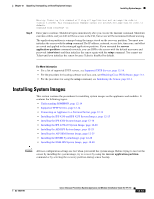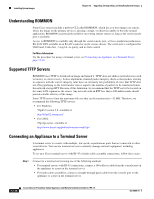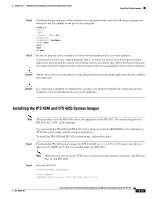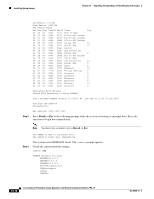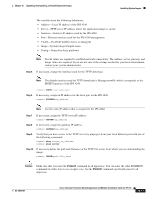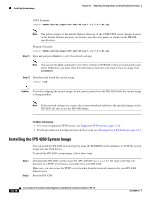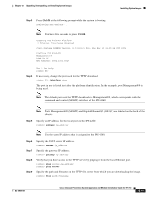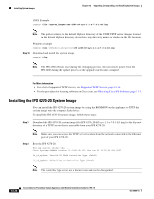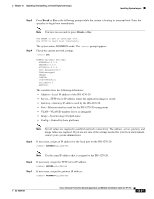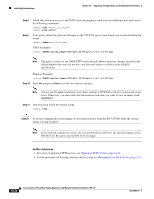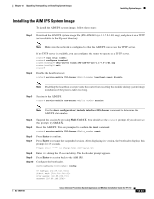Cisco IPS-4255-K9 Installation Guide - Page 254
Installing the IPS 4260 System Image
 |
UPC - 746320951096
View all Cisco IPS-4255-K9 manuals
Add to My Manuals
Save this manual to your list of manuals |
Page 254 highlights
Installing System Images Chapter 12 Upgrading, Downgrading, and Installing System Images UNIX Example rommon> IMAGE=/system_images/IPS 4240-K9-sys-1.1-a-7.0-1-E3.img Note The path is relative to the default tftpboot directory of the UNIX TFTP server. Images located in the default tftpboot directory do not have any directory names or slashes in the IMAGE specification. Windows Example rommon> IMAGE=\system_images\IPS 4240-K9-sys-1.1-a-7.0-1-E3.img Step 11 Enter set and press Enter to verify the network settings. Note You can use the sync command to store these settings in NVRAM so they are maintained across boots. Otherwise, you must enter this information each time you want to boot an image from ROMMON. Step 12 Download and install the system image. rommon> tftp Caution To avoid corrupting the system image, do not remove power from the IPS 4240 while the system image is being installed. Note If the network settings are correct, the system downloads and boots the specified image on the IPS 4240. Be sure to use the IPS 4240 image. For More Information • For a list of supported TFTP servers, see Supported TFTP Servers, page 12-14. • For the procedure for locating software on Cisco.com, see Obtaining Cisco IPS Software, page 11-1. Installing the IPS 4260 System Image You can install the IPS 4260 system image by using the ROMMON on the appliance to TFTP the system image onto the flash device. To install the IPS 4260 system image, follow these steps: Step 1 Step 2 Download the IPS 4260 system image file (IPS 4260-K9-sys-1.1-a-7.0-1-E3.img) to the tftp root directory of a TFTP server that is accessible from your IPS 4260. Make sure you can access the TFTP server location from the network connected to your IPS 4260 Ethernet port. Boot the IPS 4260. 12-18 Cisco Intrusion Prevention System Appliance and Module Installation Guide for IPS 7.0 OL-18504-01