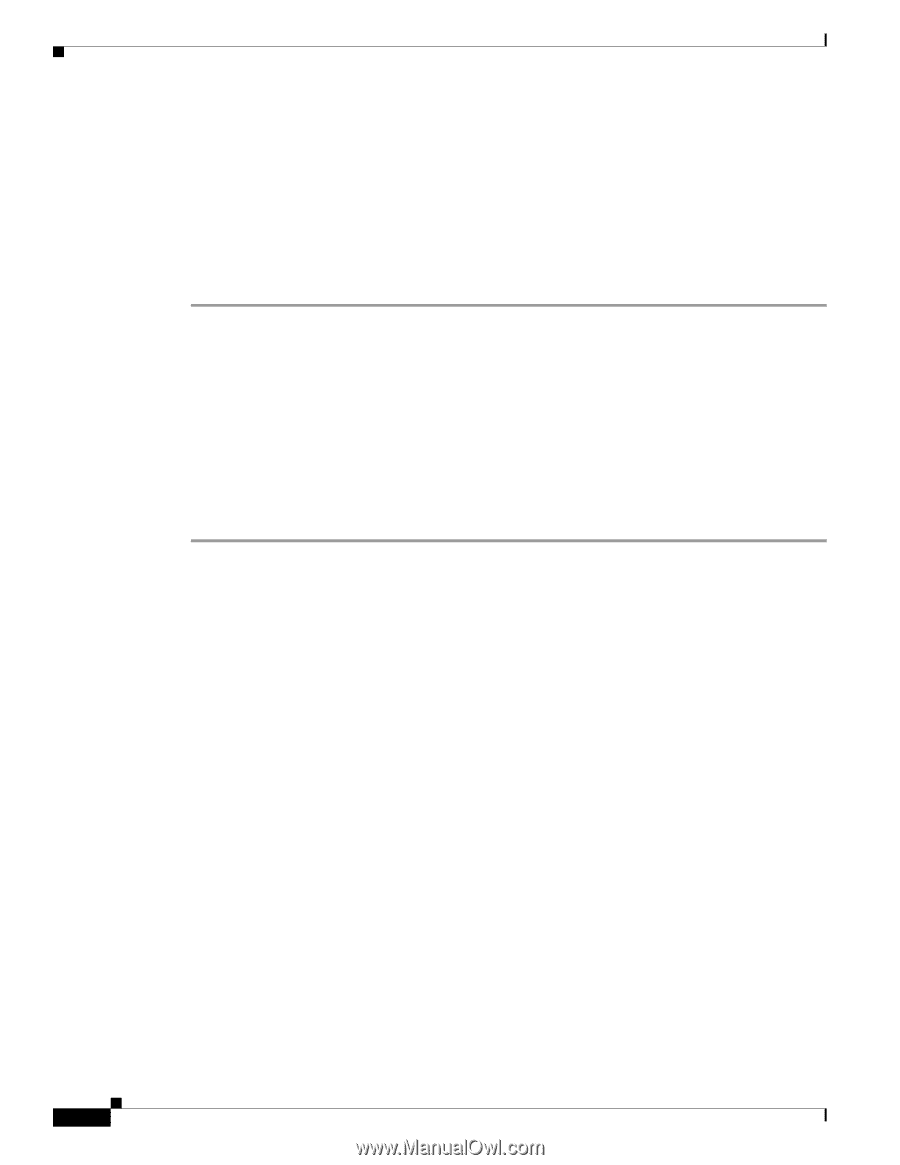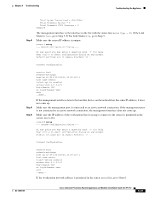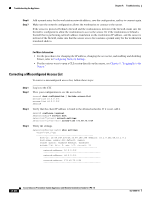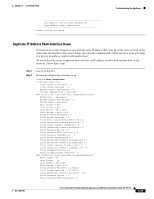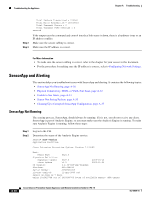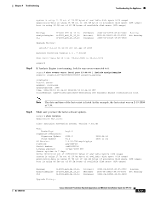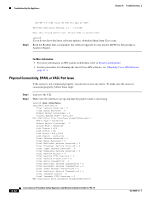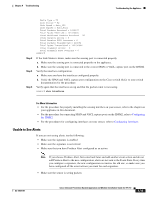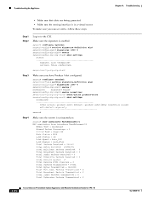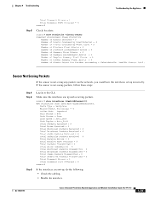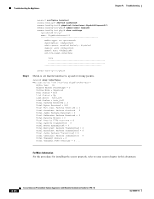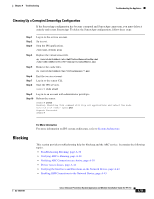Cisco IPS-4255-K9 Installation Guide - Page 310
Physical Connectivity, SPAN, or VACL Port Issue, System Architecture., Obtaining Cisco IPS Software
 |
UPC - 746320951096
View all Cisco IPS-4255-K9 manuals
Add to My Manuals
Save this manual to your list of manuals |
Page 310 highlights
Troubleshooting the Appliance Chapter A Troubleshooting Step 5 IPS-K9-7.0-1-E3 01:16:00 UTC Fri Apr 25 2008 Recovery Partition Version 1.1 - 7.0(1)E3 Host Certificate Valid from: 29-Jun-2008 to 30-Jun-2010 sensor# If you do not have the latest software updates, download them from Cisco.com. Read the Readme that accompanies the software upgrade for any known DDTS for SensorApp or Analysis Engine. For More Information • For more information on IPS system architecture, refer to System Architecture. • For the procedure for obtaining the latest Cisco IPS software, see Obtaining Cisco IPS Software, page 11-1. Physical Connectivity, SPAN, or VACL Port Issue If the sensor is not connected properly, you do not receive any alerts. To make sure the sensor is connected properly, follow these steps: Step 1 Step 2 Log in to the CLI. Make sure the interfaces are up and that the packet count is increasing. sensor# show interfaces Interface Statistics Total Packets Received = 0 Total Bytes Received = 0 Missed Packet Percentage = 0 Current Bypass Mode = Auto_off MAC statistics from interface GigabitEthernet0/1 Media Type = backplane Missed Packet Percentage = 0 Inline Mode = Unpaired Pair Status = N/A Link Status = Up Link Speed = Auto_1000 Link Duplex = Auto_Full Total Packets Received = 0 Total Bytes Received = 0 Total Multicast Packets Received = 0 Total Broadcast Packets Received = 0 Total Jumbo Packets Received = 0 Total Undersize Packets Received = 0 Total Receive Errors = 0 Total Receive FIFO Overruns = 0 Total Packets Transmitted = 0 Total Bytes Transmitted = 0 Total Multicast Packets Transmitted = 0 Total Broadcast Packets Transmitted = 0 Total Jumbo Packets Transmitted = 0 Total Undersize Packets Transmitted = 0 Total Transmit Errors = 0 Total Transmit FIFO Overruns = 0 MAC statistics from interface GigabitEthernet0/0 A-32 Cisco Intrusion Prevention System Appliance and Module Installation Guide for IPS 7.0 OL-18504-01