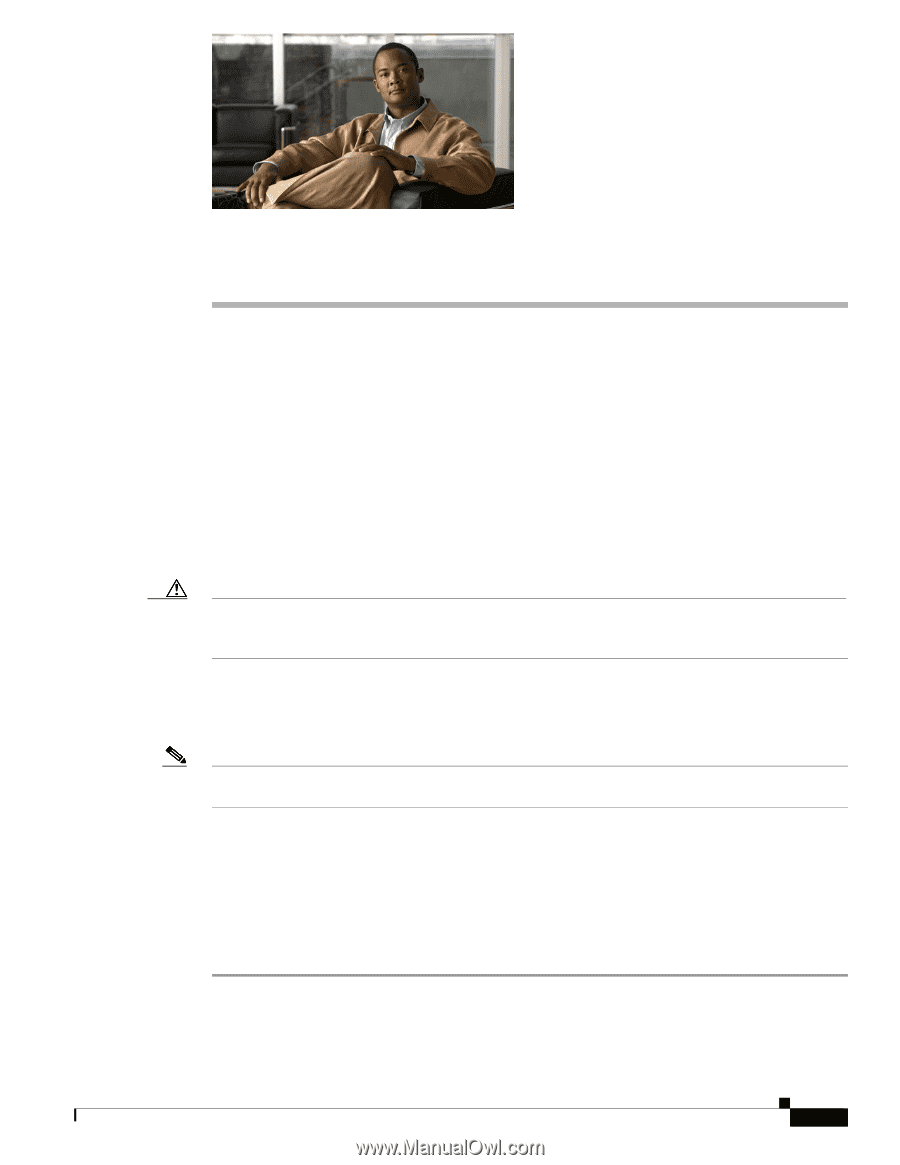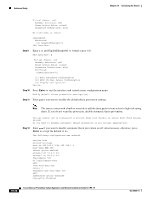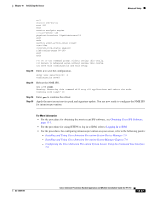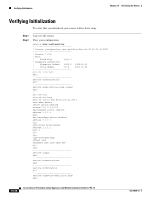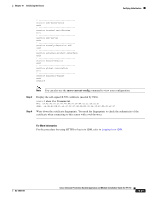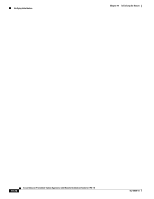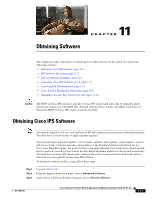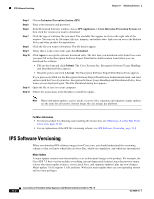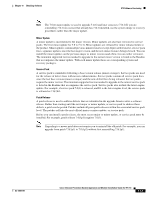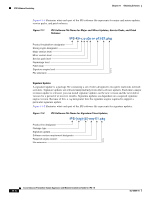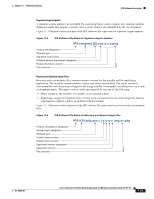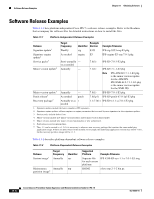Cisco IPS-4255-K9 Installation Guide - Page 221
Obtaining Software, Obtaining Cisco IPS Software - ips password recovery
 |
UPC - 746320951096
View all Cisco IPS-4255-K9 manuals
Add to My Manuals
Save this manual to your list of manuals |
Page 221 highlights
Obtaining Software 11 C H A P T E R This chapter provides information on obtaining Cisco IPS software for the sensor. It contains the following sections: • Obtaining Cisco IPS Software, page 11-1 • IPS Software Versioning, page 11-2 • Software Release Examples, page 11-6 • Upgrading Cisco IPS Software to 7.0, page 11-7 • Accessing IPS Documentation, page 11-9 • Cisco Security Intelligence Operations, page 11-9 • Obtaining a License Key From Cisco.com, page 11-10 Caution The BIOS on Cisco IPS sensors is specific to Cisco IPS sensors and must only be upgraded under instructions from Cisco with BIOS files obtained from the Cisco website. Installing a non-Cisco or third-party BIOS on Cisco IPS sensors voids the warranty. Obtaining Cisco IPS Software Note You must be logged in to Cisco.com and have an IPS subscription service license to download software. You must have a sensor license to apply signature updates. You can find major and minor updates, service packs, signature and signature engine updates, system and recovery files, firmware upgrades, and readmes on the Download Software download site on Cisco.com. Signature updates are posted to Cisco.com approximately every week, more often if needed. Service packs are posted to Cisco.com as needed. Major and minor updates are also posted periodically. You must have an active IPS maintenance contract and a Cisco.com password to download software. Check Cisco.com regularly for the latest IPS software. To download software on Cisco.com, follow these steps: Step 1 Step 2 Step 3 Log in to Cisco.com. From the Support drop-down menu, choose Download Software. Under Select a Software Product Category, choose Security Software. OL-18504-01 Cisco Intrusion Prevention System Appliance and Module Installation Guide for IPS 7.0 11-1