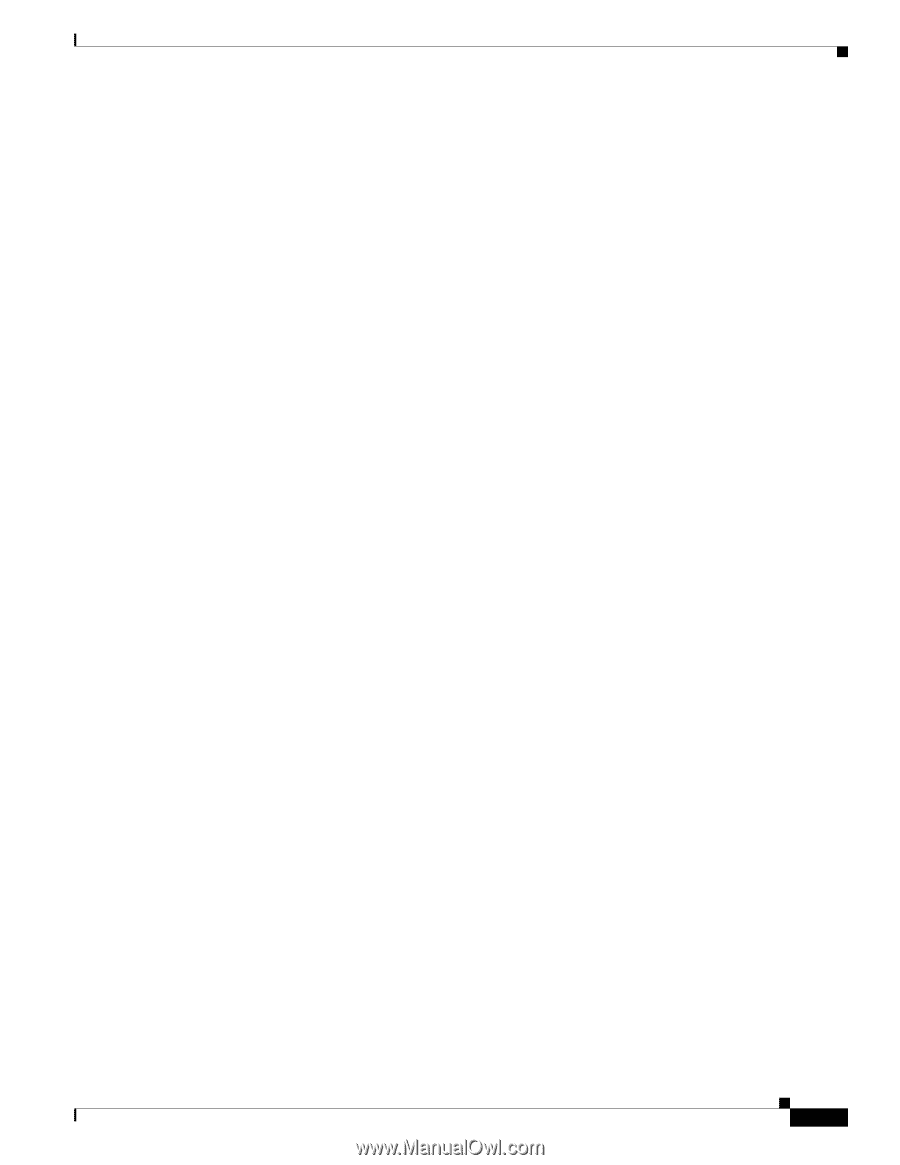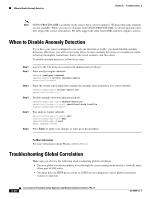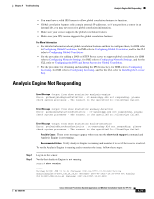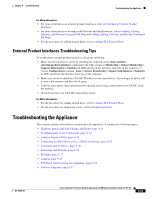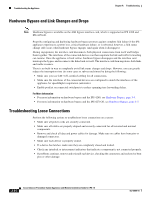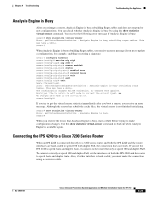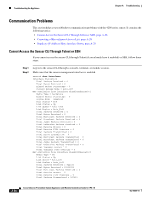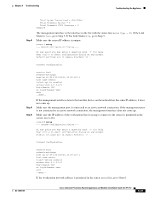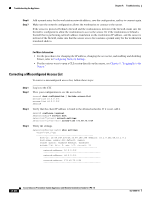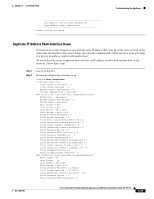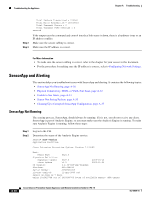Cisco IPS-4255-K9 Installation Guide - Page 303
Analysis Engine is Busy, Connecting the IPS 4240 to a Cisco 7200 Series Router
 |
UPC - 746320951096
View all Cisco IPS-4255-K9 manuals
Add to My Manuals
Save this manual to your list of manuals |
Page 303 highlights
Chapter A Troubleshooting Troubleshooting the Appliance Analysis Engine is Busy After you reimage a sensor, Analysis Engine is busy rebuilding Regex tables and does not respond to new configurations. You can check whether Analysis Engine is busy by using the show statistics virtual-sensor command. You receive the following error message if Analysis Engine is busy: sensor# show statistics virtual-sensor Error: getVirtualSensorStatistics : Analysis Engine is busy rebuilding regex tables. This may take a while. sensor# When Analysis Engine is busy rebuilding Regex tables, you receive an error message if you try to update a configuration, for example, enabling or retiring a signature: sensor# configure terminal sensor(config)# service sig sig0 sensor(config-sig)# sig 2000 0 sensor(config-sig-sig)# status enabled sensor(config-sig-sig)# status sensor(config-sig-sig-sta)# enabled true sensor(config-sig-sig-sta)# retired false sensor(config-sig-sig-sta)# exit sensor(config-sig-sig)# exit sensor(config-sig)# exit Apply Changes?[yes]: Error: editConfigDeltaSignatureDefinition : Analysis Engine is busy rebuilding regex tables. This may take a while. The configuration changes failed validation, no changes were applied. Would you like to return to edit mode to correct the errors? [yes]: no No changes were made to the configuration. sensor(config)# If you try to get the virtual sensor statistics immediately after you boot a sensor, you receive an error message. Although the sensor has rebuilt the cache files, the virtual sensor is not finished initializing. sensor# show statistics virtual-sensor Error: getVirtualSensorStatistics : Analysis Engine is busy. sensor# When you receive the errors that Analysis Engine is busy, wait a while before trying to make configuration changes. Use the show statistics virtual-sensor command to find out when Analysis Engine is available again. Connecting the IPS 4240 to a Cisco 7200 Series Router When an IPS 4240 is connected directly to a 7200 series router and both the IPS 4240 and the router interfaces are hard-coded to speed 100 with duplex Full, the connection does not work. If you set the IPS 4240 to speed Auto and duplex Auto, it connects to the router but only at speed 100 and duplex Half. To connect correctly at speed 100 and duplex Full, set the interfaces of both the IPS 4240 and the router to speed Auto and duplex Auto. Also, if either interface is hard-coded, you must make the connection using a crossover cable. OL-18504-01 Cisco Intrusion Prevention System Appliance and Module Installation Guide for IPS 7.0 A-25