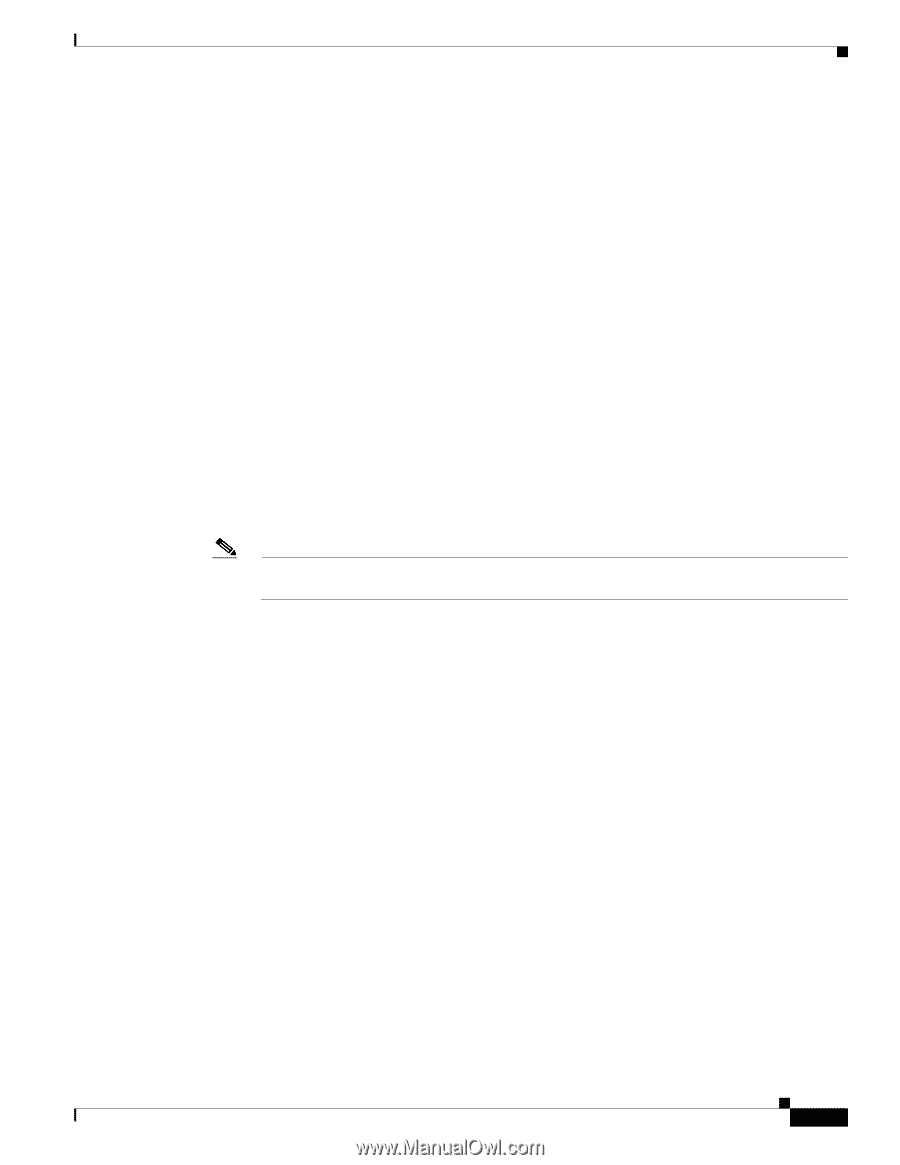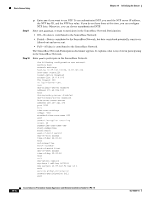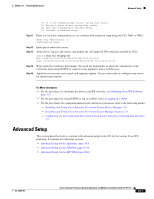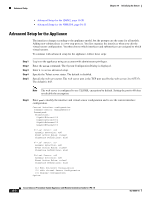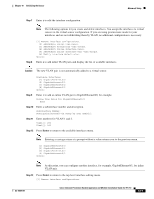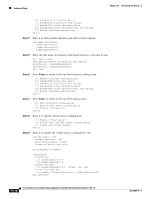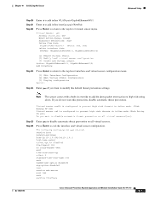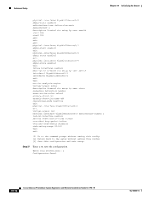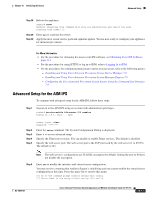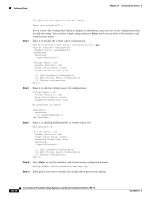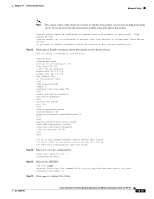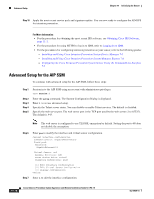Cisco IPS-4255-K9 Installation Guide - Page 201
Step 20, Step 21, Step 22, Step 23, Step 24, Step 25, Step 26
 |
UPC - 746320951096
View all Cisco IPS-4255-K9 manuals
Add to My Manuals
Save this manual to your list of manuals |
Page 201 highlights
Chapter 10 Initializing the Sensor Advanced Setup Step 20 Step 21 Step 22 Enter 3 to add inline VLAN pair GigabitEthernet0/0:1. Enter 4 to add inline interface pair NewPair. Press Enter to return to the top-level virtual sensor menu. Virtual Sensor: vs0 Anomaly Detection: ad0 Event Action Rules: rules0 Signature Definitions: sig0 Inline Vlan Pair: GigabitEthernet0/0:1 (Vlans: 200, 300) Inline Interface Pair: newPair (GigabitEthernet0/1, GigabitEthernet0/2) [1] Remove virtual sensor. [2] Modify "vs0" virtual sensor configuration. [3] Create new virtual sensor. Option: GigabitEthernet0/1, GigabitEthernet0/2) Add Interface: Step 23 Press Enter to return to the top-level interface and virtual sensor configuration menu. [1] Edit Interface Configuration [2] Edit Virtual Sensor Configuration [3] Display configuration Option: Step 24 Enter yes if you want to modify the default threat prevention settings. Note The sensor comes with a built-in override to add the deny packet event action to high risk rating alerts. If you do not want this protection, disable automatic threat prevention. Virtual sensor newVs is configured to prevent high risk threats in inline mode. (Risk Rating 90-100) Virtual sensor vs0 is configured to prevent high risk threats in inline mode.(Risk Rating 90-100) Do you want to disable automatic threat prevention on all virtual sensors?[no]: Step 25 Step 26 Enter yes to disable automatic threat prevention on all virtual sensors. Press Enter to exit the interface and virtual sensor configuration. The following configuration was entered. service host network-settings host-ip 10.1.9.201/24,10.1.9.1 host-name sensor telnet-option disabled ftp-timeout 300 no login-banner-text exit time-zone-settings offset 0 standard-time-zone-name UTC exit summertime-option disabled ntp-option disabled exit service web-server port 342 exit service interface OL-18504-01 Cisco Intrusion Prevention System Appliance and Module Installation Guide for IPS 7.0 10-11