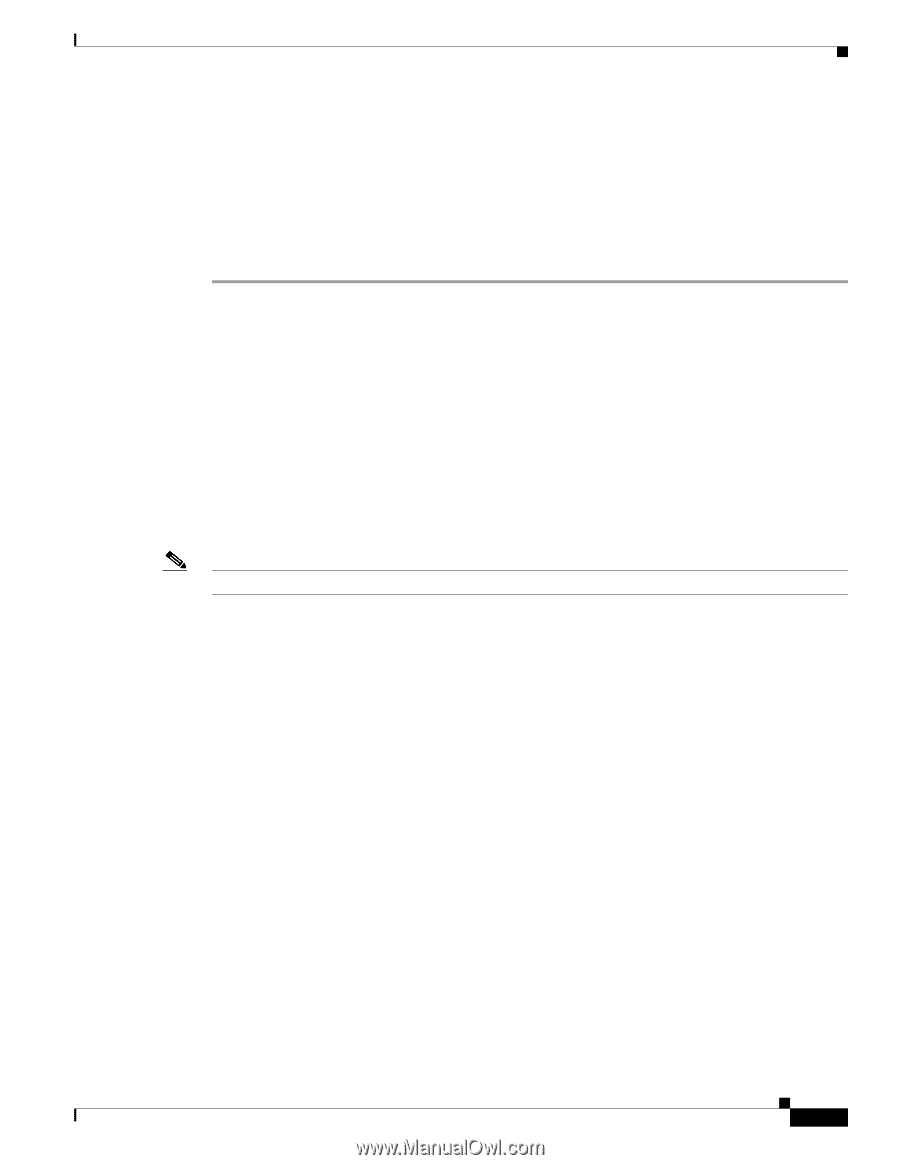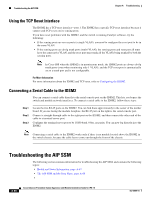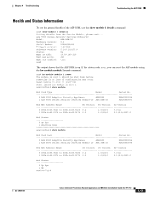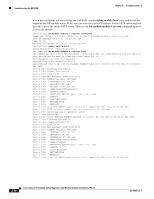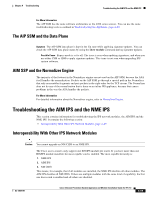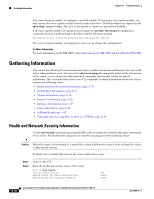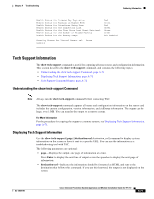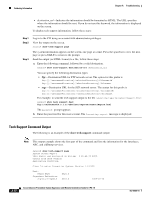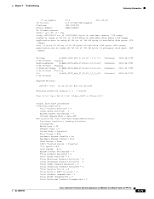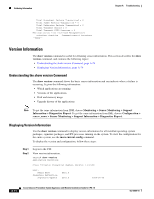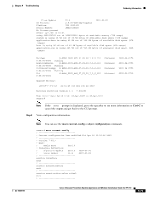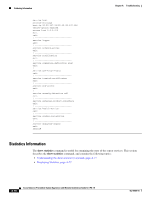Cisco IPS-4255-K9 Installation Guide - Page 349
Tech Support Information, Understanding the show tech-support Command
 |
UPC - 746320951096
View all Cisco IPS-4255-K9 manuals
Add to My Manuals
Save this manual to your list of manuals |
Page 349 highlights
Chapter A Troubleshooting Gathering Information Health Status for License Key Expiration Health Status for Running in Bypass Mode Health Status for Interfaces Being Down Health Status for the Inspection Load Health Status for the Time Since Last Event Retrieval Health Status for the Number of Missed Packets Health Status for the Memory Usage Red Green Red Green Green Green Not Enabled Security Status for Virtual Sensor vs0 Green sensor# Tech Support Information The show tech-support command is useful for capturing all sensor status and configuration information. This section describes the show tech-support command, and contains the following topics: • Understanding the show tech-support Command, page A-71 • Displaying Tech Support Information, page A-71 • Tech Support Command Output, page A-72 Understanding the show tech-support Command Note Always run the show tech-support command before contacting TAC. The show tech-support command captures all status and configuration information on the sensor and includes the current configuration, version information, and cidDump information. The output can be large, over 1 MB. You can transfer the output to a remote system. For More Information For the procedure for copying the output to a remote system, see Displaying Tech Support Information, page A-71. Displaying Tech Support Information Use the show tech-support [page] [destination-url destination_url] command to display system information on the screen or have it sent to a specific URL. You can use the information as a troubleshooting tool with TAC. The following parameters are optional: • page-Displays the output, one page of information at a time. Press Enter to display the next line of output or use the spacebar to display the next page of information. • destination-url-Indicates the information should be formatted as HTML and sent to the destination that follows this command. If you use this keyword, the output is not displayed on the screen. OL-18504-01 Cisco Intrusion Prevention System Appliance and Module Installation Guide for IPS 7.0 A-71