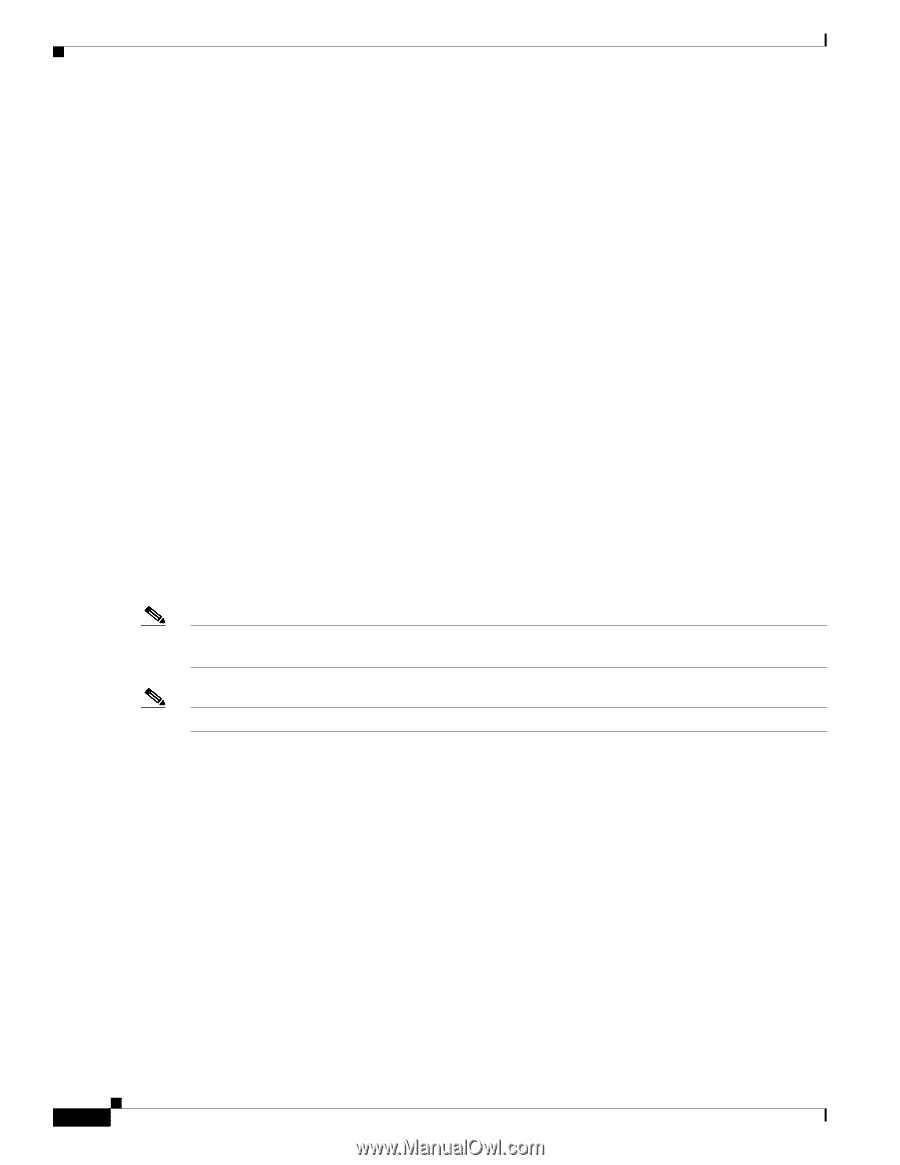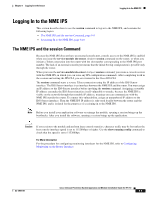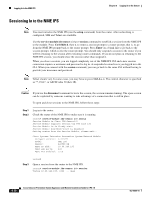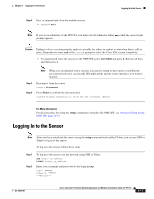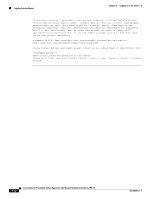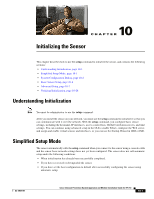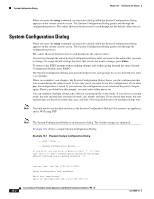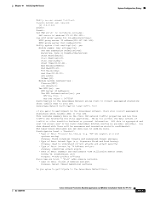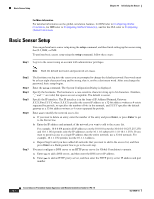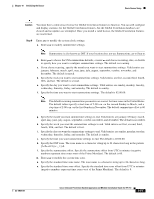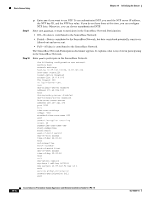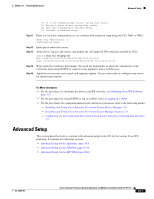Cisco IPS-4255-K9 Installation Guide - Page 192
System Configuration Dialog
 |
UPC - 746320951096
View all Cisco IPS-4255-K9 manuals
Add to My Manuals
Save this manual to your list of manuals |
Page 192 highlights
System Configuration Dialog Chapter 10 Initializing the Sensor When you enter the setup command, an interactive dialog called the System Configuration Dialog appears on the system console screen. The System Configuration Dialog guides you through the configuration process. The values shown in brackets next to each prompt are the default values last set. System Configuration Dialog When you enter the setup command, an interactive dialog called the System Configuration Dialog appears on the system console screen. The System Configuration Dialog guides you through the configuration process. The values shown in brackets next to each prompt are the current values. You must go through the entire System Configuration Dialog until you come to the option that you want to change. To accept default settings for items that you do not want to change, press Enter. To return to the EXEC prompt without making changes and without going through the entire System Configuration Dialog, press Ctrl-C. The System Configuration Dialog also provides help text for each prompt. To access the help text, enter ? at a prompt. When you complete your changes, the System Configuration Dialog shows you the configuration that you created during the setup session. It also asks you if you want to use this configuration. If you enter yes, the configuration is saved. If you enter no, the configuration is not saved and the process begins again. There is no default for this prompt; you must enter either yes or no. You can configure daylight savings time either in recurring mode or date mode. If you choose recurring mode, the start and end days are based on week, day, month, and time. If you choose date mode, the start and end days are based on month, day, year, and time. Choosing disable turns off daylight savings time. Note You only need to set the date and time in the System Configuration Dialog if the system is an appliance and is NOT using NTP. Note The System Configuration Dialog is an interactive dialog. The default settings are displayed. Example 10-1 shows a sample System Configuration Dialog. Example 10-1 Example System Configuration Dialog --- Basic Setup ----- System Configuration Dialog --At any point you may enter a question mark '?' for help. User ctrl-c to abort configuration dialog at any prompt. Default settings are in square brackets '[]'. Current time: Thu Jan 15 21:19:51 2009 Setup Configuration last modified: Enter host name[sensor]: Enter IP interface[192.168.1.2/24,192.168.1.1]: 10-2 Cisco Intrusion Prevention System Appliance and Module Installation Guide for IPS 7.0 OL-18504-01