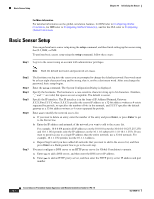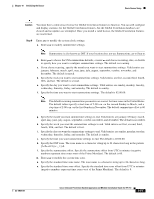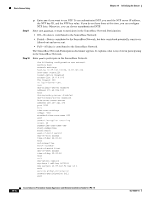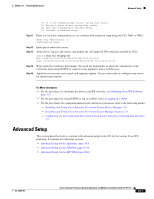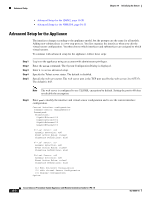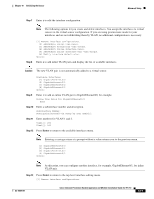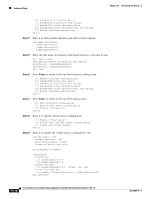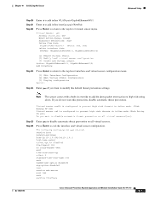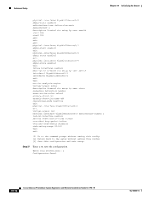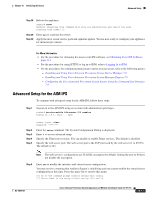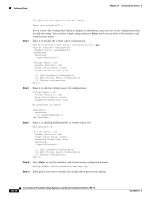Cisco IPS-4255-K9 Installation Guide - Page 199
Step 7, Caution, Enter
 |
UPC - 746320951096
View all Cisco IPS-4255-K9 manuals
Add to My Manuals
Save this manual to your list of manuals |
Page 199 highlights
Chapter 10 Initializing the Sensor Advanced Setup Step 7 Enter 1 to edit the interface configuration. Note The following options let you create and delete interfaces. You assign the interfaces to virtual sensors in the virtual sensor configuration. If you are using promiscuous mode for your interfaces and are not subdividing them by VLAN, no additional configuration is necessary. Step 8 [1] Remove interface configurations. [2] Add/Modify Inline Vlan Pairs. [3] Add/Modify Promiscuous Vlan Groups. [4] Add/Modify Inline Interface Pairs. [5] Add/Modify Inline Interface Pair Vlan Groups. [6] Modify interface default-vlan. Option: Enter 2 to add inline VLAN pairs and display the list of available interfaces. Caution The new VLAN pair is not automatically added to a virtual sensor. Available Interfaces [1] GigabitEthernet0/0 [2] GigabitEthernet0/1 [3] GigabitEthernet0/2 [4] GigabitEthernet0/3 Option: Step 9 Enter 1 to add an inline VLAN pair to GigabitEthernet0/0, for example. Inline Vlan Pairs for GigabitEthernet0/0 None Step 10 Enter a subinterface number and description. Subinterface Number: Description[Created via setup by user asmith]: Step 11 Enter numbers for VLAN 1 and 2. Vlan1[]: 200 Vlan2[]: 300 Step 12 Press Enter to return to the available interfaces menu. Note Entering a carriage return at a prompt without a value returns you to the previous menu. [1] GigabitEthernet0/0 [2] GigabitEthernet0/1 [3] GigabitEthernet0/2 [4] GigabitEthernet0/3 Option: Note At this point, you can configure another interface, for example, GigabitEthernet0/1, for inline VLAN pair. Step 13 Press Enter to return to the top-level interface editing menu. [1] Remove interface configurations. OL-18504-01 Cisco Intrusion Prevention System Appliance and Module Installation Guide for IPS 7.0 10-9