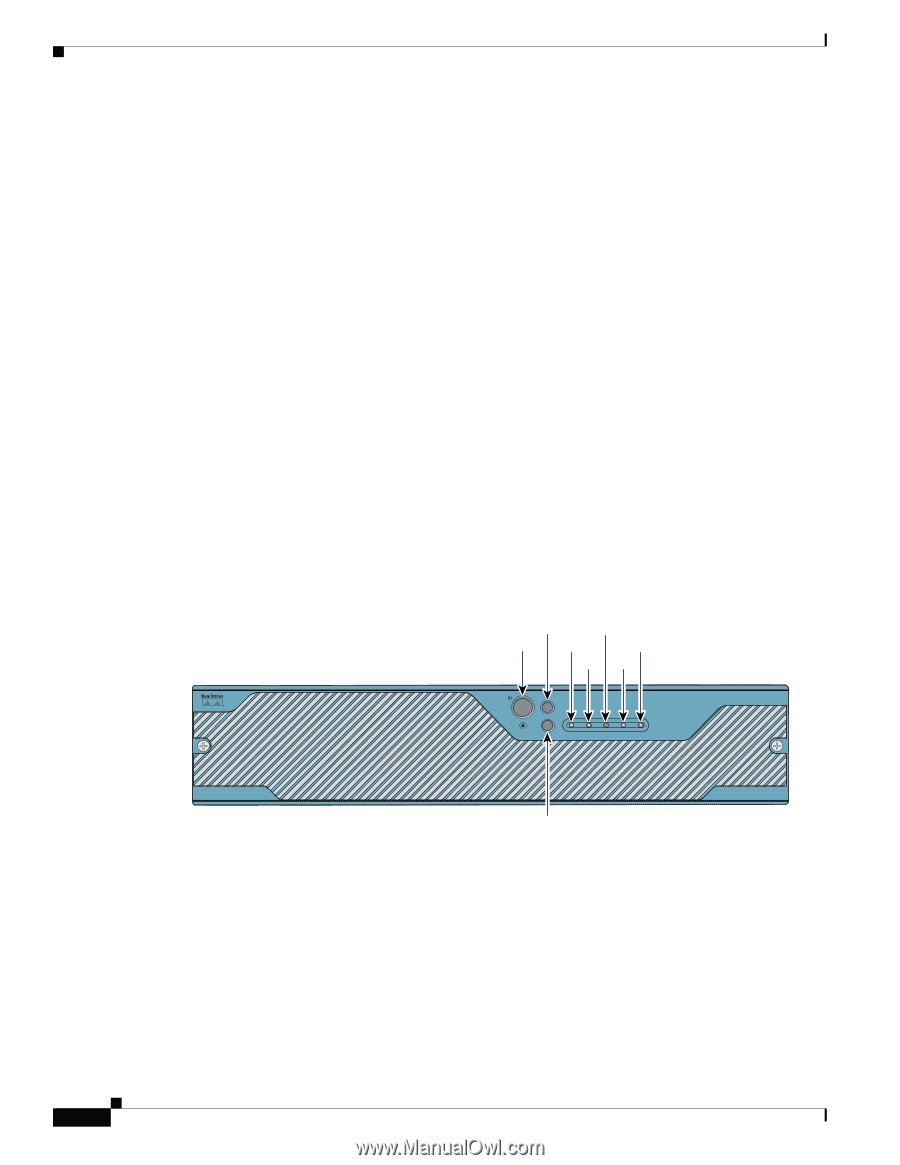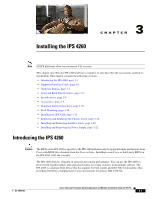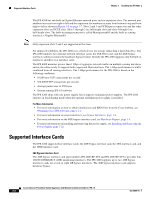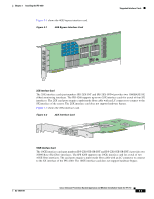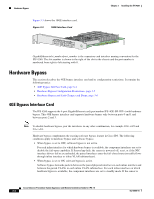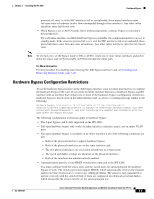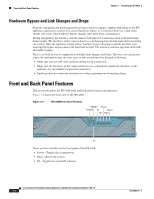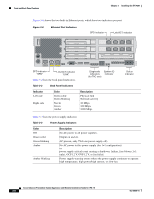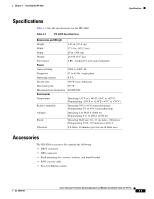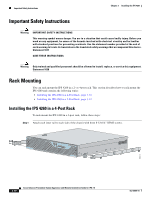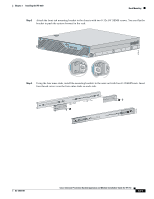Cisco IPS-4255-K9 Installation Guide - Page 74
Hardware Bypass and Link Changes and Drops, Front and Back Panel Features - online
 |
UPC - 746320951096
View all Cisco IPS-4255-K9 manuals
Add to My Manuals
Save this manual to your list of manuals |
Page 74 highlights
Front and Back Panel Features Chapter 3 Installing the IPS 4260 Hardware Bypass and Link Changes and Drops Properly configuring and deploying hardware bypass protects against complete link failure if the IPS appliance experiences a power loss, critical hardware failure, or is rebooted; however, a link status change still occurs when hardware bypass engages (and again when it disengages). During engagement, the interface card disconnects both physical connections from itself and bridges them together. The interfaces of the connected devices can then negotiate the link and traffic forwarding can resume. Once the appliance is back online, hardware bypass disengages and the interface card interrupts the bypass and reconnects the links back to itself. The interface card then negotiates both links and traffic resumes. There is no built-in way to completely avoid link status changes and drops. However, you can greatly reduce the interruption time (in some cases to sub-second times) by doing the following: • Make sure you use CAT 5e/6-certified cabling for all connections. • Make sure the interfaces of the connected devices are configured to match the interfaces of the appliance for speed/duplex negotiation (auto/auto). • Enable portfast on connected switchports to reduce spanning-tree forwarding delays. Front and Back Panel Features This section describes the IPS 4260 front and back panel features and indicators. Figure 3-4 shows the front view of the IPS 4260. Figure 3-4 IPS 4260Front Panel Features RESET Power POWER ID Status NIC Flash RESET ID ID NIC POWER FLASH STATUS Cisco IPS 4260 series Intrusion Prevention Sensor 153095 ID There are three switches on the front panel of the IPS 4260: • Power-Toggles the system power. • Reset-Resets the system. • ID-Toggles the system ID indicator. Cisco Intrusion Prevention System Appliance and Module Installation Guide for IPS 7.0 3-6 OL-18504-01