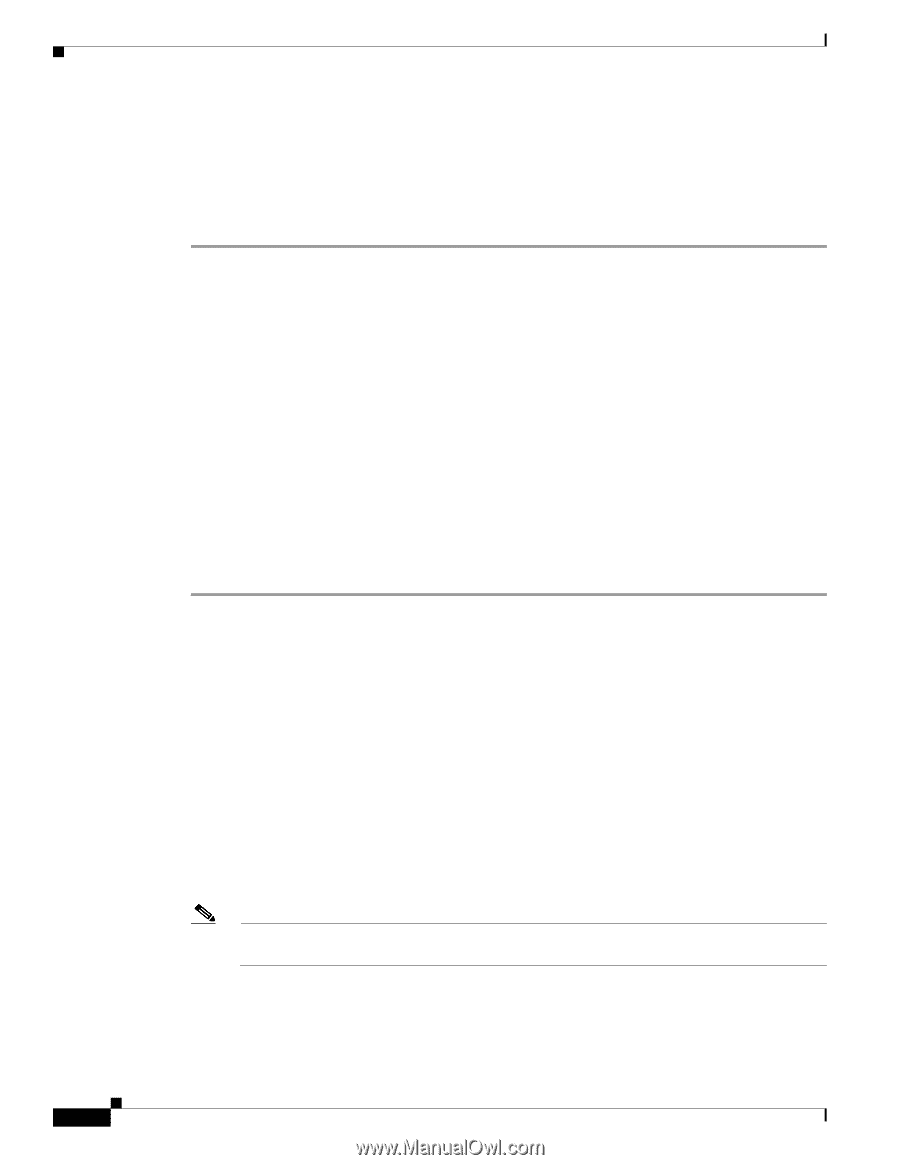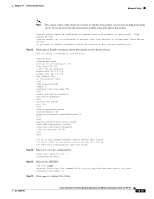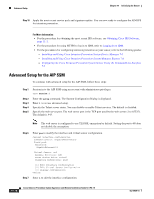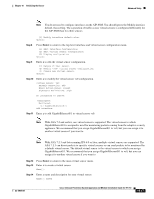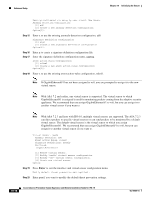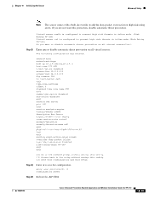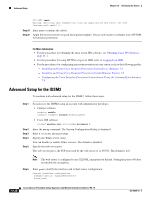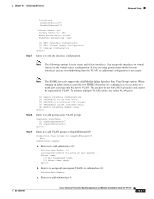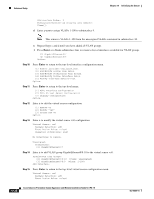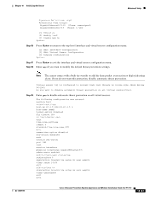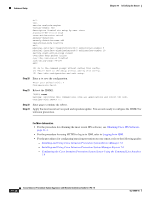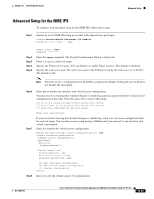Cisco IPS-4255-K9 Installation Guide - Page 210
Advanced Setup for the IDSM2
 |
UPC - 746320951096
View all Cisco IPS-4255-K9 manuals
Add to My Manuals
Save this manual to your list of manuals |
Page 210 highlights
Advanced Setup Chapter 10 Initializing the Sensor AIP SSM# reset Warning: Executing this command will stop all applications and reboot the node. Continue with reset? []: Step 24 Step 25 Enter yes to continue the reboot. Apply the most recent service pack and signature update. You are now ready to configure your AIP SSM for intrusion prevention. For More Information • For the procedure for obtaining the most recent IPS software, see Obtaining Cisco IPS Software, page 11-1. • For the procedure for using HTTPS to log in to IDM, refer to Logging In to IDM. • For the procedures for configuring intrusion prevention on your sensor, refer to the following guides: - Installing and Using Cisco Intrusion Prevention System Device Manager 7.0 - Installing and Using Cisco Intrusion Prevention System Manager Express 7.0 - Configuring the Cisco Intrusion Prevention System Sensor Using the Command Line Interface 7.0 Advanced Setup for the IDSM2 To continue with advanced setup for the IDSM2, follow these steps: Step 1 Step 2 Step 3 Step 4 Step 5 Session in to the IDSM2 using an account with administrator privileges. • Catalyst software console> enable console> (enable) session module_number • Cisco IOS software router# session slot slot_number processor 1 Enter the setup command. The System Configuration Dialog is displayed. Enter 3 to access advanced setup. Specify the Telnet server status. You can disable or enable Telnet services. The default is disabled. Specify the web server port. The web server port is the TCP port used by the web server (1 to 65535). The default is 443. Note The web server is configured to use TLS/SSL encryption by default. Setting the port to 80 does not disable the encryption. Step 6 Enter yes to modify the interface and virtual sensor configuration. Current interface configuration Command control: GigabitEthernet0/2 Unassigned: 10-20 Cisco Intrusion Prevention System Appliance and Module Installation Guide for IPS 7.0 OL-18504-01