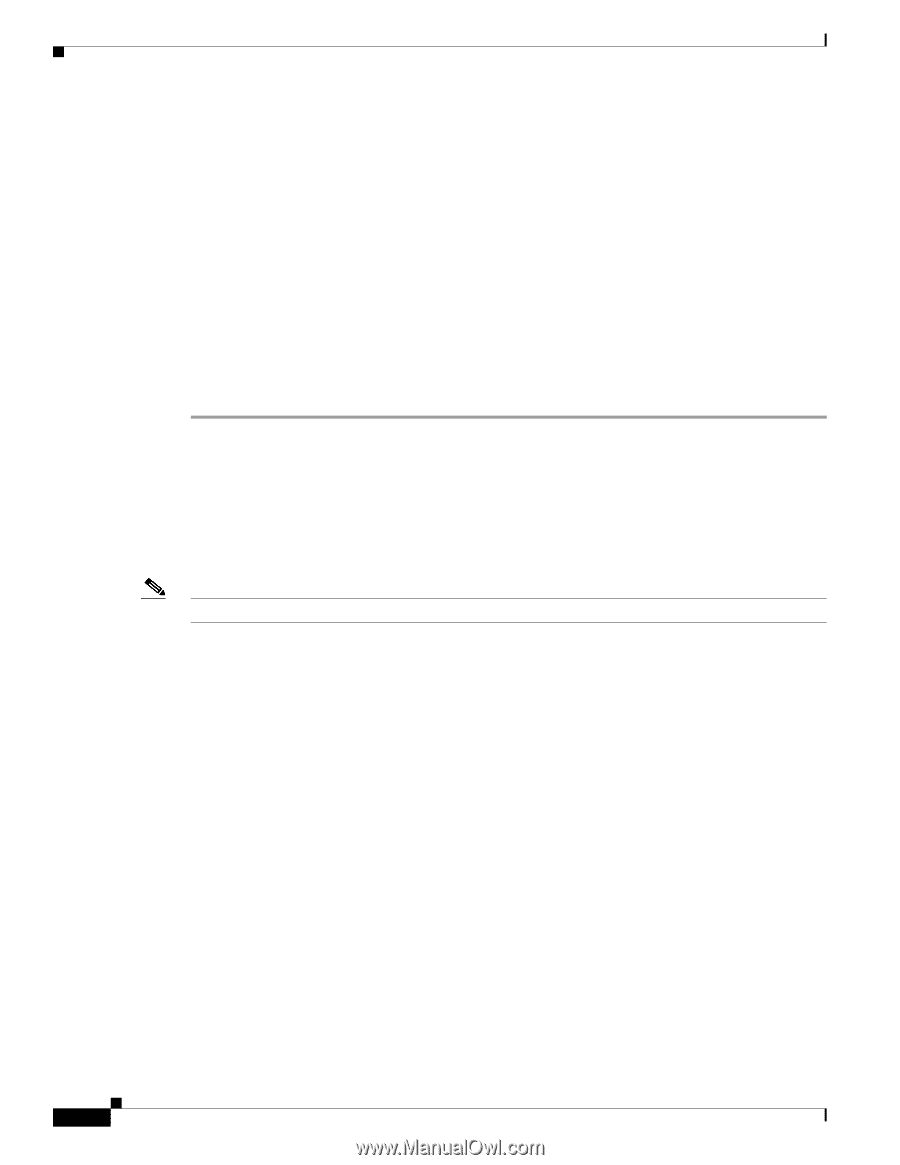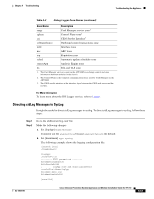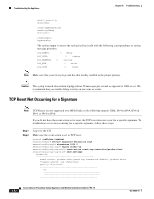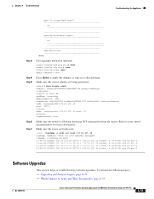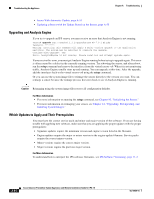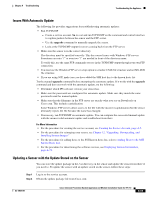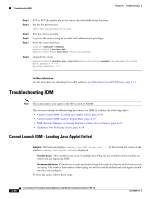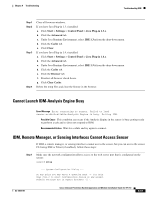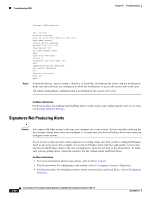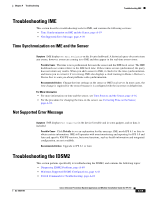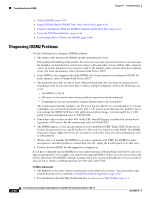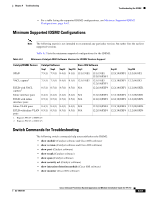Cisco IPS-4255-K9 Installation Guide - Page 334
Troubleshooting IDM, Cannot Launch IDM - Loading Java Applet Failed
 |
UPC - 746320951096
View all Cisco IPS-4255-K9 manuals
Add to My Manuals
Save this manual to your list of manuals |
Page 334 highlights
Troubleshooting IDM Chapter A Troubleshooting Step 3 Step 4 Step 5 Step 6 Step 7 Step 8 FTP or SCP the update file to the sensor /usr/cids/idsRoot/var directory. Set the file permissions:. chmod 644 ips_package_file_name Exit the service account. Log in to the sensor using an account with administrator privileges. Store the sensor host key. sensor# configure terminal sensor(config)# service ssh sensor(config-ssh)# rsa1-keys sensor_ip_address Upgrade the sensor. sensor(config)# upgrade scp://service@sensor_ip_address/upgrade/ips_package_file_name Enter password: ***** Re-enter password: ***** For More Information For the procedure for obtaining Cisco IPS software, see Obtaining Cisco IPS Software, page 11-1. Troubleshooting IDM Note These procedures also apply to the IPS section of ASDM. This section contains troubleshooting procedures for IDM. It contains the following topics: • Cannot Launch IDM - Loading Java Applet Failed, page A-56 • Cannot Launch IDM-Analysis Engine Busy, page A-57 • IDM, Remote Manager, or Sensing Interfaces Cannot Access Sensor, page A-57 • Signatures Not Producing Alerts, page A-58 Cannot Launch IDM - Loading Java Applet Failed Symptom The browser displays Loading Cisco IDM. Please wait ... At the bottom left corner of the window, Loading Java Applet Failed is displayed. Possible Cause This condition can occur if multiple Java Plug-ins are installed on the machine on which you are launching IDM. Recommended Action Clear the Java cache and remove temp files and clear history in the browser you are using. The result is that neither of these plug-ins will be used by default and each applet should use the correct plug-in. To clear the cache, follow these steps: A-56 Cisco Intrusion Prevention System Appliance and Module Installation Guide for IPS 7.0 OL-18504-01