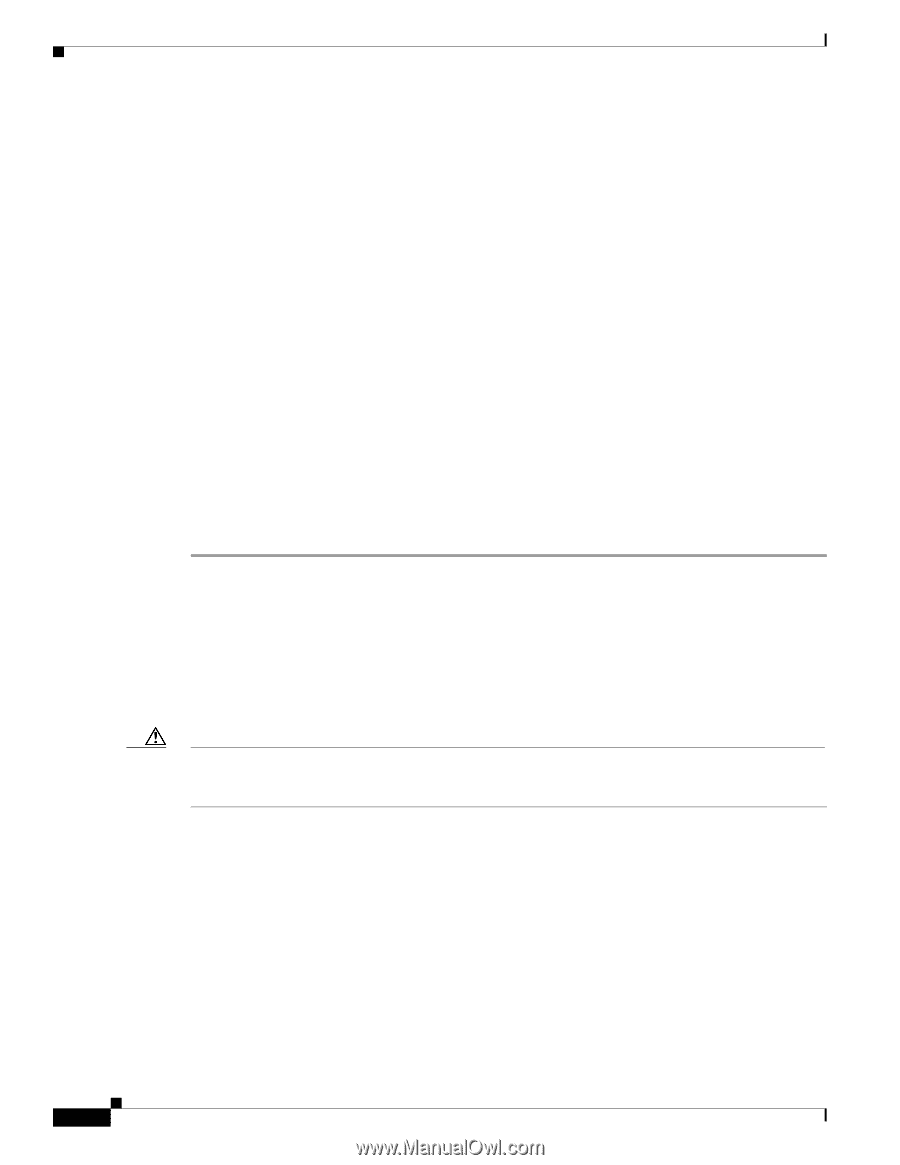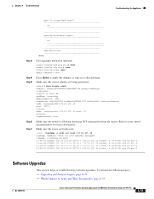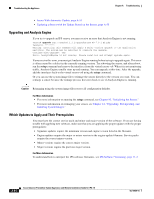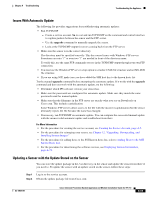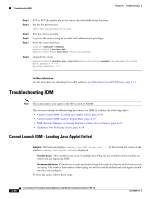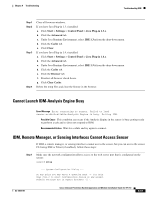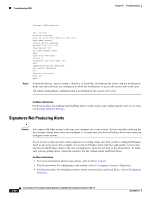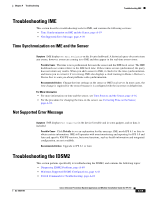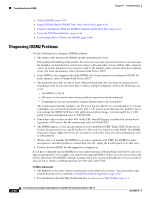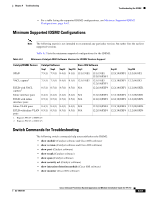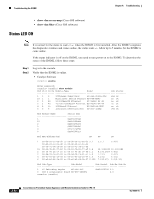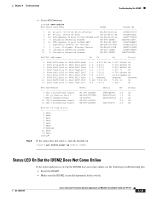Cisco IPS-4255-K9 Installation Guide - Page 336
Signatures Not Producing Alerts, Changing Network Settings, Event Actions
 |
UPC - 746320951096
View all Cisco IPS-4255-K9 manuals
Add to My Manuals
Save this manual to your list of manuals |
Page 336 highlights
Troubleshooting IDM Chapter A Troubleshooting Current Configuration: Step 2 service host network-settings host-ip 10.89.130.108/23,10.89.130.1 host-name sensor telnet-option enabled access-list 0.0.0.0/0 ftp-timeout 300 no login-banner-text exit time-zone-settings offset 0 standard-time-zone-name UTC exit summertime-option disabled ntp-option disabled exit service web-server port 443 exit If network devices, such as routers, switches, or firewalls, are between the sensor and the workstation, make sure these devices are configured to allow the workstation to access the sensor web server port. All remote management communication is performed by the sensor web server. For More Information For the procedure for enabling and disabling Telnet on the sensor, and configuring the web server, refer to Changing Network Settings . Signatures Not Producing Alerts Caution You cannot add other actions each time you configure the event actions. You are actually replacing the list of event actions every time you configure it, so make sure you choose Produce Alert every time you configure event actions. If you are not seeing any alerts when signatures are firing, make sure that you have configured Produce Alert as an event action. For example, if you choose Produce Alert, but later add another event action and do not add Produce Alert to the new configuration, alerts are not sent to the Event Store. To make sure you are getting alerts, check the statistics for the virtual sensor and Event Store. For More Information • For more information about event actions, refer to Event Actions. • For the procedure for configuring event actions, refer to Assigning Actions to Signatures. • For the procedure for obtaining statistics about virtual sensor and Event Store, refer to Displaying Statistics. A-58 Cisco Intrusion Prevention System Appliance and Module Installation Guide for IPS 7.0 OL-18504-01