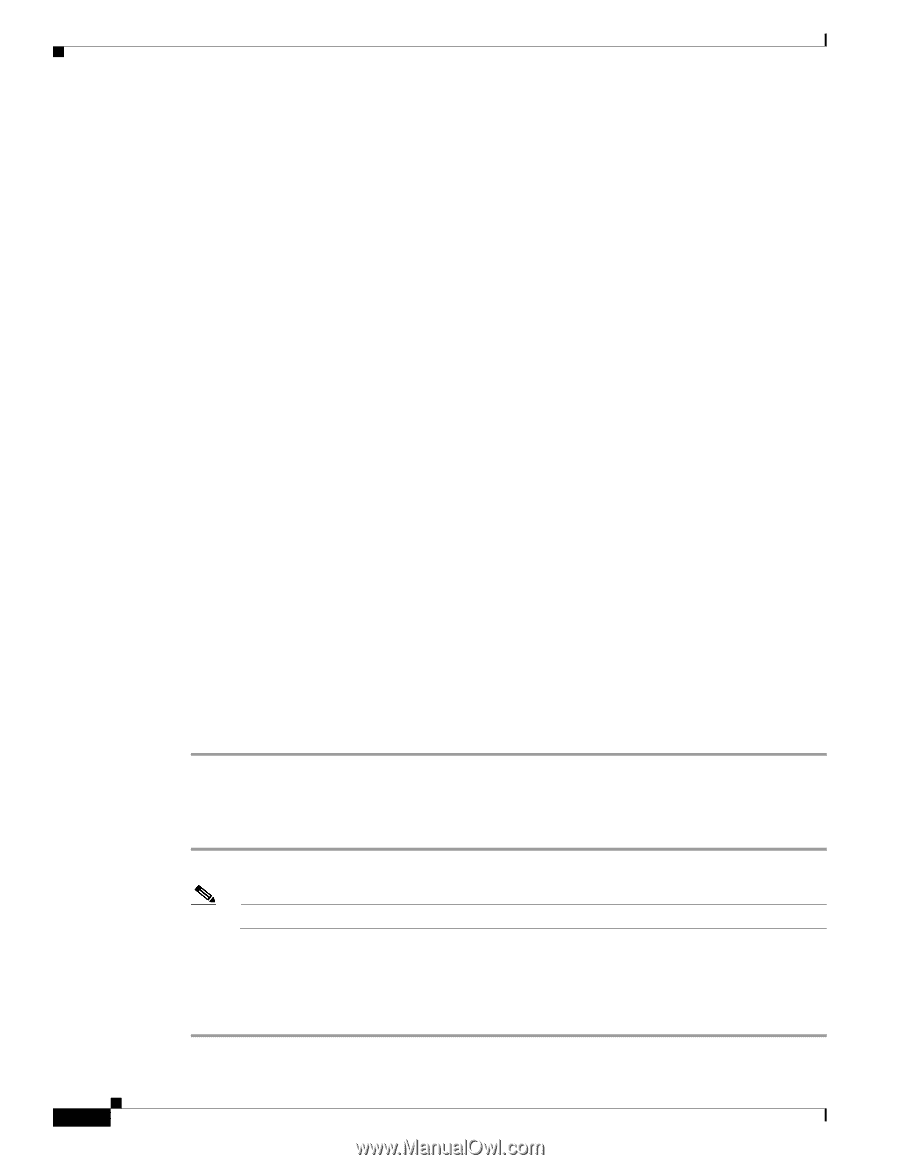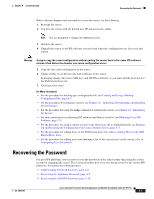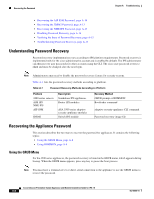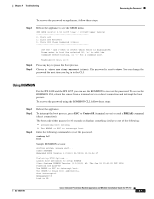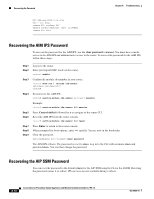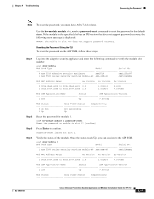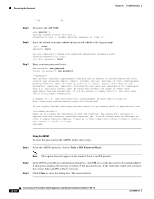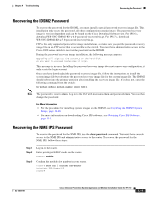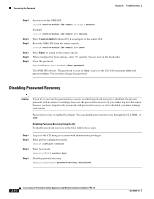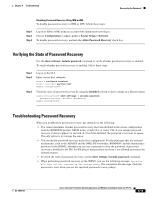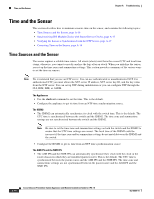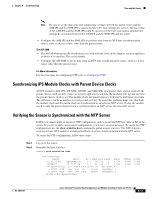Cisco IPS-4255-K9 Installation Guide - Page 290
cisco, Tools > IPS Password Reset, Close, Using the ASDM
 |
UPC - 746320951096
View all Cisco IPS-4255-K9 manuals
Add to My Manuals
Save this manual to your list of manuals |
Page 290 highlights
Recovering the Password Chapter A Troubleshooting 1 Up Up Step 5 Step 6 Step 7 Session to the AIP SSM. asa# session 1 Opening command session with slot 1. Connected to slot 1. Escape character sequence is 'CTRL-^X'. Enter the default username (cisco) and password (cisco) at the login prompt. login: cisco Password: cisco You are required to change your password immediately (password aged) Changing password for cisco. (current) password: cisco Enter your new password twice. New password: new password Retype new password: new password ***NOTICE*** This product contains cryptographic features and is subject to United States and local country laws governing import, export, transfer and use. Delivery of Cisco cryptographic products does not imply third-party authority to import, export, distribute or use encryption. Importers, exporters, distributors and users are responsible for compliance with U.S. and local country laws. By using this product you agree to comply with applicable laws and regulations. If you are unable to comply with U.S. and local laws, return this product immediately. A summary of U.S. laws governing Cisco cryptographic products may be found at: http://www.cisco.com/wwl/export/crypto/tool/stqrg.html If you require further assistance please contact us by sending email to [email protected]. ***LICENSE NOTICE*** There is no license key installed on this IPS platform. The system will continue to operate with the currently installed signature set. A valid license must be obtained in order to apply signature updates. Please go to http://www.cisco.com/go/license to obtain a new license or install a license. aip_ssm# Using the ASDM To reset the password in the ASDM, follow these steps: Step 1 From the ASDM menu bar, choose Tools > IPS Password Reset. Note This option does not appear in the menu if there is no IPS present. Step 2 Step 3 In the IPS Password Reset confirmation dialog box, click OK to reset the password to the default (cisco). A dialog box displays the success or failure of the password reset. If the reset fails, make sure you have the correct ASA and IPS software versions. Click Close to close the dialog box. The sensor reboots. A-12 Cisco Intrusion Prevention System Appliance and Module Installation Guide for IPS 7.0 OL-18504-01