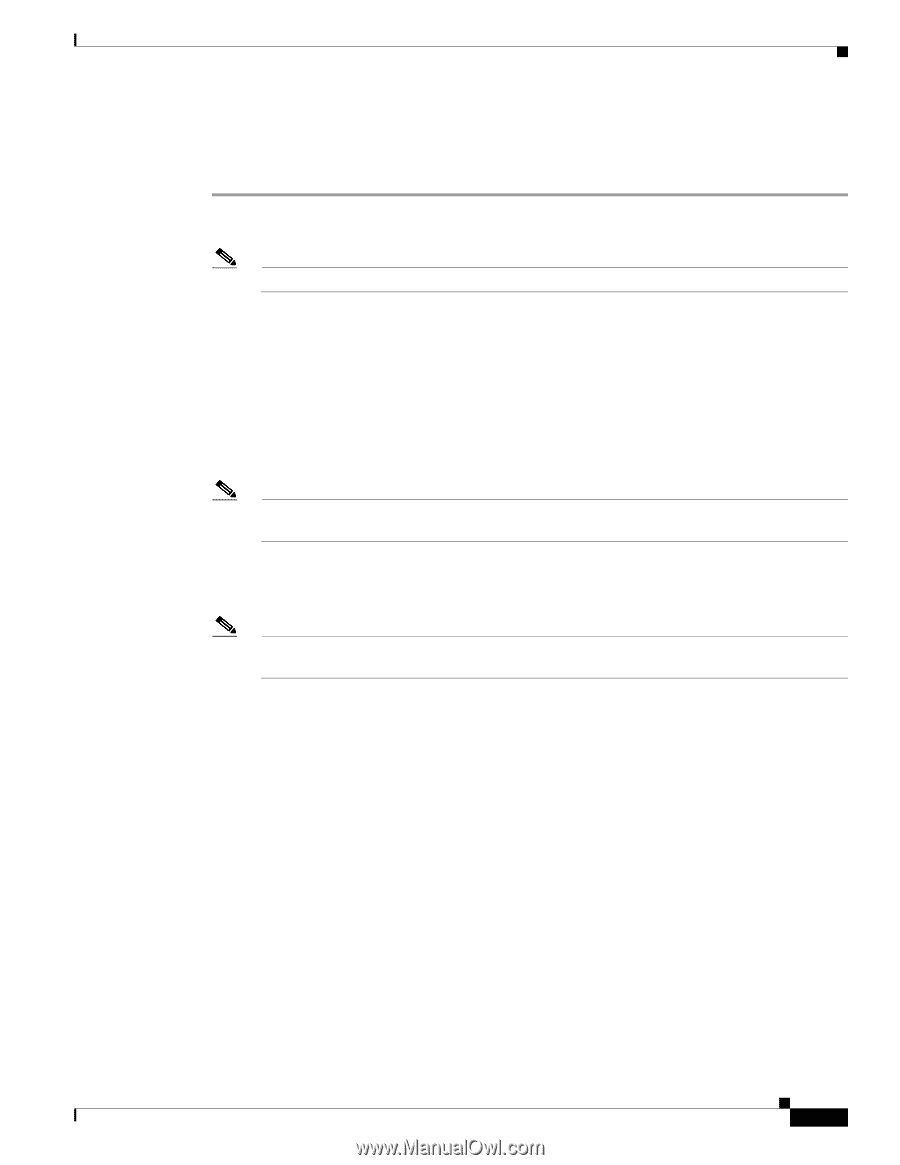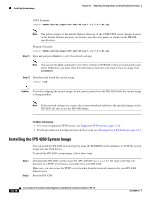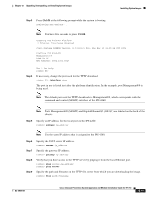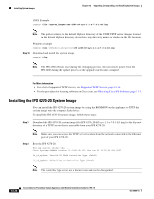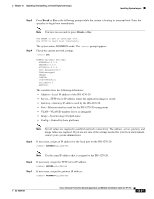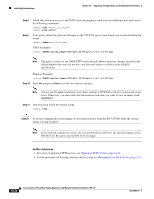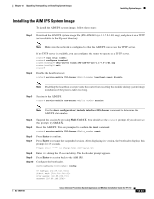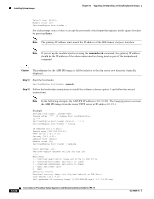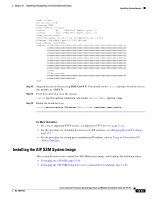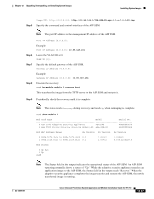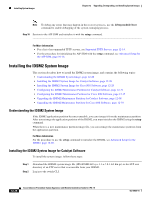Cisco IPS-4255-K9 Installation Guide - Page 259
Installing the AIM IPS System Image, show configuration | include interface IDS-Sensor, Shift-Ctrl-6 X
 |
UPC - 746320951096
View all Cisco IPS-4255-K9 manuals
Add to My Manuals
Save this manual to your list of manuals |
Page 259 highlights
Chapter 12 Upgrading, Downgrading, and Installing System Images Installing System Images Installing the AIM IPS System Image To install the AIM IPS system image, follow these steps: Step 1 Download the AIM IPS system image file (IPS-AIM-K9-sys-1.1-7.0-1-E3.img), and place it on a TFTP server relative to the tftp root directory. Note Make sure the network is configured so that the AIM IPS can access the TFTP server. Step 2 If no TFTP server is available, you can configure the router to operate as a TFTP server. router# copy tftp: flash: router# configure terminal router(config)# tftp-server flash:IPS-AIM-K9-sys-1.1-7.0-1-E3.img router(config)# exit router# Disable the heartbeat reset. router# service-module IDS-Sensor 0/slot_number heartbeat-reset disable Note Disabling the heartbeat reset prevents the router from resetting the module during system image installation if the process takes too long. Step 3 Session to the AIM IPS. router# service-module IDS-Sensor 0/slot_number session Note Use the show configuration | include interface IDS-Sensor command to determine the AIM IPS slot number. Step 4 Step 5 Suspend the session by pressing Shift-Ctrl-6 X. You should see the router# prompt. If you do not see this prompt, try Ctrl-6 X. Reset the AIM IPS. You are prompted to confirm the reset command. router# service-module IDS-Sensor 0/slot_number reset Step 6 Step 7 Press Enter to confirm. Press Enter to resume the suspended session. After displaying its version, the bootloader displays this prompt for 15 seconds. Please enter '***' to change boot configuration: Step 8 Enter *** during the 15-second delay. The bootloader prompt appears. Step 9 Press Enter to session back to the AIM IPS. Step 10 Configure the bootloader. ServicesEngine bootloader> config IP Address [10.89.148.188]> Subnet mask [255.255.255.0]> TFTP server [10.89.150.74]> Gateway [10.89.148.254]> OL-18504-01 Cisco Intrusion Prevention System Appliance and Module Installation Guide for IPS 7.0 12-23