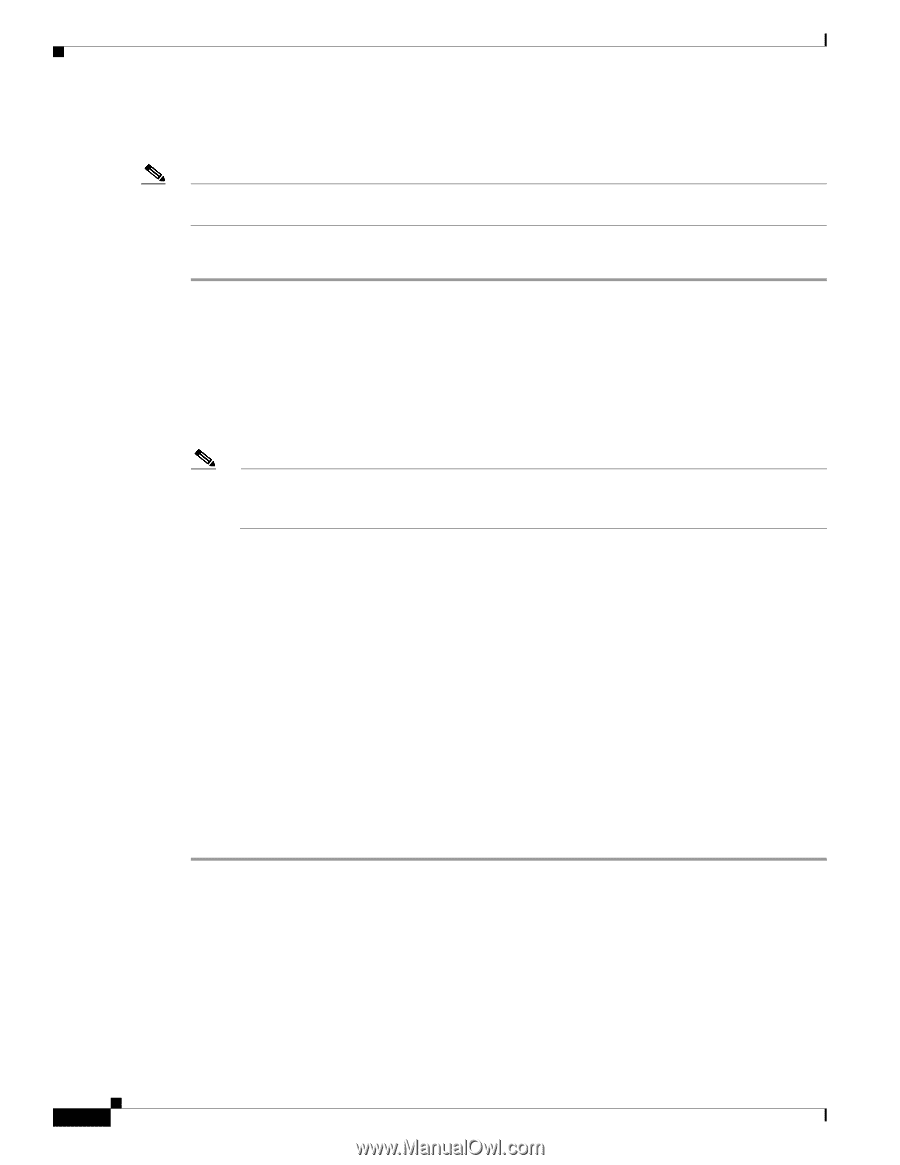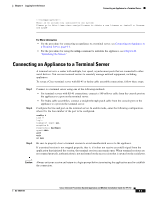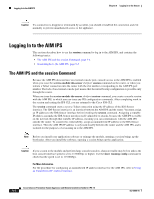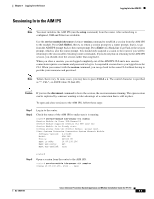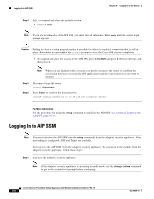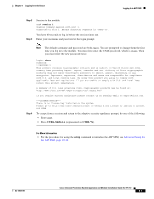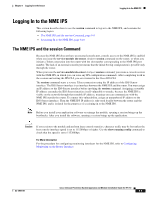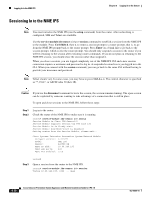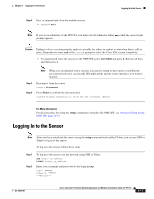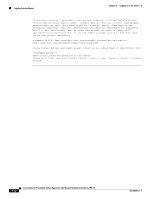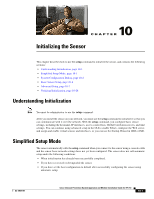Cisco IPS-4255-K9 Installation Guide - Page 186
Logging In to the IDSM2
 |
UPC - 746320951096
View all Cisco IPS-4255-K9 manuals
Add to My Manuals
Save this manual to your list of manuals |
Page 186 highlights
Logging In to the IDSM2 Chapter 9 Logging In to the Sensor Logging In to the IDSM2 Note You must initialize the IDSM2 (run the setup command) from the switch. After networking is configured, SSH and Telnet are available. You log in to the IDSM2 from the switch. To session in to the IDSM2, follow these steps: Step 1 Step 2 Session to the IDSM2 from the switch: • For Catalyst software console> (enable) session slot_number • For Cisco IOS software router# session slot_number processor 1 Enter your username and password at the login prompt. Note The default username and password are both cisco. You are prompted to change them the first time you log in to the IDSM2.You must first enter the UNIX password, which is cisco. Then you must enter the new password twice. login: cisco Password: ***NOTICE*** This product contains cryptographic features and is subject to United States and local country laws governing import, export, transfer and use. Delivery of Cisco cryptographic products does not imply third-party authority to import, export, distribute or use encryption. Importers, exporters, distributors and users are responsible for compliance with U.S. and local country laws. By using this product you agree to comply with applicable laws and regulations. If you are unable to comply with U.S. and local laws, return this product immediately. A summary of U.S. laws governing Cisco cryptographic products may be found at: http://www.cisco.com/wwl/export/crypto/tool/stqrg.html If you require further assistance please contact us by sending email to [email protected]. ***LICENSE NOTICE*** There is no license key installed on the system. Please go to http://www.cisco.com/go/license to obtain a new license or install a license. IDSM2# For More Information For the procedure for using the setup command to initialize the IDSM2, see Advanced Setup for the IDSM2, page 10-20. Cisco Intrusion Prevention System Appliance and Module Installation Guide for IPS 7.0 9-8 OL-18504-01