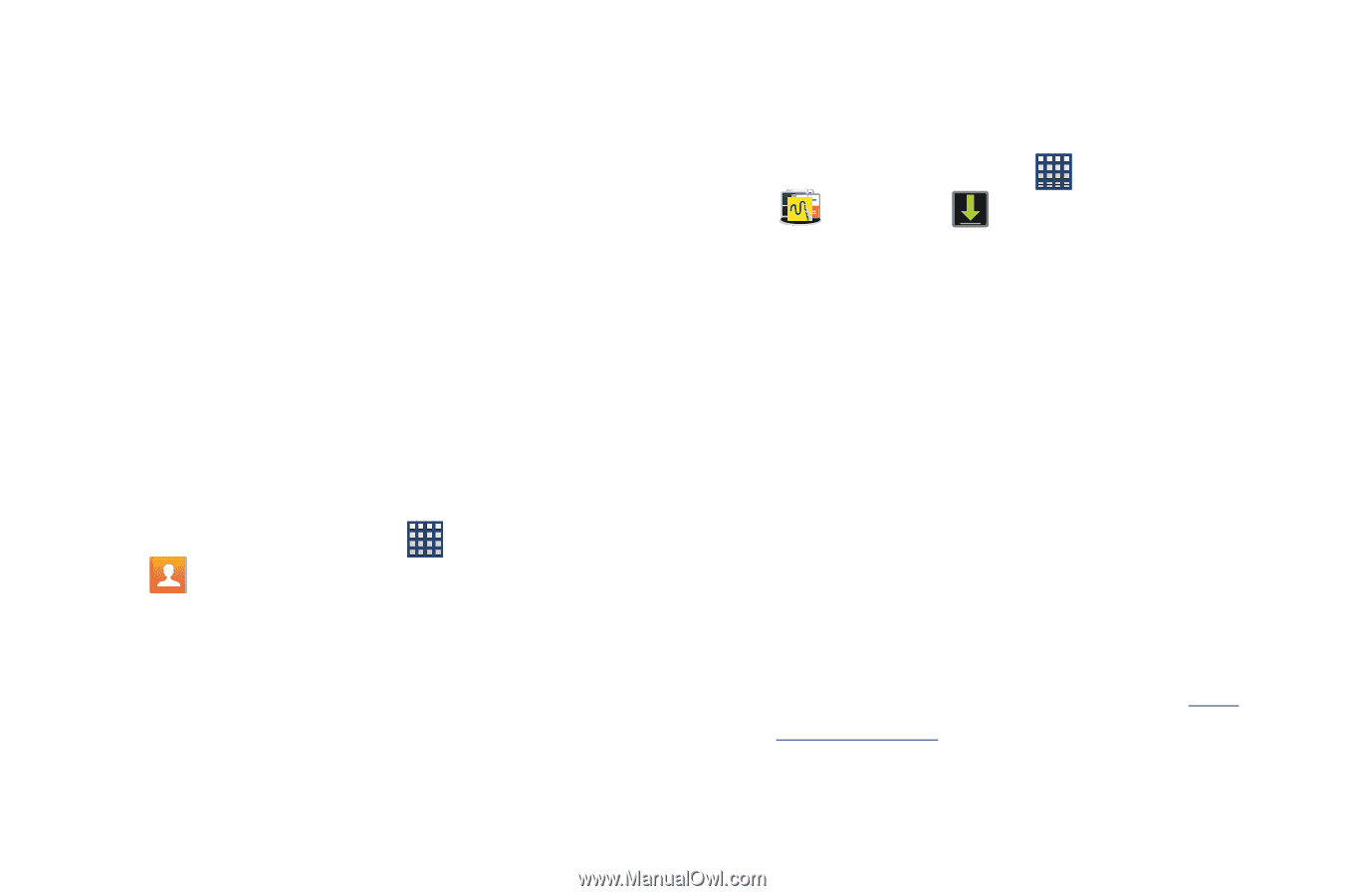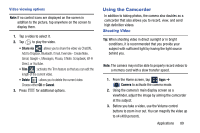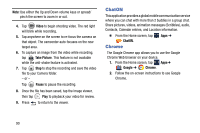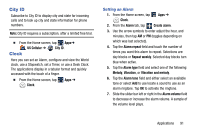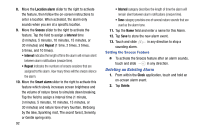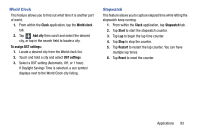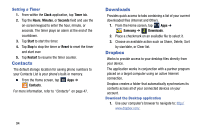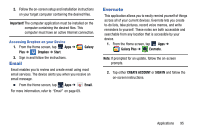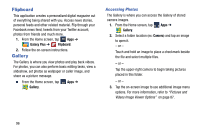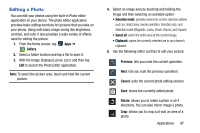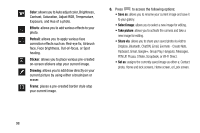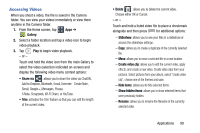Samsung SM-N900R4 User Manual Us Cellular Sm-n900r4 Galaxy Note 3 Jb English U - Page 100
Contacts, Downloads, Dropbox, Setting a Timer
 |
View all Samsung SM-N900R4 manuals
Add to My Manuals
Save this manual to your list of manuals |
Page 100 highlights
Setting a Timer 1. From within the Clock application, tap Timer tab. 2. Tap the Hours, Minutes, or Seconds field and use the on-screen keypad to enter the hour, minute, or seconds. The timer plays an alarm at the end of the countdown. 3. Tap Start to start the timer. 4. Tap Stop to stop the timer or Reset to reset the timer and start over. 5. Tap Restart to resume the timer counter. Contacts The default storage location for saving phone numbers to your Contacts List is your phone's built-in memory. Ⅲ From the Home screen, tap Contacts. Apps ➔ For more information, refer to "Contacts" on page 47. Downloads Provides quick access to tabs containing a list of your current downloaded files (Internet and Other). 1. From the Home screen, tap Apps ➔ Samsung ➔ Downloads. 2. Place a checkmark on an available file to select it. 3. Choose an available action such as Share, Delete, Sort by size/date, or Clear list. Dropbox Works to provide access to your desktop files directly from your device. The application works in conjunction with a partner program placed on a target computer using an active Internet connection. Dropbox creates a folder that automatically synchronizes its contents across all of your connected devices on your account. Download the Desktop application 1. Use your computer's browser to navigate to: http:// www.dropbox.com/. 94