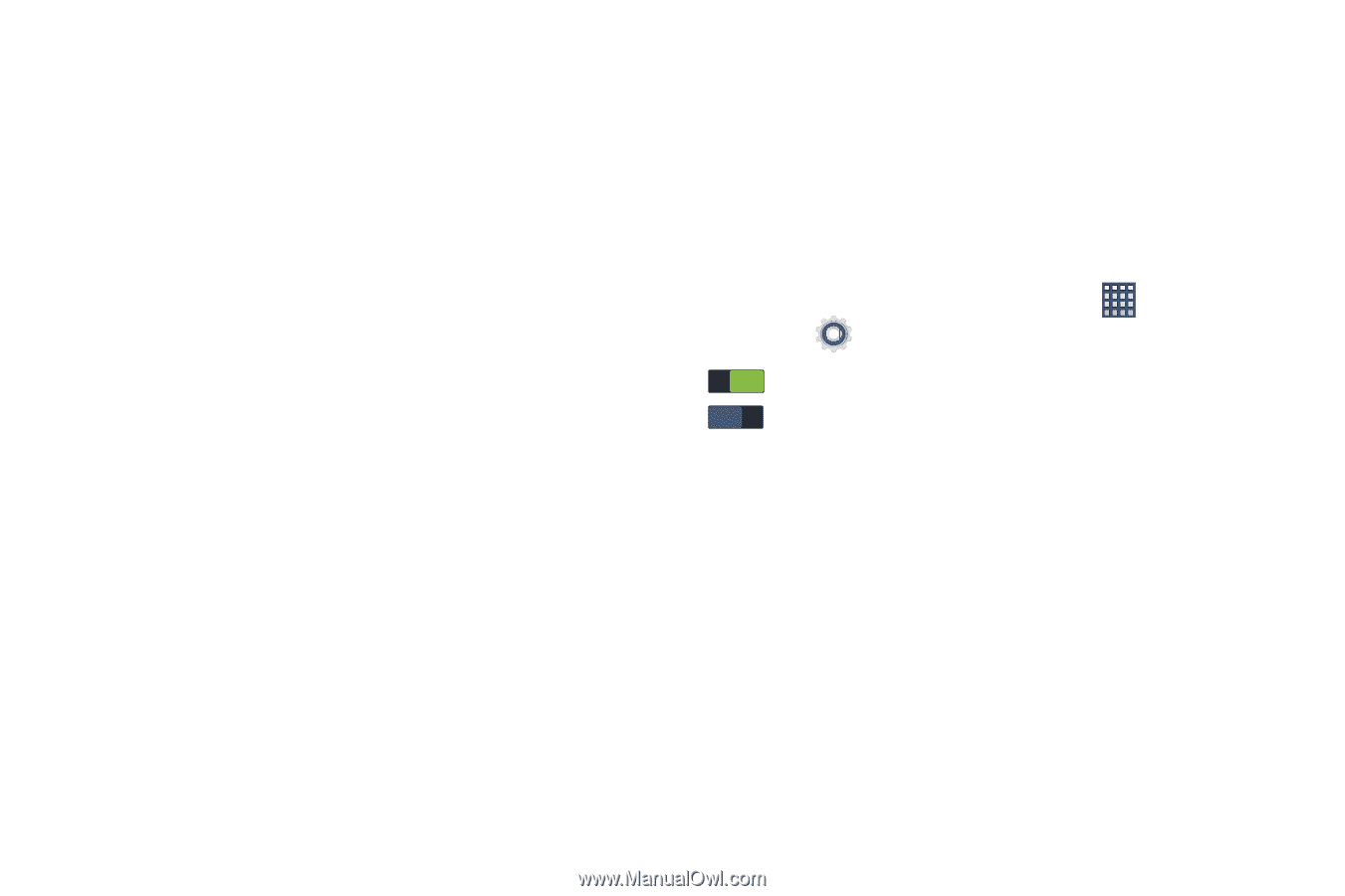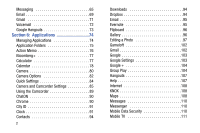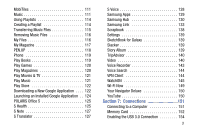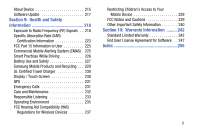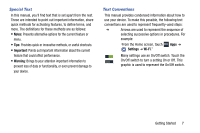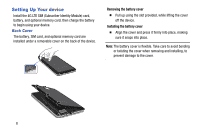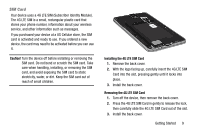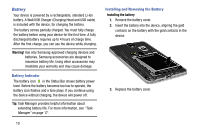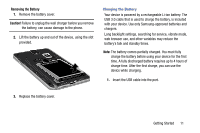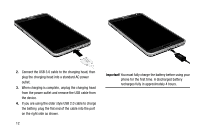Samsung SM-N900R4 User Manual Us Cellular Sm-n900r4 Galaxy Note 3 Jb English U - Page 13
Special Text, Text Conventions, Notes, Important, Warning, Settings, Wi-Fi
 |
View all Samsung SM-N900R4 manuals
Add to My Manuals
Save this manual to your list of manuals |
Page 13 highlights
Special Text In this manual, you'll find text that is set apart from the rest. These are intended to point out important information, share quick methods for activating features, to define terms, and more. The definitions for these methods are as follows: • Notes: Presents alternative options for the current feature or menu. • Tips: Provides quick or innovative methods, or useful shortcuts. • Important: Points out important information about the current feature that could affect performance. • Warning: Brings to your attention important information to prevent loss of data or functionality, or even prevent damage to your device. Text Conventions This manual provides condensed information about how to use your device. To make this possible, the following text conventions are used to represent frequently-used steps: ➔ Arrows are used to represent the sequence of selecting successive options in procedures. For example: "From the Home screen, touch Settings ➔ Wi-Fi." Apps ➔ ON Many settings use an On/Off switch. Touch the On/Off switch to turn a setting On or Off. This OFF graphic is used to represent the On/Off switch. Getting Started 7