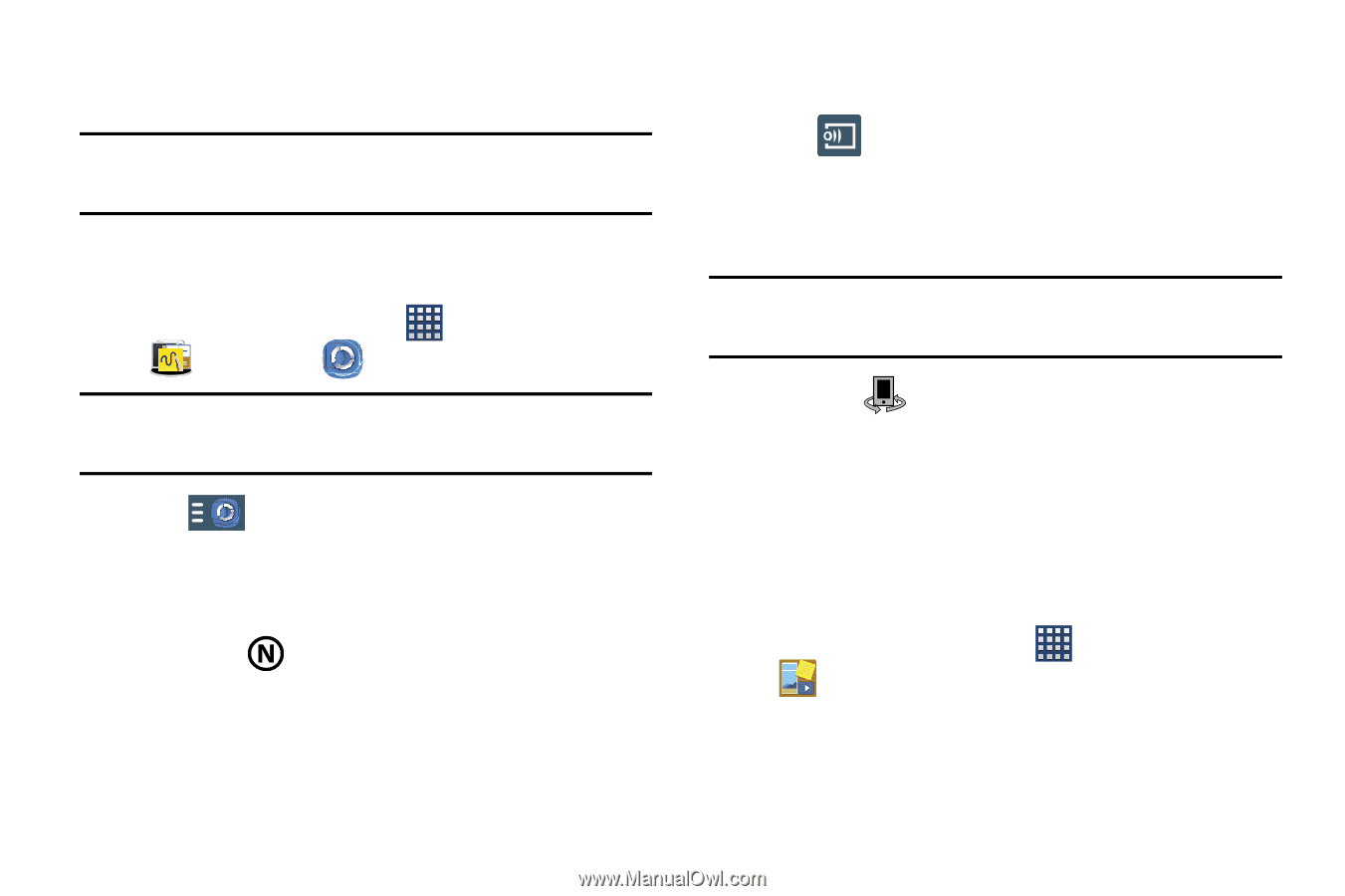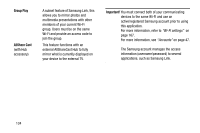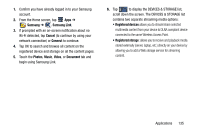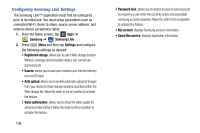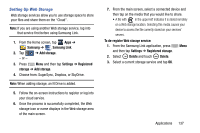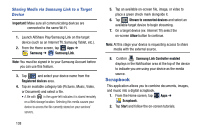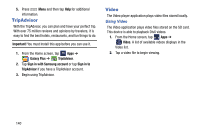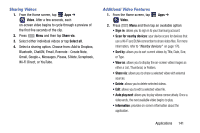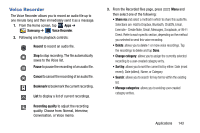Samsung SM-N900R4 User Manual Us Cellular Sm-n900r4 Galaxy Note 3 Jb English U - Page 144
Scrapbook, Sharing Media via Samsung Link to a Target, Device
 |
View all Samsung SM-N900R4 manuals
Add to My Manuals
Save this manual to your list of manuals |
Page 144 highlights
Sharing Media via Samsung Link to a Target Device Important! Make sure all communicating devices are connected to the same Wi-Fi. 1. Launch AllShare Play/Samsung Link on the target device (such as an Internet TV, Samsung Tablet, etc.). 2. From the Home screen, tap Apps ➔ Samsung ➔ Samsung Link. Note: You must be signed in to your Samsung Account before you can use this feature. 3. Tap and select your device name from the Registered devices area. 4. Tap an available category tab (Pictures, Music, Video, or Document) and select a file. • A file with in the upper-left indicates it is stored remotely on a Web storage location. Selecting this media causes your device to access the file currently stored on your services' servers. 138 5. Tap an available on-screen file, image, or video to place a green check mark alongside it. 6. Tap Stream to connected devices and select an available target device to begin streaming. 7. On a target device (ex: Internet TV) select the on-screen Allow button to continue. Note: At this stage your device is requesting access to share media with the external source. 8. Confirm Samsung Link Controller enabled displays in the Notification area at the top of the device to indicate you are using your device as the media source. Scrapbook This application allows you to combine documents, images, and music into a digital scrapbook. 1. From the Home screen, tap Apps ➔ Scrapbook. 2. Tap Start and follow the on-screen tutorials.