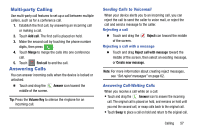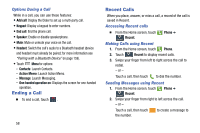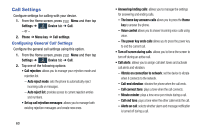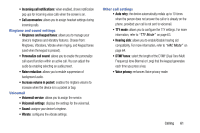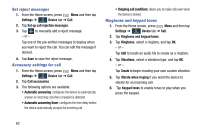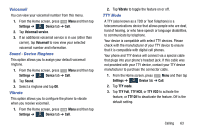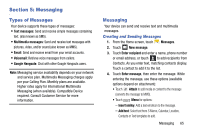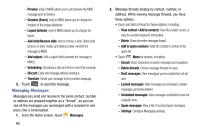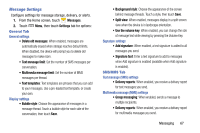Samsung SM-N900R4 User Manual Us Cellular Sm-n900r4 Galaxy Note 3 Jb English U - Page 68
Set reject messages, Accessory settings for call, Ringtones and keypad tones
 |
View all Samsung SM-N900R4 manuals
Add to My Manuals
Save this manual to your list of manuals |
Page 68 highlights
Set reject messages 1. From the Home screen, press Menu and then tap Settings ➔ Device tab ➔ Call. Device 2. Tap Set up call rejection messages. 3. Tap to manually add a reject message. - or - Tap one of the pre-written messages to display when you want to reject the call. You can edit the message if desired. 4. Tap Save to save the reject message. Accessory settings for call 1. From the Home screen, press Menu and then tap Settings ➔ Device tab ➔ Call. Device 2. Tap Call accessories. 3. The following options are available: • Automatic answering: configures the device to automatically answer an incoming call when a headset is detected. • Automatic answering timer: configures the time delay before the device automatically accepts the incoming call. • Outgoing call conditions: allows you to make calls even when the device is locked. Ringtones and keypad tones 1. From the Home screen, press Menu and then tap Settings ➔ Device tab ➔ Call. Device 2. Tap Ringtones and keypad tones. 3. Tap Ringtones, select a ringtone, and tap OK. - or - Tap Add to locate an audio file to create as a ringtone. 4. Tap Vibrations, select a vibration type, and tap OK. - or - Tap Create to begin creating your own custom vibration. 5. Tap Vibrate when ringing if you want the device to vibrate for an incoming call. 6. Tap Keypad tones to enable tones to play when you press the keypad. 62