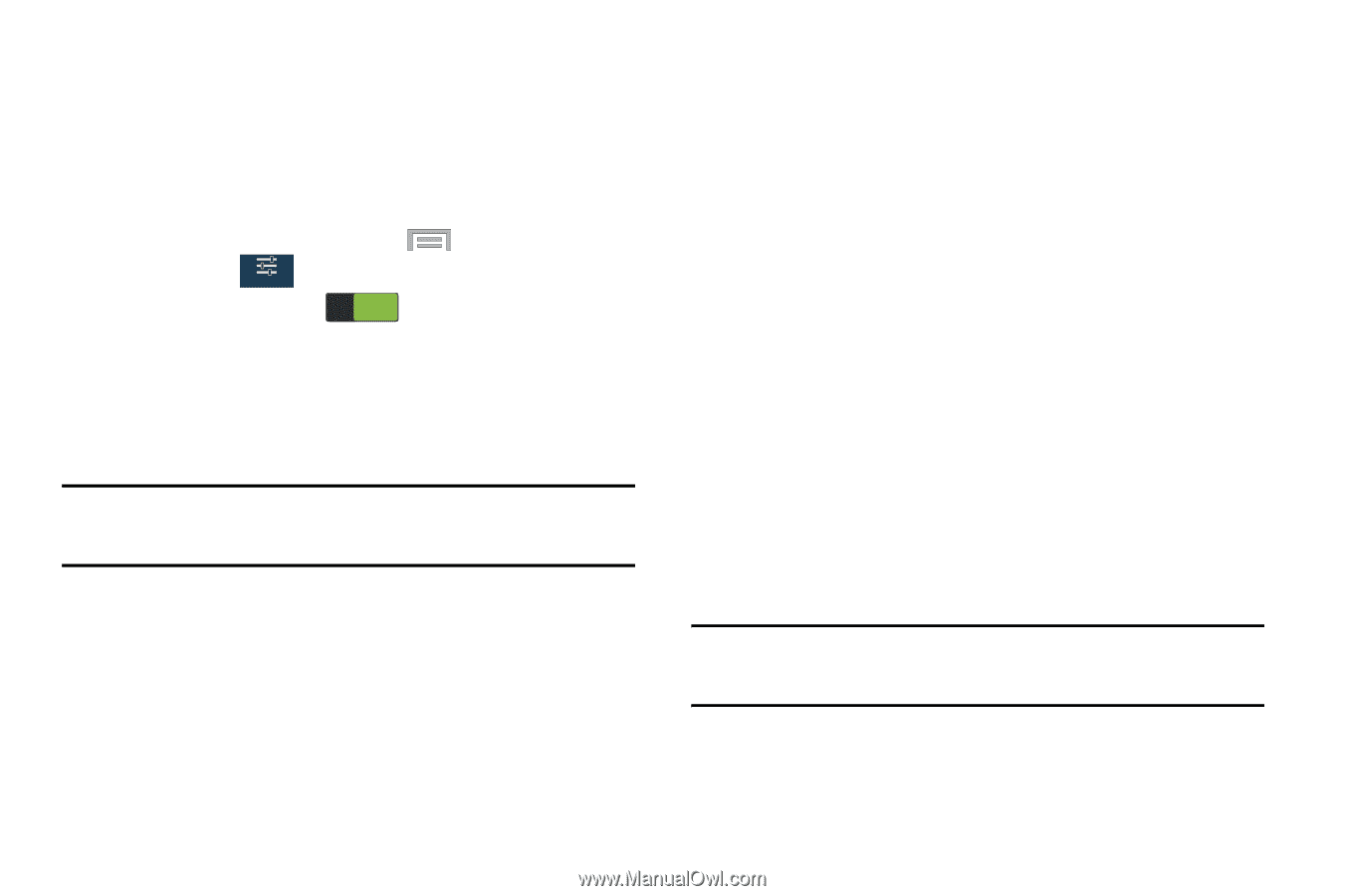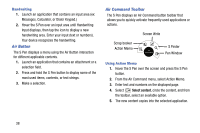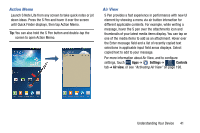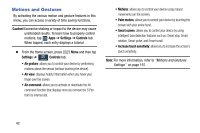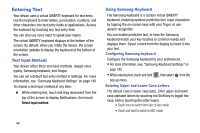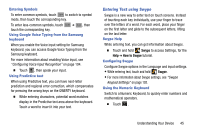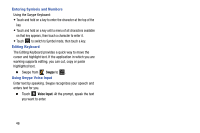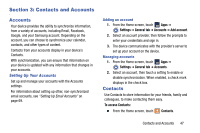Samsung SM-N900R4 User Manual Us Cellular Sm-n900r4 Galaxy Note 3 Jb English U - Page 49
Using Gestures, To activate motion, Settings, Controls, Motions, Caution, Direct call, Smart alert
 |
View all Samsung SM-N900R4 manuals
Add to My Manuals
Save this manual to your list of manuals |
Page 49 highlights
Using Gestures By activating the various gesture features within the Motion Settings menu, you can access a variety of time saving functions. To activate motion: 1. From the Home screen, press Menu and then tap Settings ➔ Controls ➔ Motions. Controls 2. Tap the ON/OFF icon ON located at the top of the screen to activate motions. 3. Tap the checkboxes located to the right of each motion option to activate the motions you wish. A checkmark displays. Caution! Excessive shaking or impact to the device may cause unintended results. The following is a description of the available gestures: • Direct call: Once enabled, the device will dial the currently displayed on-screen Contact entry as soon as you place the device to your ear. • Smart alert: Once enabled, pickup the device to be alerted and notified of you have missed any calls or messages. • Zoom: Once enabled, you must be on a screen where content can be zoomed. In a single motion, touch and hold two points on the display then tilt the tilt the device back and forth to zoom in or out. • Browse an image: Once enabled, touch and hold a desired on- screen image to pan around it. Move the device left or right to pan vertically or up and down to pan horizontally around the large onscreen image. • Mute/pause: Once enabled, mute incoming calls and any playing sounds by turning the device display down on a surface. This is the opposite of the Pickup to be Notified Gesture. Note: For more information, refer to "Motions and Gestures Settings" on page 197. Understanding Your Device 43