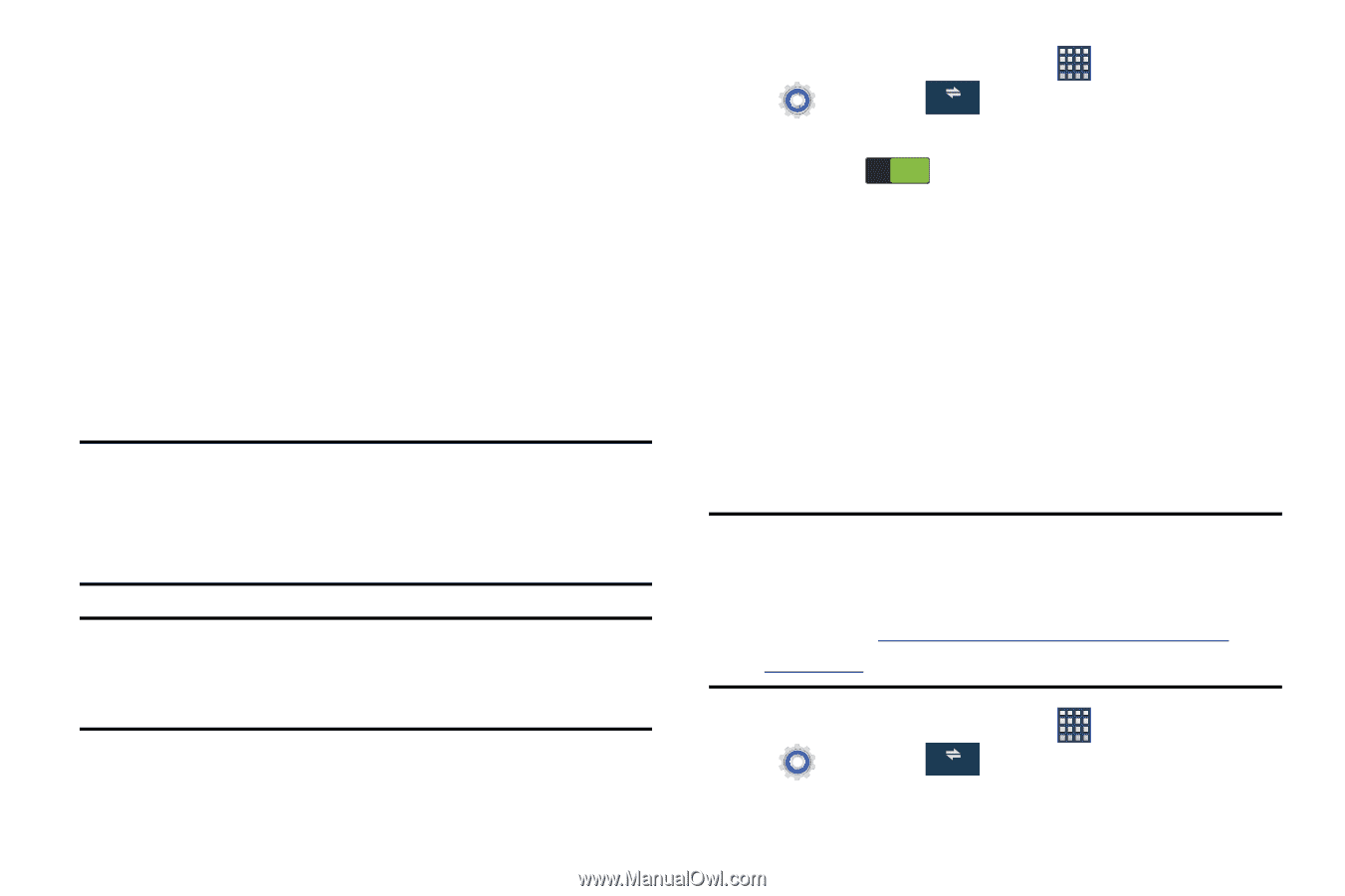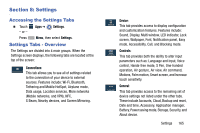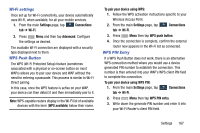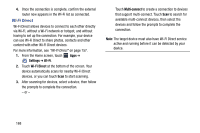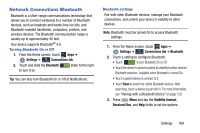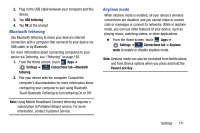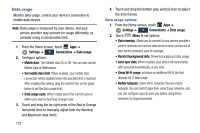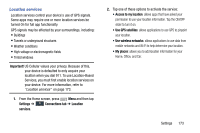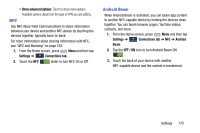Samsung SM-N900R4 User Manual Us Cellular Sm-n900r4 Galaxy Note 3 Jb English U - Page 176
Tethering and Portable Hotspot, Portable Wi-Fi hotspot, USB tethering
 |
View all Samsung SM-N900R4 manuals
Add to My Manuals
Save this manual to your list of manuals |
Page 176 highlights
Tethering and Portable Hotspot This section covers procedures for both the Portable HotSpot tethering functionality. Portable Wi-Fi hotspot This feature allows you to turn your device into a Wi-Fi hotspot. The feature works best when used in conjunction with 4G/LTE data services (although 3G service can also be used). The Portable HotSpot connectivity is a wireless version of this same functionality and allows you to provide Internet connectivity to multiple devices. Important! The Portable HotSpot service cannot be active when the device is connected to Wi-Fi. Please disconnect your Wi-Fi connection prior to active this service. Note: You must have a tethering plan on your account in order to use the Portable HotSpot. You cannot use data on the device while using Portable HotSpot. 170 1. From the Home screen, touch Apps ➔ Settings ➔ Connections Connections tab ➔ Tethering and portable hotspot. 2. Slide the ON slider to the right to turn Portable Wi-Fi hotspot On. 3. Read the Introduction Portable Wi-Fi hotspot notice and then touch Accept. USB tethering This option allows you to share your device's mobile data connection via a direct USB connection between your device and a single computer. The Mobile HotSpot connectivity is a wireless version of this same functionality and allows you to provide Internet connectivity to multiple devices. Note: You can not mount your device's microSD card to your computer while using the USB tethering feature. If additional software or USB drivers are required, navigate to: http://www.samsung.com/us/support/ downloads. 1. From the Home screen, touch Apps ➔ Settings ➔ Connections Connections tab ➔ Tethering and portable hotspot.