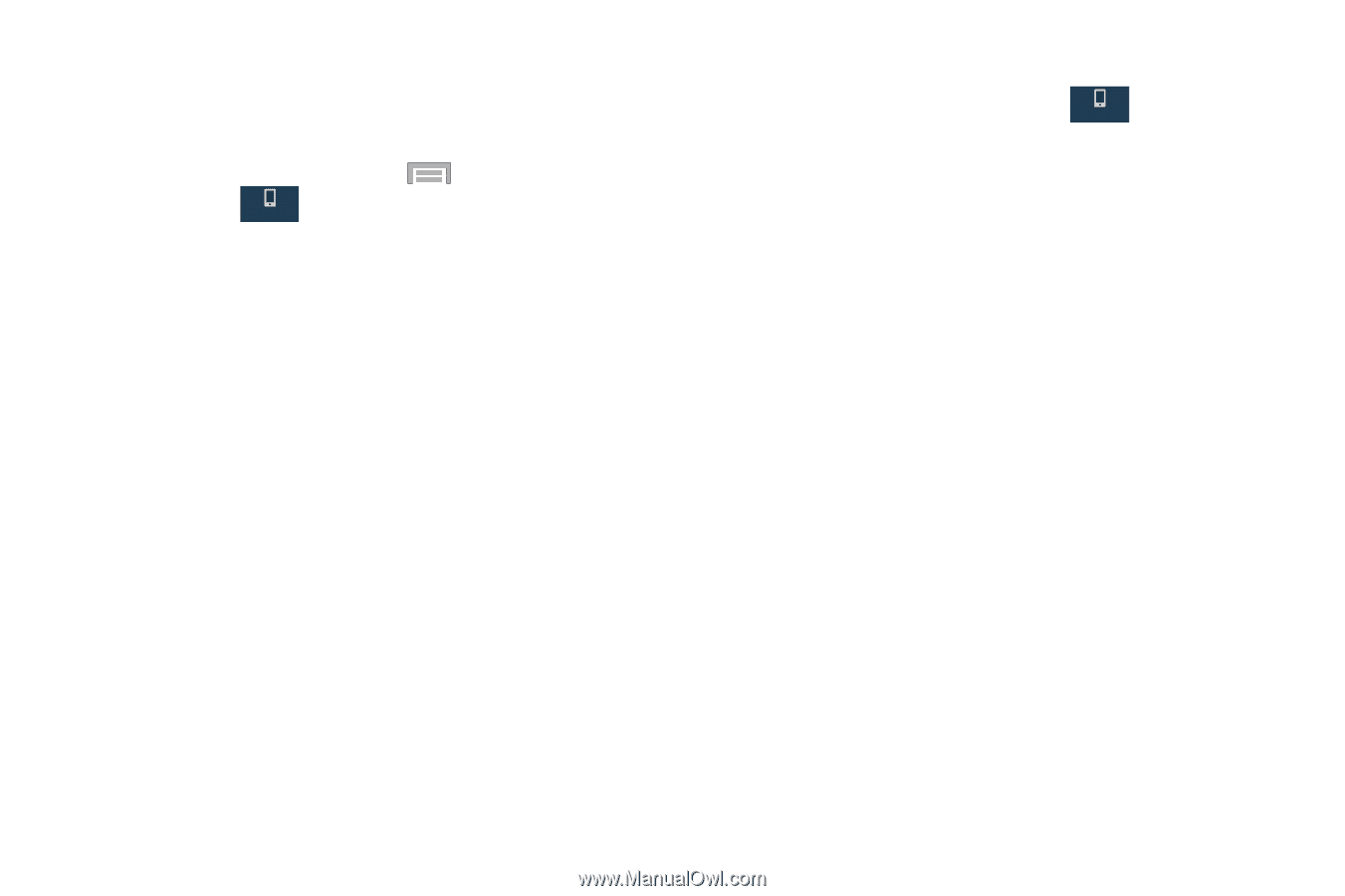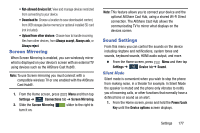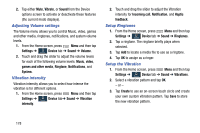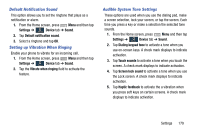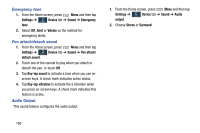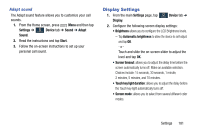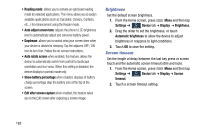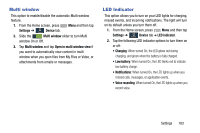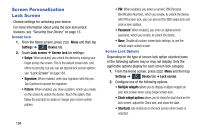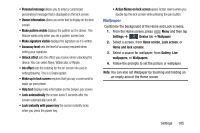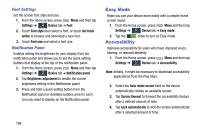Samsung SM-N900R4 User Manual Us Cellular Sm-n900r4 Galaxy Note 3 Jb English U - Page 187
Display Settings, Settings, Device, Sound, Adapt, Start, Display, Automatic brightness, Screen timeout
 |
View all Samsung SM-N900R4 manuals
Add to My Manuals
Save this manual to your list of manuals |
Page 187 highlights
Adapt sound The Adapt sound feature allows you to customize your call sounds. 1. From the Home screen, press Menu and then tap Settings ➔ Device tab ➔ Sound ➔ Adapt Device Sound. 2. Read the instructions and tap Start. 3. Follow the on-screen instructions to set up your personal call sound. Display Settings 1. From the main Settings page, tap Device tab ➔ Device Display. 2. Configure the following screen display settings: • Brightness allows you to configure the LCD Brightness levels. - Tap Automatic brightness to allow the device to self-adjust and tap OK. - or - Touch and slide the on-screen slider to adjust the level and tap OK. • Screen timeout: allows you to adjust the delay time before the screen automatically turns off. Make an available selection. Choices include: 15 seconds, 30 seconds, 1 minute, 2 minutes, 5 minutes, and 10 minutes. • Touch key light duration: allows you to adjust the delay before the Touch key light automatically turns off. • Screen mode: allows you to select from several different color modes. Settings 181