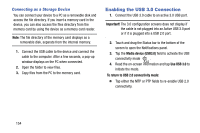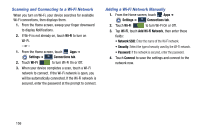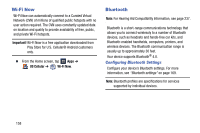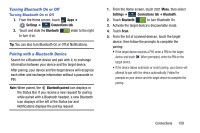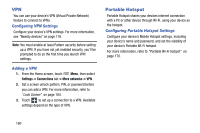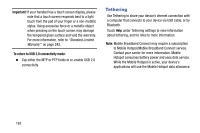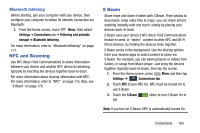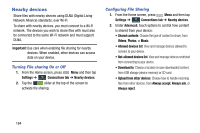Samsung SM-N900R4 User Manual Us Cellular Sm-n900r4 Galaxy Note 3 Jb English U - Page 165
Turning Bluetooth On or Off, Pairing with a Bluetooth Device, Settings, Connections tab, Bluetooth
 |
View all Samsung SM-N900R4 manuals
Add to My Manuals
Save this manual to your list of manuals |
Page 165 highlights
Turning Bluetooth On or Off Turning Bluetooth On or Off 1. From the Home screen, touch Apps ➔ Settings ➔ Connections Connections tab. 2. Touch and slide the Bluetooth ON slider to the right to turn it on. Tip: You can also turn Bluetooth On or Off at Notifications. Pairing with a Bluetooth Device Search for a Bluetooth device and pair with it, to exchange information between your device and the target device. After pairing, your device and the target device will recognize each other and exchange information without a passcode or PIN. Note: When paired, the Bluetooth paired icon displays in the Status Bar. If you receive a new request for pairing while paired with a Bluetooth headset, a new Bluetooth icon displays at the left of the Status bar and Notifications displays the pairing request. 1. From the Home screen, touch Menu, then select Settings ➔ Connections Connections tab ➔ Bluetooth. 2. Touch Bluetooth ON to turn Bluetooth On. 3. Activate the target device's discoverable mode. 4. Touch Scan. 5. From the list of scanned devices, touch the target device, then follow the prompts to complete the pairing: • If the target device requires a PIN, enter a PIN for the target device and touch OK. When prompted, enter the PIN on the target device. • If the device allows automatic or smart pairing, your device will attempt to pair with the device automatically. Follow the prompts on your device and the target device to complete the pairing. Connections 159