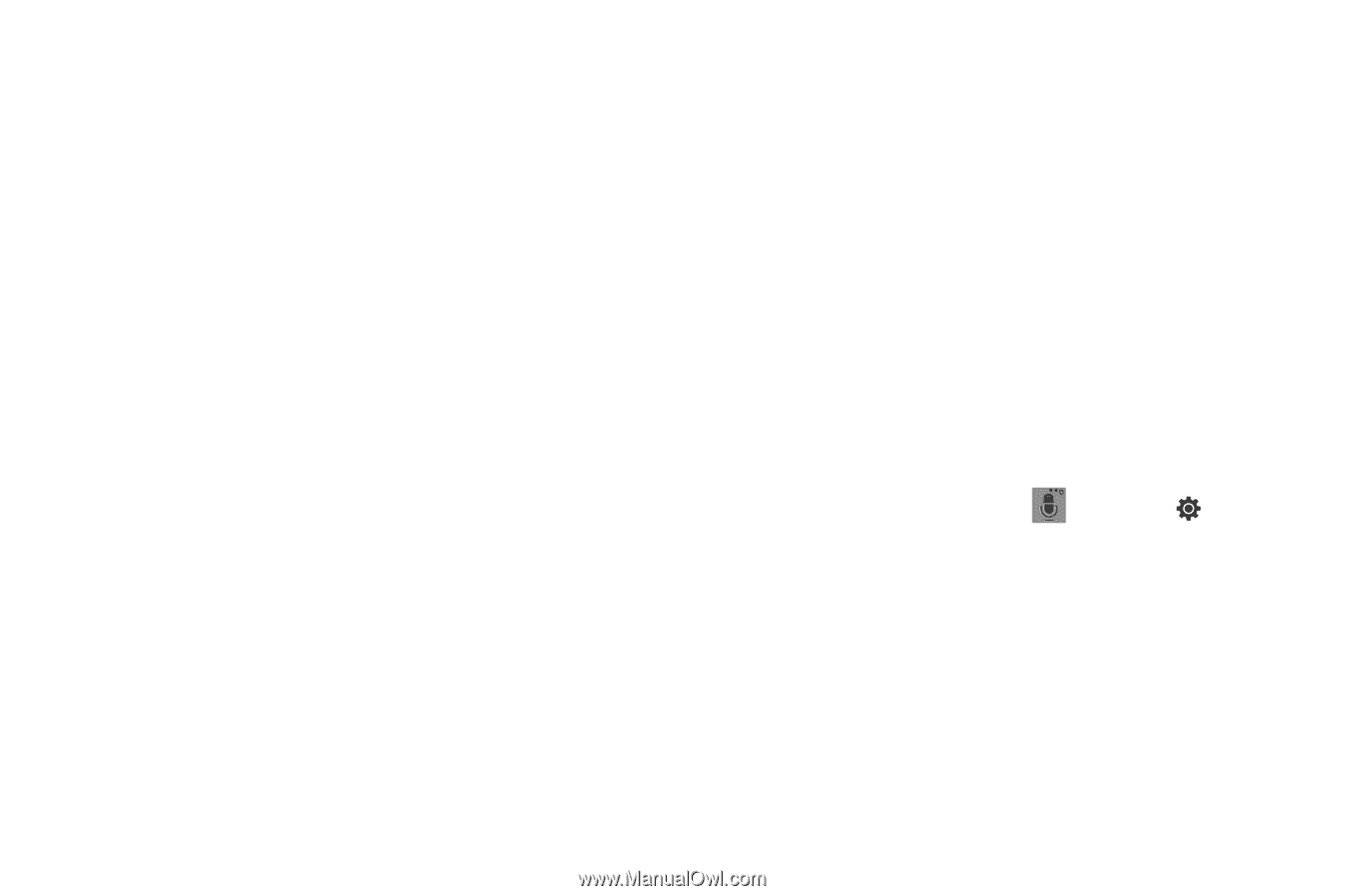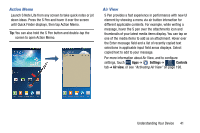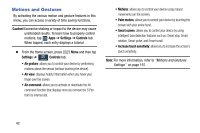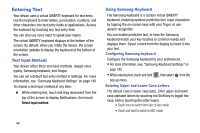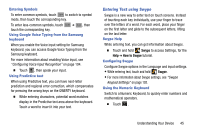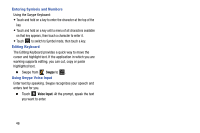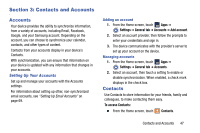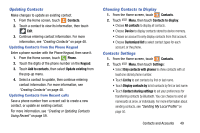Samsung SM-N900R4 User Manual Us Cellular Sm-n900r4 Galaxy Note 3 Jb English U - Page 50
Entering Text, Text Input Methods, Using Samsung Keyboard
 |
View all Samsung SM-N900R4 manuals
Add to My Manuals
Save this manual to your list of manuals |
Page 50 highlights
Entering Text Your device uses a virtual QWERTY keyboard for text entry. Use the keyboard to enter letters, punctuation, numbers, and other characters into text entry fields or applications. Access the keyboard by touching any text entry field. You can also use voice input to speak your inputs. The virtual QWERTY keyboard displays at the bottom of the screen. By default, when you rotate the device, the screen orientation updates to display the keyboard at the bottom of the screen. Text Input Methods Your device offers three text input methods: Google voice typing, Samsung keyboard, and Swype. You can set a default text entry method in Settings. For more information, see "Samsung Keyboard Settings" on page 190. To choose a text input method at any time: Ⅲ While entering text, touch and drag downward from the top of the screen to display Notifications, then touch Select input method. Using Samsung Keyboard The Samsung keyboard is a custom virtual QWERTY keyboard, featuring optional predictive text. Input characters by tapping the on-screen keys with your finger, or use speech recognition. You can enable predictive text, to have the Samsung keyboard match your key touches to common words and displays them. Select a word from the display to insert it into your text. Configuring Samsung keyboard Configure the Samsung keyboard to your preferences. • For more information, see "Samsung Keyboard Settings" on page 190. • While entering text, touch and hold , then select from the pop-up menu. Entering Upper and Lower Case Letters The default case is lower case (abc). Enter upper and lower case alphabet letters by touching the Shift key to toggle the case, before touching the letter key(s). • Touch once to switch from abc to Abc mode • Touch and hold to switch to ABC mode 44