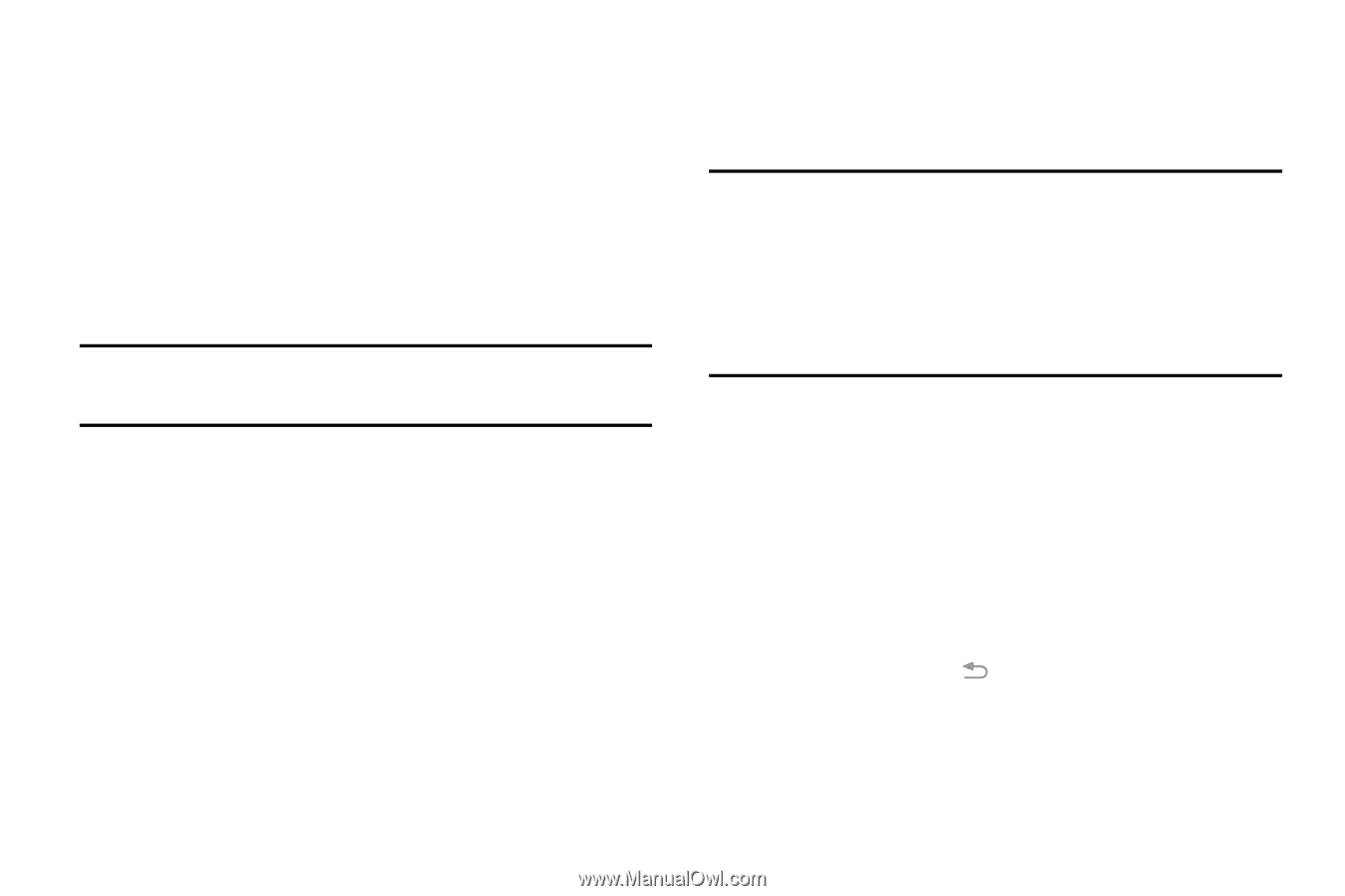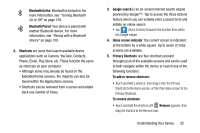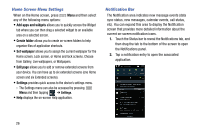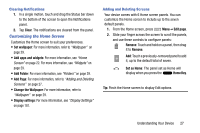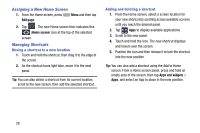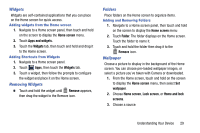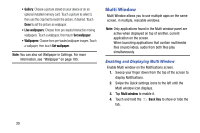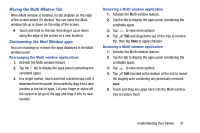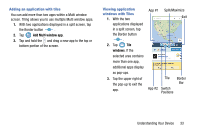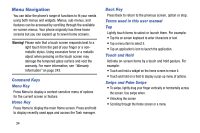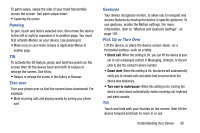Samsung SM-N900R4 User Manual Us Cellular Sm-n900r4 Galaxy Note 3 Jb English U - Page 36
Multi Window, Enabling and Displaying Multi Window
 |
View all Samsung SM-N900R4 manuals
Add to My Manuals
Save this manual to your list of manuals |
Page 36 highlights
• Gallery: Choose a picture stored on your device or on an optional installed memory card. Touch a picture to select it, then use the crop tool to resize the picture, if desired. Touch Done to set the picture as wallpaper. • Live wallpapers: Choose from pre-loaded interactive moving wallpapers. Touch a wallpaper, then touch Set wallpaper. • Wallpapers: Choose from pre-loaded wallpaper images. Touch a wallpaper, then touch Set wallpaper. Note: You can also set Wallpaper in Settings. For more information, see "Wallpaper" on page 185. Multi Window Multi Window allows you to use multiple apps on the same screen, in multiple, resizable windows. Note: Only applications found in the Multi window panel are active when displayed on top of another, current application on the screen. When launching applications that contain multimedia files (music/video), audio from both files play simultaneously. Enabling and Displaying Multi Window Enable Multi window on the Notifications screen. 1. Sweep your finger down from the top of the screen to display Notifications. 2. Swipe the Quick settings icons to the left until the Multi window icon displays. 3. Tap Multi window to enable it. 4. Touch and hold the Back Key to show or hide the tab. 30