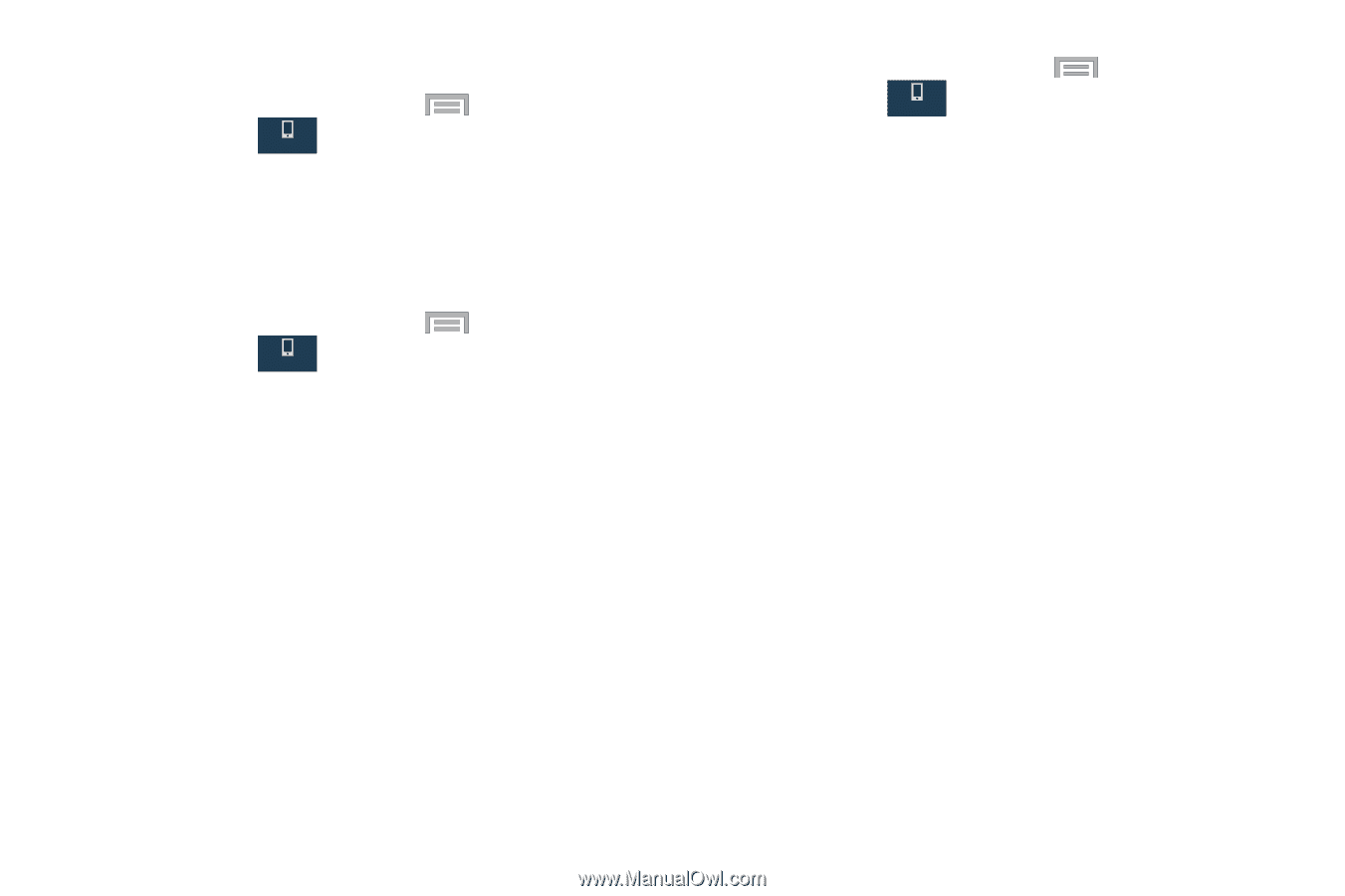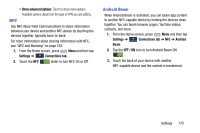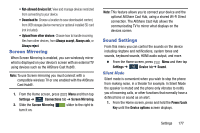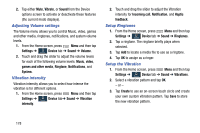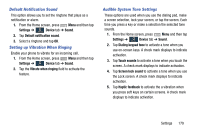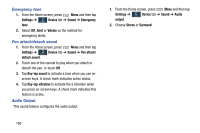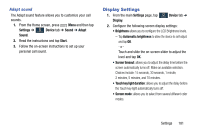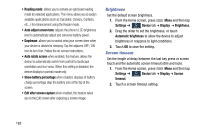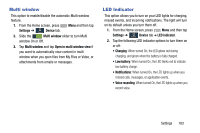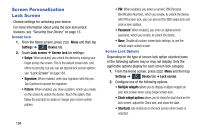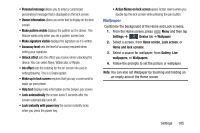Samsung SM-N900R4 User Manual Us Cellular Sm-n900r4 Galaxy Note 3 Jb English U - Page 186
Emergency tone, Pen attach/detach sound, Audio Output, Settings, Device, Sound, Emergency, Alert
 |
View all Samsung SM-N900R4 manuals
Add to My Manuals
Save this manual to your list of manuals |
Page 186 highlights
Emergency tone 1. From the Home screen, press Menu and then tap Settings ➔ Device tab ➔ Sound ➔ Emergency Device tone. 2. Select Off, Alert or Vibrate as the method for emergency alerts. Pen attach/detach sound 1. From the Home screen, press Menu and then tap Settings ➔ Device tab ➔ Sound ➔ Pen attach/ Device detach sound. 2. Touch one of the sounds to play when you attach or detach the pen, or touch Off. 3. Tap Key-tap sound to activate a tone when you use onscreen keys. A check mark indicates active status. 4. Tap Key-tap vibration to activate the a vibration when you press on-screen keys. A check mark indicates this feature is active. Audio Output This sound feature configures the audio output. 1. From the Home screen, press Menu and then tap Settings ➔ Device tab ➔ Sound ➔ Audio Device output. 2. Choose Stereo or Surround. 180