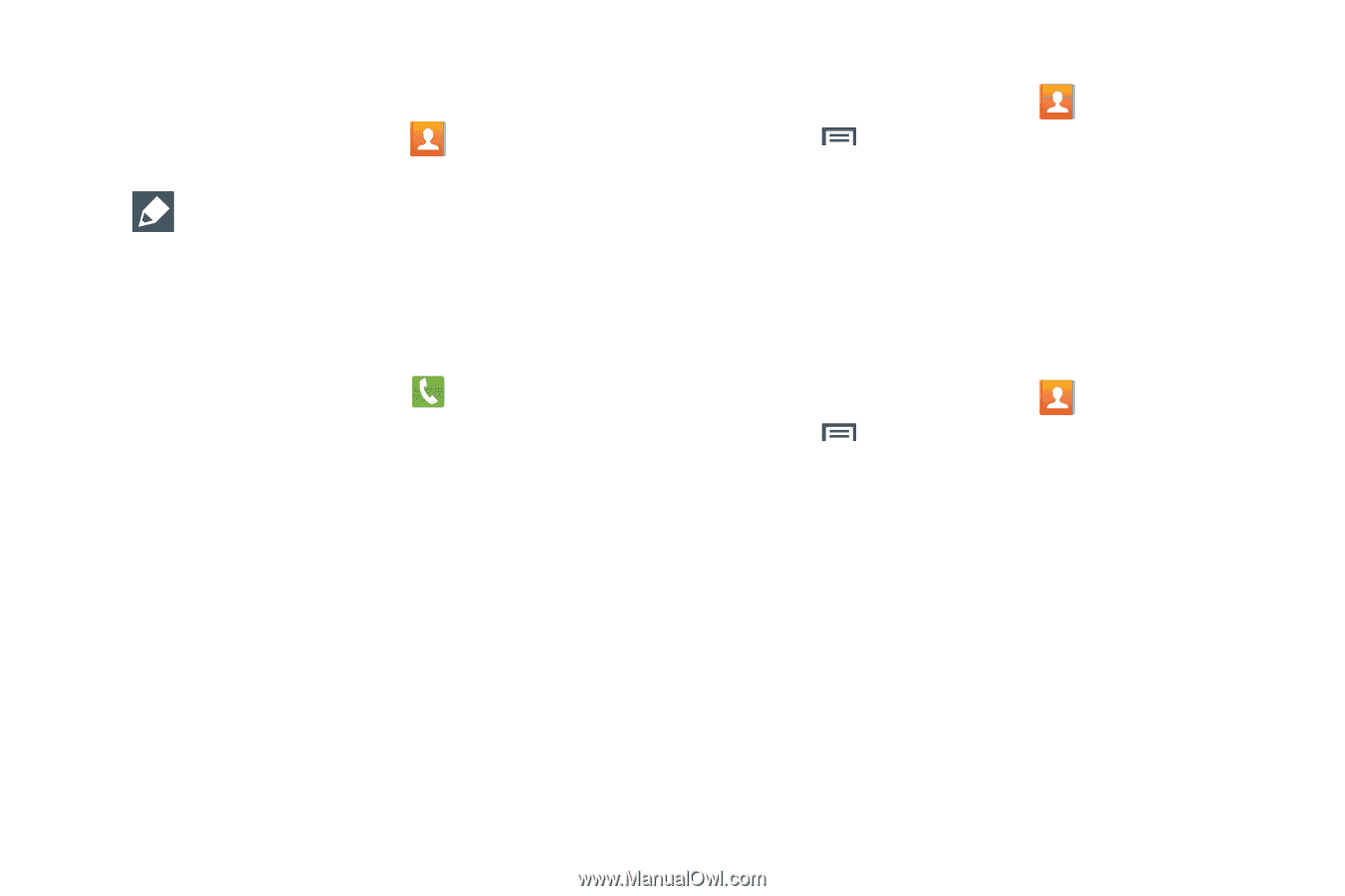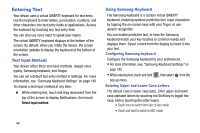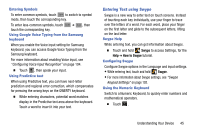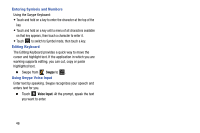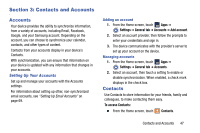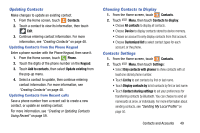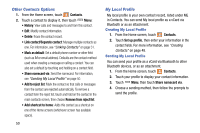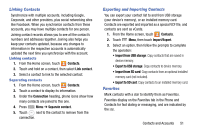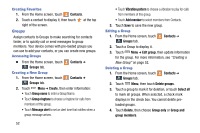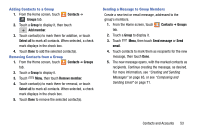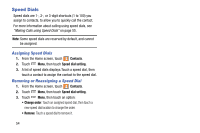Samsung SM-N900R4 User Manual Us Cellular Sm-n900r4 Galaxy Note 3 Jb English U - Page 55
Updating Contacts, Choosing Contacts to Display, Contacts Settings, Creating or Updating Contacts
 |
View all Samsung SM-N900R4 manuals
Add to My Manuals
Save this manual to your list of manuals |
Page 55 highlights
Updating Contacts Make changes to update an existing contact. 1. From the Home screen, touch Contacts. 2. Touch a contact to view its information, then touch Edit. 3. Continue entering contact information. For more information, see "Creating Contacts" on page 48. Updating Contacts from the Phone Keypad Enter a phone number with the Phone Keypad, then save it. 1. From the Home screen, touch Phone. 2. Touch the digits of the phone number on the Keypad. 3. Touch Add to contacts, then select Update existing from the pop-up menu. 4. Select a contact to update, then continue entering contact information. For more information, see "Creating Contacts" on page 48. Updating Contacts from Recent calls Save a phone number from a recent call to create a new contact, or update an existing contact. For more information, see "Creating or Updating Contacts Using Recent" on page 59. Choosing Contacts to Display 1. From the Home screen, touch Contacts. 2. Touch Menu, then touch Contacts to display: • Choose All contacts to display all contacts. • Choose Device to display contacts stored to device memory. • Choose an account to only display contacts from that account. • Choose Customized list to select contact types for each account, or the phone. Contacts Settings 1. From the Home screen, touch Contacts. 2. Touch Menu, then touch Settings: • Select Only contacts with phones to show contacts with at least one stored phone number. • Touch List by to sort contacts by first or last name. • Touch Display contacts by to list contacts by first or last name. • Touch Contact sharing settings to set your preferences for transferring contacts by Bluetooth. You can choose to send all namecards at once, or individually. For more information about sending contacts, see "Sending My Local Profile" on page 50. Contacts and Accounts 49