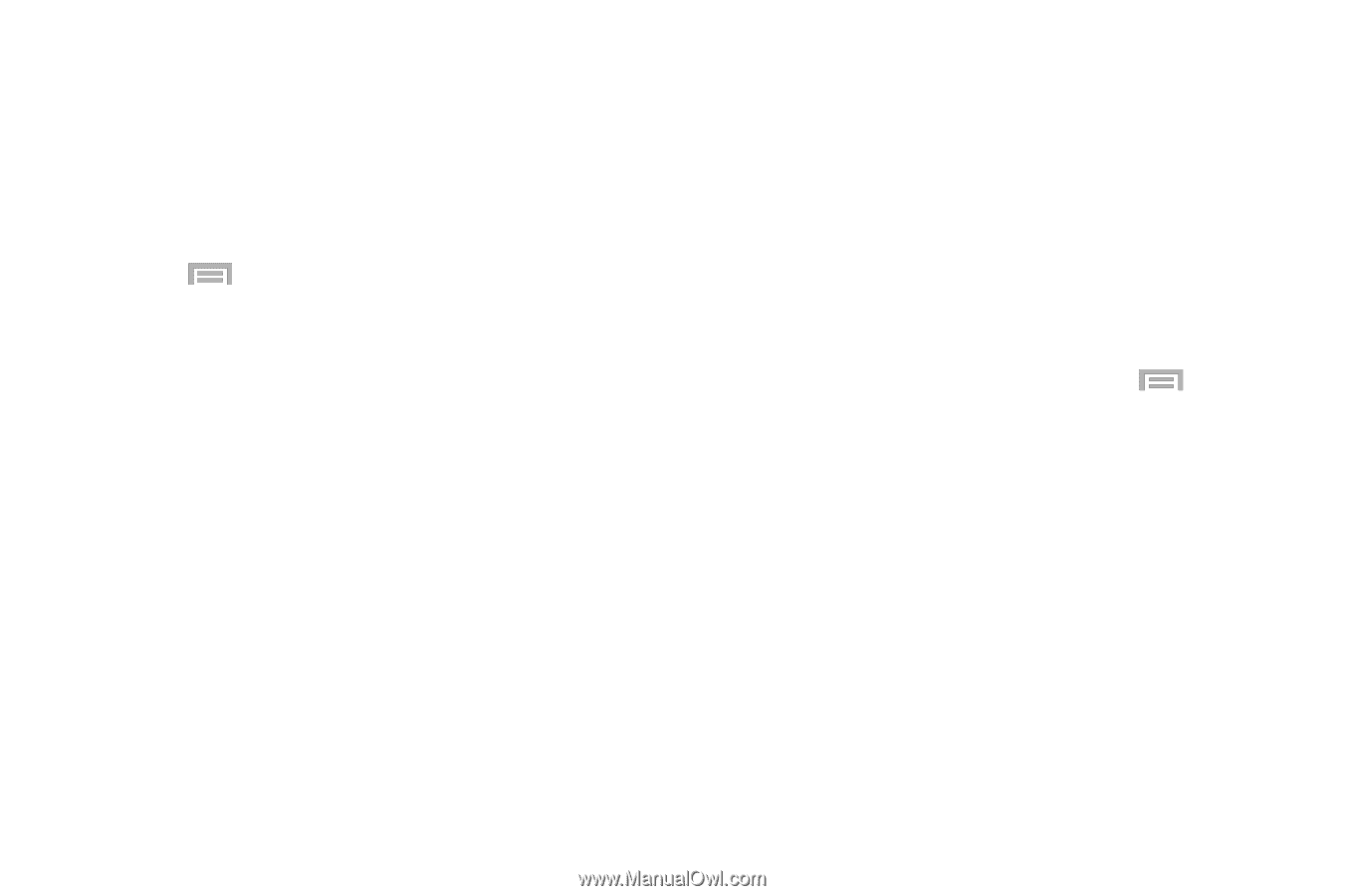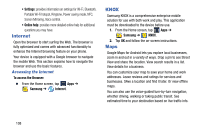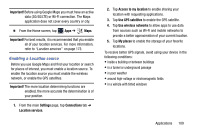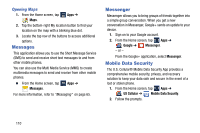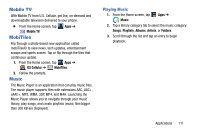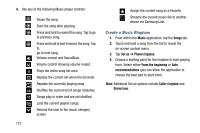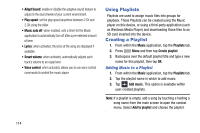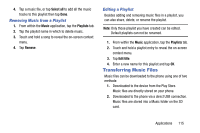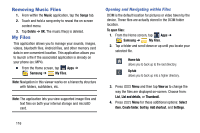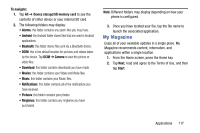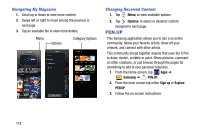Samsung SM-N900R4 User Manual Us Cellular Sm-n900r4 Galaxy Note 3 Jb English U - Page 119
Music Options, Music Settings, Play via Group Play, Add to playlist, Set as, Music, Settings
 |
View all Samsung SM-N900R4 manuals
Add to My Manuals
Save this manual to your list of manuals |
Page 119 highlights
Music Options The Music settings menu allows you to set preferences for the music player such as whether you want the music to play in the background, sound effects, and how the music menu displays. Ⅲ With the application displayed and playing a song, press Menu and select one of the following options: • Via Bluetooth: scans for devices and pairs with a Bluetooth headset. • Play via Group Play: allows you to share music with others via the Group Play application. All users must be connected to the same Wi-Fi. For more information, refer to "Group Play" on page 104. • Add to playlist: allows you to add the current music file to a selected playlist. • Set as: allows you to set the current song as a Phone ringtone, Caller ringtone, or Alarm tone. Additionally you can either choose to start the selected song from the beginning or allow the application to automatically recommend a start point. • Settings: allows you to change your music player settings. • Details: allows you to view media info such as Artist, Title, Album, Track length, Genre, Track number, Format, Size, and Location. • End: closes the application. Music Settings The settings menu allows you to set preferences for the music player such as whether you want the music to play in the background, sound effects, and how the music menu displays. 1. From within the Music application, press ➔ Settings. Menu 2. Select one of the following settings: • Music menu: this menu allows you to select which categories you want to display. Choices are: Albums, Artists, Genres, Music square, Folders, Composers, Years, Most played, Recently played, or Recently added. Tap each item that you want to display in the Music menu. • SoundAlive: set a type of equalization such as Classic, Rock, Normal. Pop, or Jazz. Touch Auto to allow the device to automatically select the equalization. Applications 113