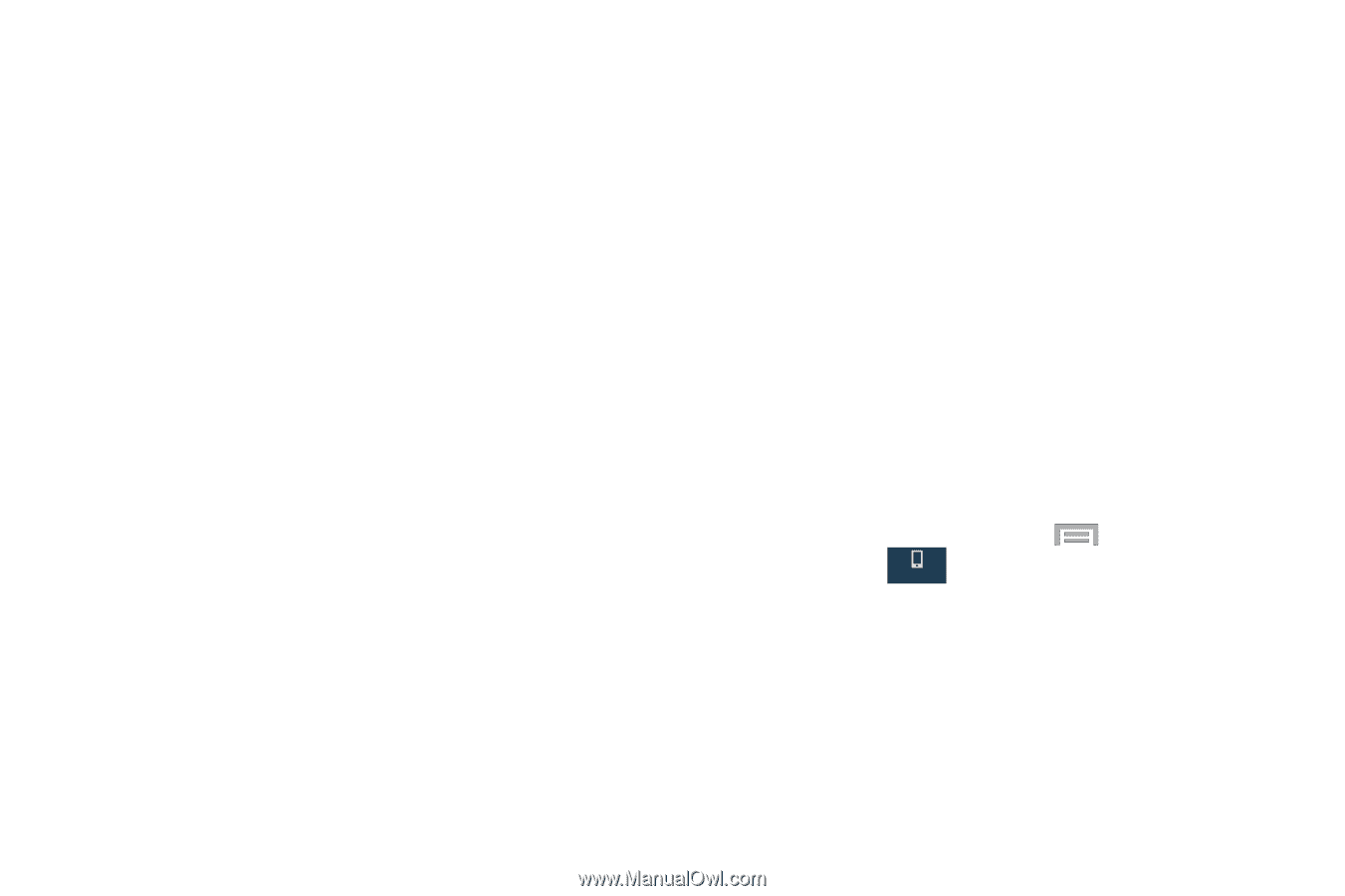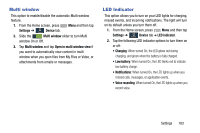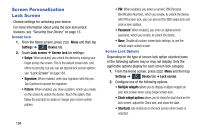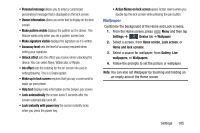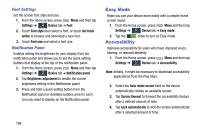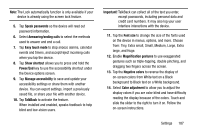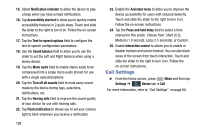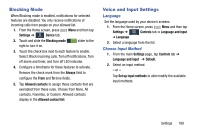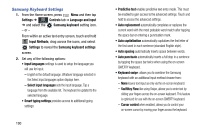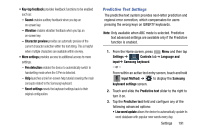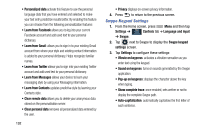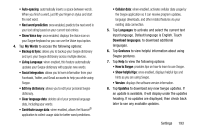Samsung SM-N900R4 User Manual Us Cellular Sm-n900r4 Galaxy Note 3 Jb English U - Page 194
Call Settings, Turn off all sounds
 |
View all Samsung SM-N900R4 manuals
Add to My Manuals
Save this manual to your list of manuals |
Page 194 highlights
15. Select Notification reminder to allow the device to play a beep when you have unread notifications. 16. Tap Accessibility shortcut to allow you to quickly enable accessibility features in 2 quick steps. Touch and slide the slider to the right to turn it on. Follow the on-screen instructions. 17. Tap the Text-to-speech options field to configure the text to speech configuration parameters. 18. Use the Sound balance field to allow you to use the slider to set the Left and Right balance when using a stereo device. 19. Tap the Mono audio field to enable stereo audio to be compressed into a single mono audio stream for use with a single earbud/earphone. 20. Tap the Turn off all sounds field to mute every sound made by the device during taps, selections, notifications, etc. 21. Tap the Hearing aids field to improve the sound quality of your device for use with hearing aids. 22. Tap Flash notification to allows you to set your camera light to blink whenever you receive a notification. 188 23. Enable the Assistant menu to allow you to improve the device accessibility for users with reduced dexterity. Touch and slide the slider to the right to turn it on. Follow the on-screen instructions. 24. Tap the Press and hold delay field to select a time interval for this action. Choose from: Short (0.5), Medium (1.0 second), Long (1.5 seconds), or Custom. 25. Enable Interaction control to allows you to enable or disable motions and screen timeout. You can also block areas of the screen from touch interaction. Touch and slide the slider to the right to turn it on. Follow the on-screen instructions. Call Settings Ⅲ From the Home screen, press Menu and then tap Settings ➔ Device tab ➔ Call. Device For more information, refer to "Call Settings" on page 60.