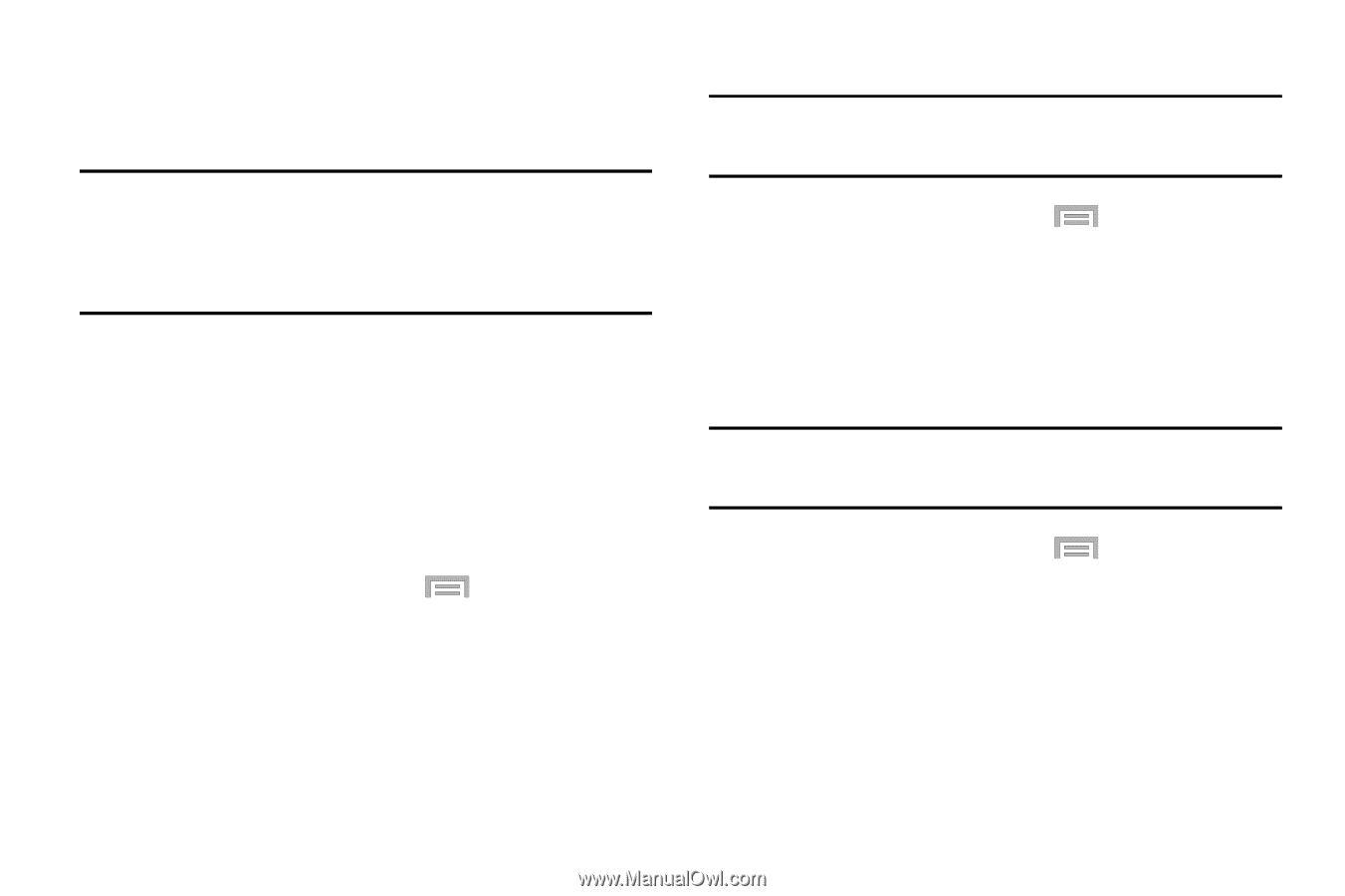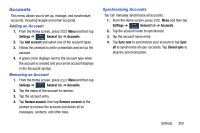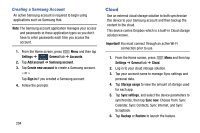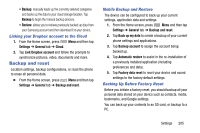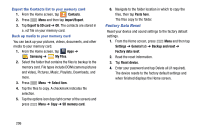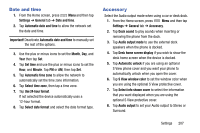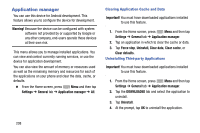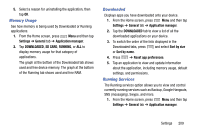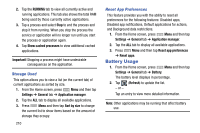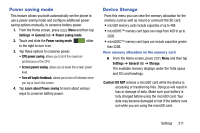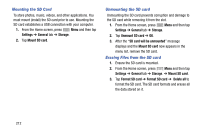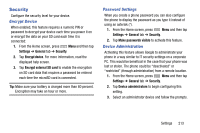Samsung SM-N900R4 User Manual Us Cellular Sm-n900r4 Galaxy Note 3 Jb English U - Page 214
Application manager, Warning, Settings, General, Important, Force stop, Uninstall, Clear data
 |
View all Samsung SM-N900R4 manuals
Add to My Manuals
Save this manual to your list of manuals |
Page 214 highlights
Application manager You can use this device for Android development. This feature allows you to configure the device for development. Warning! Because the device can be configured with system software not provided by or supported by Google or any other company, end-users operate these devices at their own risk. This menu allows you to manage installed applications. You can view and control currently running services, or use the device for application development. You can also view the amount of memory or resources used as well as the remaining memory and resources for each of the applications on your phone and clear the data, cache, or defaults. Ⅲ From the Home screen, press Menu and then tap Settings ➔ General tab ➔ Application manager ➔ All. Clearing Application Cache and Data Important! You must have downloaded applications installed to use this feature. 1. From the Home screen, press Menu and then tap Settings ➔ General tab ➔ Application manager. 2. Tap an application in which to clear the cache or data. 3. Tap Force stop, Uninstall, Clear data, Clear cache, or Clear defaults. Uninstalling Third-party Applications Important! You must have downloaded applications installed to use this feature. 1. From the Home screen, press Menu and then tap Settings ➔ General tab ➔ Application manager. 2. Tap the DOWNLOADED tab and select the application to uninstall. 3. Tap Uninstall. 4. At the prompt, tap OK to uninstall the application. 208