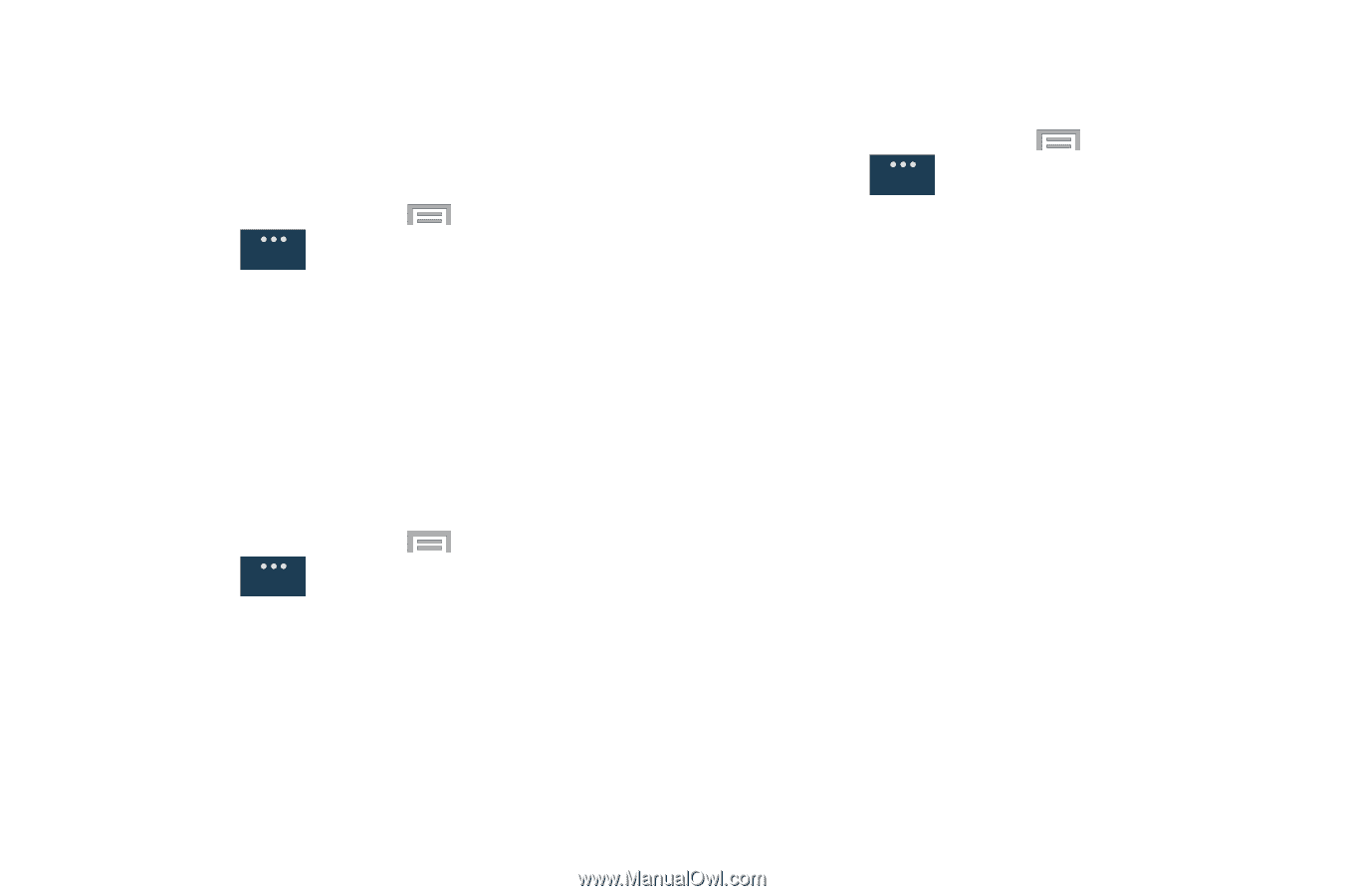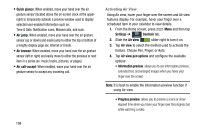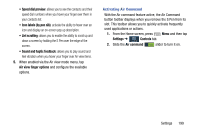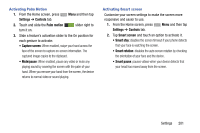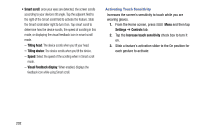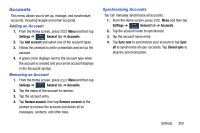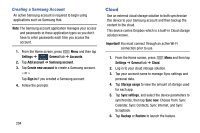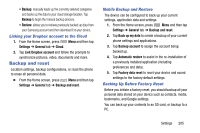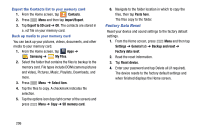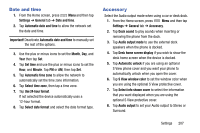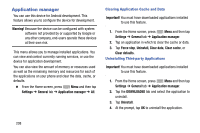Samsung SM-N900R4 User Manual Us Cellular Sm-n900r4 Galaxy Note 3 Jb English U - Page 209
Accounts, Adding an Account, Synchronizing Accounts
 |
View all Samsung SM-N900R4 manuals
Add to My Manuals
Save this manual to your list of manuals |
Page 209 highlights
Accounts This menu allows you to set up, manage, and synchronize accounts, including Google and email accounts. Adding an Account 1. From the Home screen, press Menu and then tap Settings ➔ General tab ➔ Accounts. General 2. Tap Add account and select one of the account types. 3. Follow the prompts to enter credentials and set up the account. 4. A green circle displays next to the account type when the account is created and your email account displays in the Accounts section. Removing an Account 1. From the Home screen, press Menu and then tap Settings ➔ General tab ➔ Accounts. General 2. Tap the name of the account to remove. 3. Tap the account entry. 4. Tap Remove account, then tap Remove account at the prompt to remove the account and delete all its messages, contacts, and other data. Synchronizing Accounts You can manually synchronize all accounts. 1. From the Home screen, press Menu and then tap Settings ➔ General tab ➔ Accounts. General 2. Tap the account name to synchronize. 3. tap the account name entry. 4. Tap Sync now to synchronize your account or tap Sync all to synchronize all your accounts. Tap Cancel sync to stop the synchronization. Settings 203