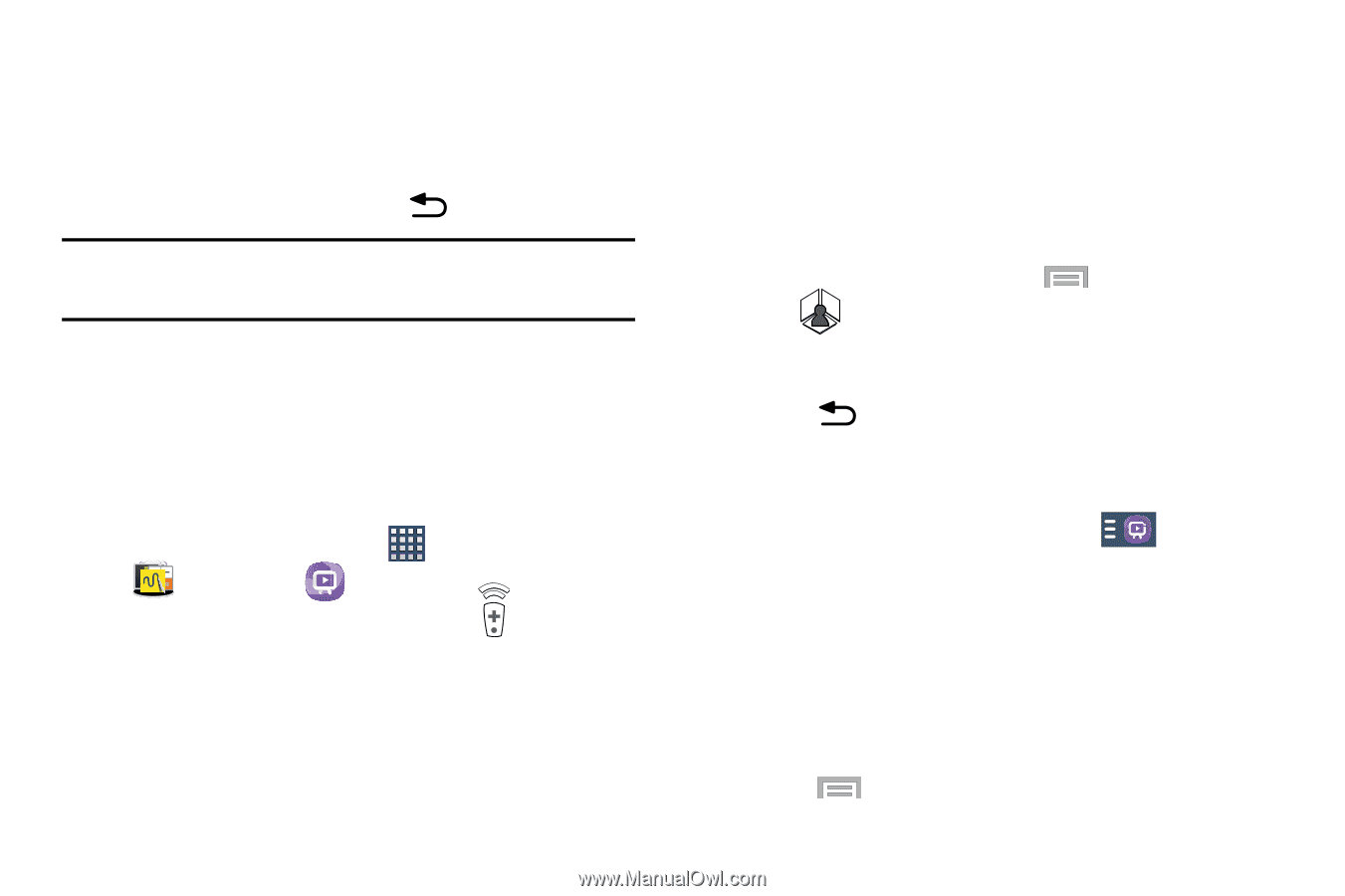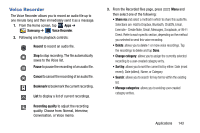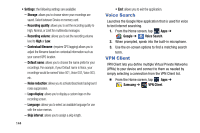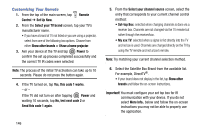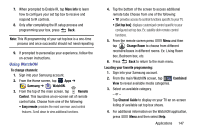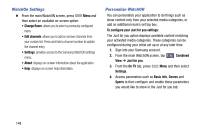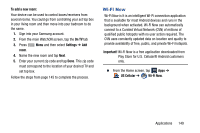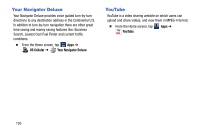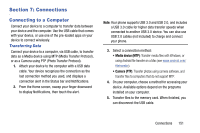Samsung SM-N900R4 User Manual Us Cellular Sm-n900r4 Galaxy Note 3 Jb English U - Page 153
Using WatchON, Change Room
 |
View all Samsung SM-N900R4 manuals
Add to My Manuals
Save this manual to your list of manuals |
Page 153 highlights
7. When prompted to Enable IR, tap More Info to learn how to configure your set top box to receive and respond to IR controls. 8. Only after completing the IR setup process and programming your box, press Back. Note: This IR programming of your set top box is a one-time process and once successful should not need repeating. 9. If prompted to personalize your experience, follow the on-screen instructions. Using WatchON To change channels: 1. Sign into your Samsung account. 2. From the Home screen, tap Apps ➔ Samsung ➔ WatchON. 3. From the top of the main screen, tap Remote Control. This launches an on-screen set of remote control tabs. Choose from one of the following: • Easy remote: provides the most common used control features. Scroll down to view additional functions. 4. Tap the bottom of the screen to access additional remote tabs Choose from one of the following: • TV: provides access to control functions specific to your TV. • [Set top box]: displays customized control specific to your configured set top box. Ex: satellite dish remote control functions. 5. From the remote screen press Menu and then tap Change Room to choose from different receivers/boxes in different rooms. Ex: Living Room box, Bedroom box, etc. 6. Press Back to return to the main menu. Locating your favorite programming: 1. Sign into your Samsung account. 2. From the main WatchON screen, tap Combined View to reveal available media categories. 3. Select an available category. - or - Tap Channel Guide to display on your TV an on-screen listing of available set top box shows. 4. For additional information on the WatchON application, press Menu and then select Help. Applications 147