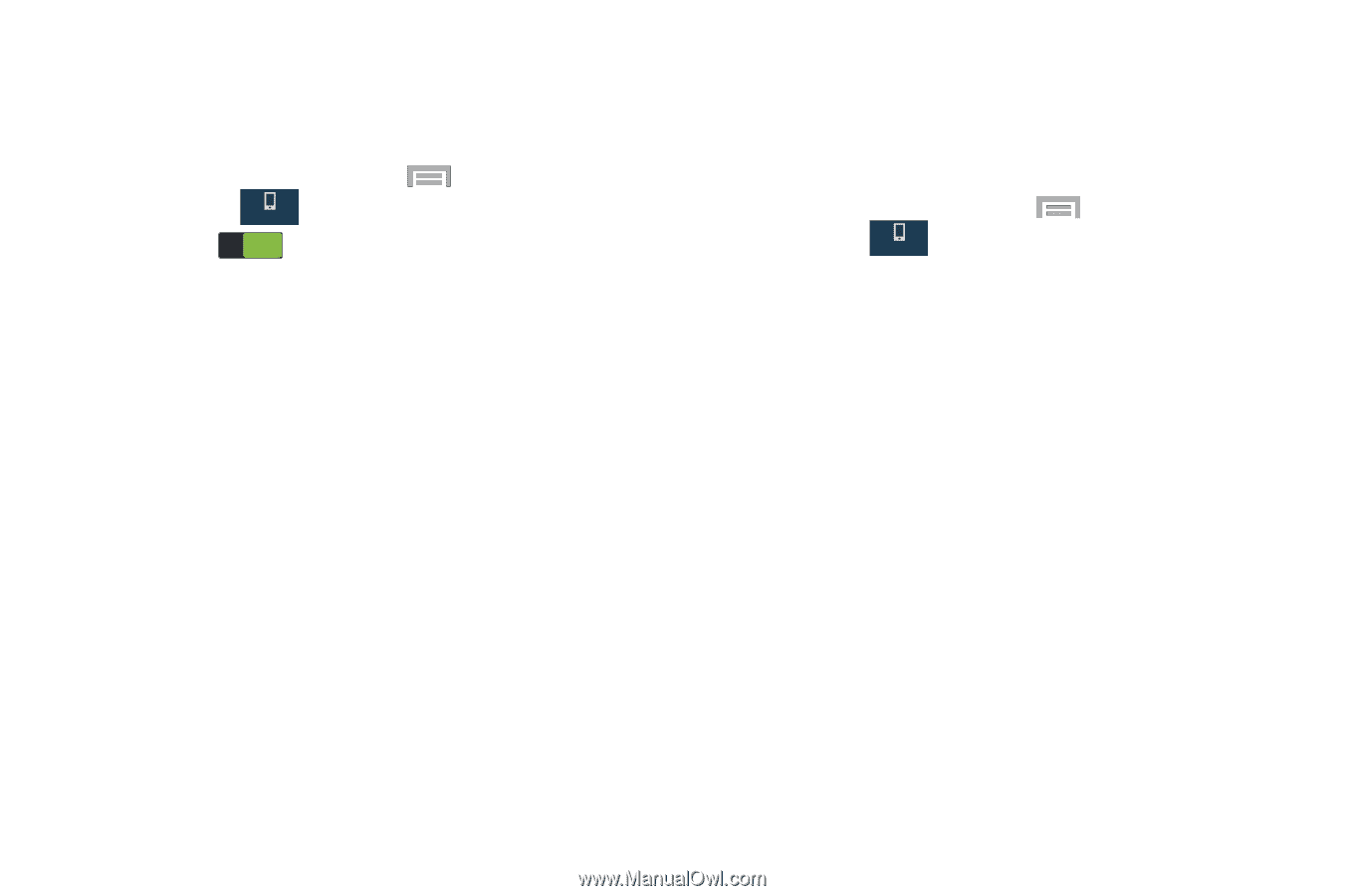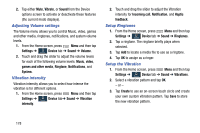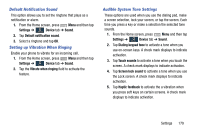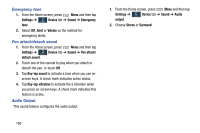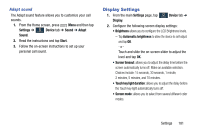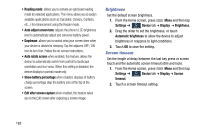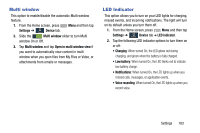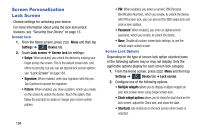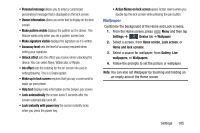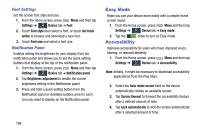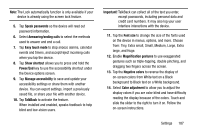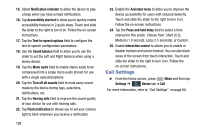Samsung SM-N900R4 User Manual Us Cellular Sm-n900r4 Galaxy Note 3 Jb English U - Page 189
Multi window, LED Indicator, Settings, Device, Open in multi window view, Low battery, Voice recording
 |
View all Samsung SM-N900R4 manuals
Add to My Manuals
Save this manual to your list of manuals |
Page 189 highlights
Multi window This option to enable/disable the automatic Multi window feature. 1. From the Home screen, press Menu and then tap Settings ➔ Device tab. Device 2. Slide the ON Multi window slider to turn Multi window On or Off. 3. Tap Multi window and tap Open in multi window view if you want to automatically view content in multi window when you open files from My Files or Video, or attachments from emails or messages. LED Indicator This option allows you to turn on your LED lights for charging, missed events, and incoming notifications. The light will turn on by default unless you turn them off. 1. From the Home screen, press Menu and then tap Settings ➔ Device tab ➔ LED indicator. Device 2. Tap the following LED indicator options to turn them on or off: • Charging: When turned On, the LED glows red during charging, and green when the battery is fully charged. • Low battery: When turned On, the LED blinks red to indicate low battery charge. • Notifications: When turned On, the LED lights up when you missed calls, messages, or application events. • Voice recording: When turned On, the LED lights up when you record voice. Settings 183