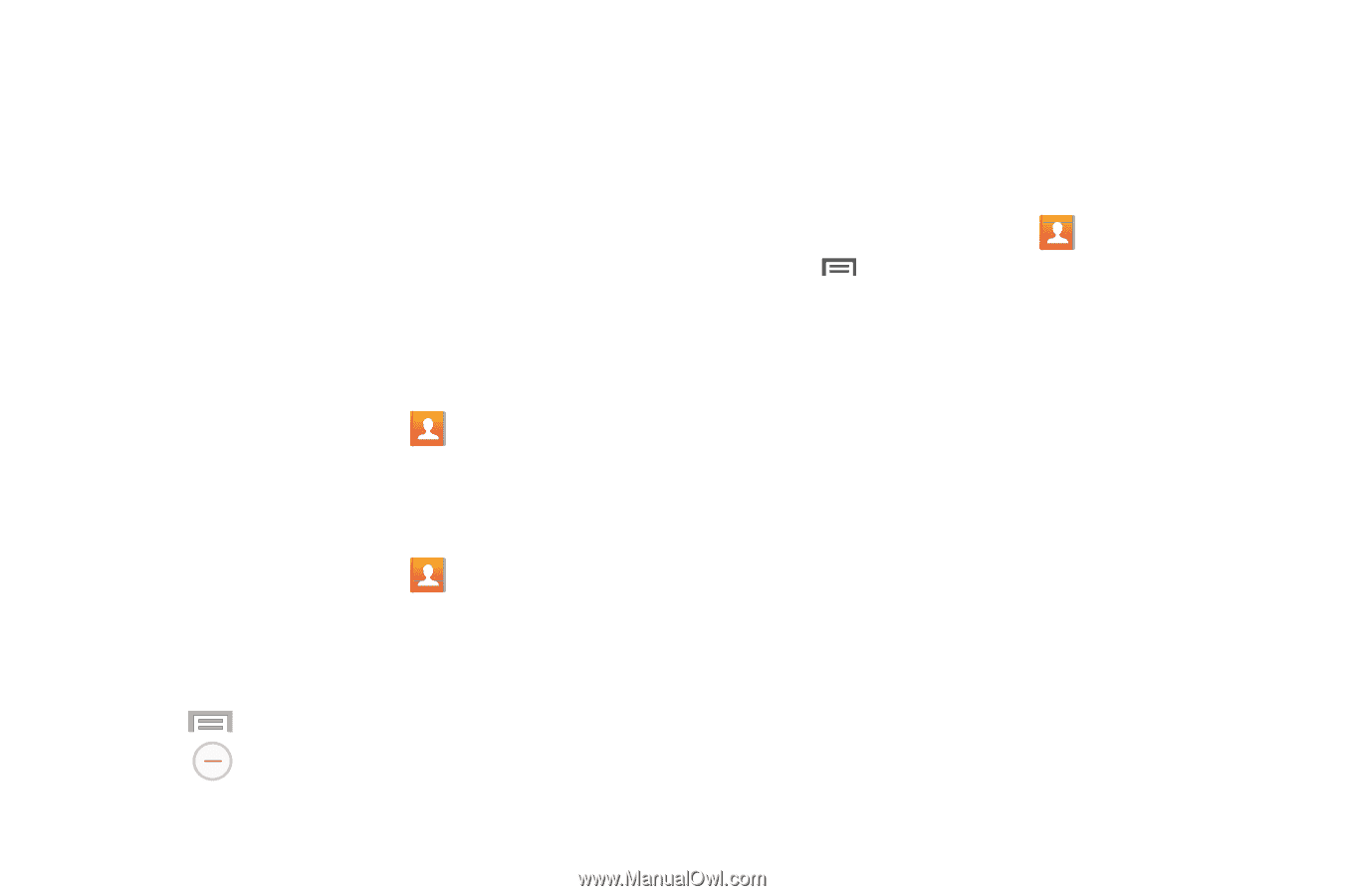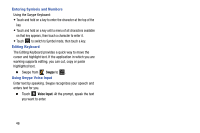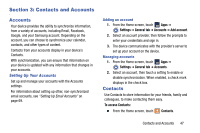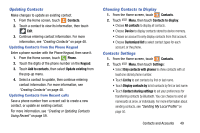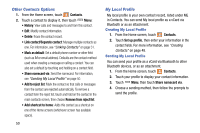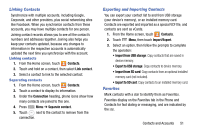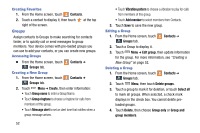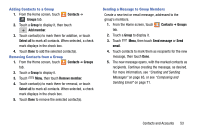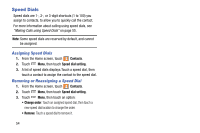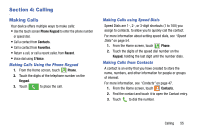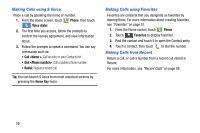Samsung SM-N900R4 User Manual Us Cellular Sm-n900r4 Galaxy Note 3 Jb English U - Page 57
Linking Contacts, Exporting and Importing Contacts, Favorites, Contacts, Connection, Separate contact
 |
View all Samsung SM-N900R4 manuals
Add to My Manuals
Save this manual to your list of manuals |
Page 57 highlights
Linking Contacts Synchronize with multiple accounts, including Google, Corporate, and other providers, plus social networking sites like Facebook. When you synchronize contacts from these accounts, you may have multiple contacts for one person. Joining contact records allows you to see all the contact's numbers and addresses together. Joining also helps you keep your contacts updated, because any changes to information in the respective accounts is automatically updated the next time you synchronize with the account. Linking contacts 1. From the Home screen, touch Contacts. 2. Touch and hold on a contact, then select Link contact. 3. Select a contact to link to the selected contact. Separating contacts 1. From the Home screen, touch Contacts. 2. Touch a contact to display its information. 3. Under the Connection heading, phone icons show how many contacts are joined to this one. 4. Press Menu ➔ Separate contact. 5. Touch next to the contact to remove from the connection. Exporting and Importing Contacts You can export your contact list to and from USB storage (your device's memory), or an installed memory card. Contacts are exported and imported as a special VCF file, and contacts are sent as vCards. 1. From the Home screen, touch Contacts. 2. Touch Menu, then touch Import/Export. 3. Select an option, then follow the prompts to complete the operation: • Import from USB storage: Copy contacts that are saved in device memory. • Export to USB storage: Copy contacts to device memory. • Import from SD card: Copy contacts from an optional installed memory card (not included). • Export to SD card: Copy contacts to an installed memory card. Favorites Mark contacts with a star to identify them as Favorites. Favorites display on the Favorites tab in the Phone and Contacts for fast dialing or messaging, and are indicated by the star. Contacts and Accounts 51