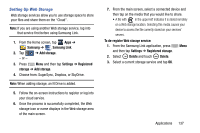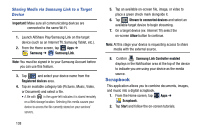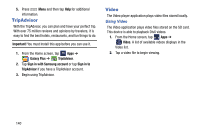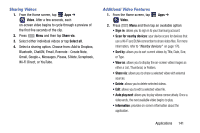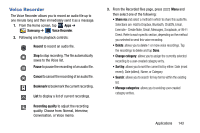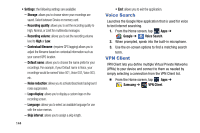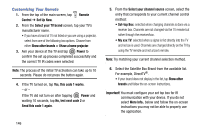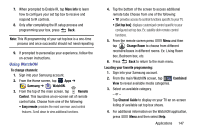Samsung SM-N900R4 User Manual Us Cellular Sm-n900r4 Galaxy Note 3 Jb English U - Page 148
Using Picture-In-Picture
 |
View all Samsung SM-N900R4 manuals
Add to My Manuals
Save this manual to your list of manuals |
Page 148 highlights
• Settings: allows you to configure application functions such as: Default storage, Auto update apps, and About services. • Help: displays an on-screen set of application-related Help topics. Using Picture-In-Picture This feature can be used during playback of supported video types via either the Gallery, Play Videos, or Video player. Note: Some applications might not allow this video to remain active in the foreground (ex: Camera/Camcorder screen). This feature allows you to continue to view your video as a background operation while you multi-task and do other things, such as surf the Internet, access your Contacts list, look for a picture, etc. 1. From the Home screen, tap Apps. 2. Tap the desired video playback application. 3. Tap the desired video to begin playback. Note: The Picture-In-Picture feature only works when using the Video player application. Other video players (ex: YouTube), do not support this feature. 4. As playback is initiated, locate and tap Picture-in-Picture from the bottom-right of the playback screen. Your current video is then sent to foreground of any new page and most application screens. 5. The video disappears from the screen once it ends. 142