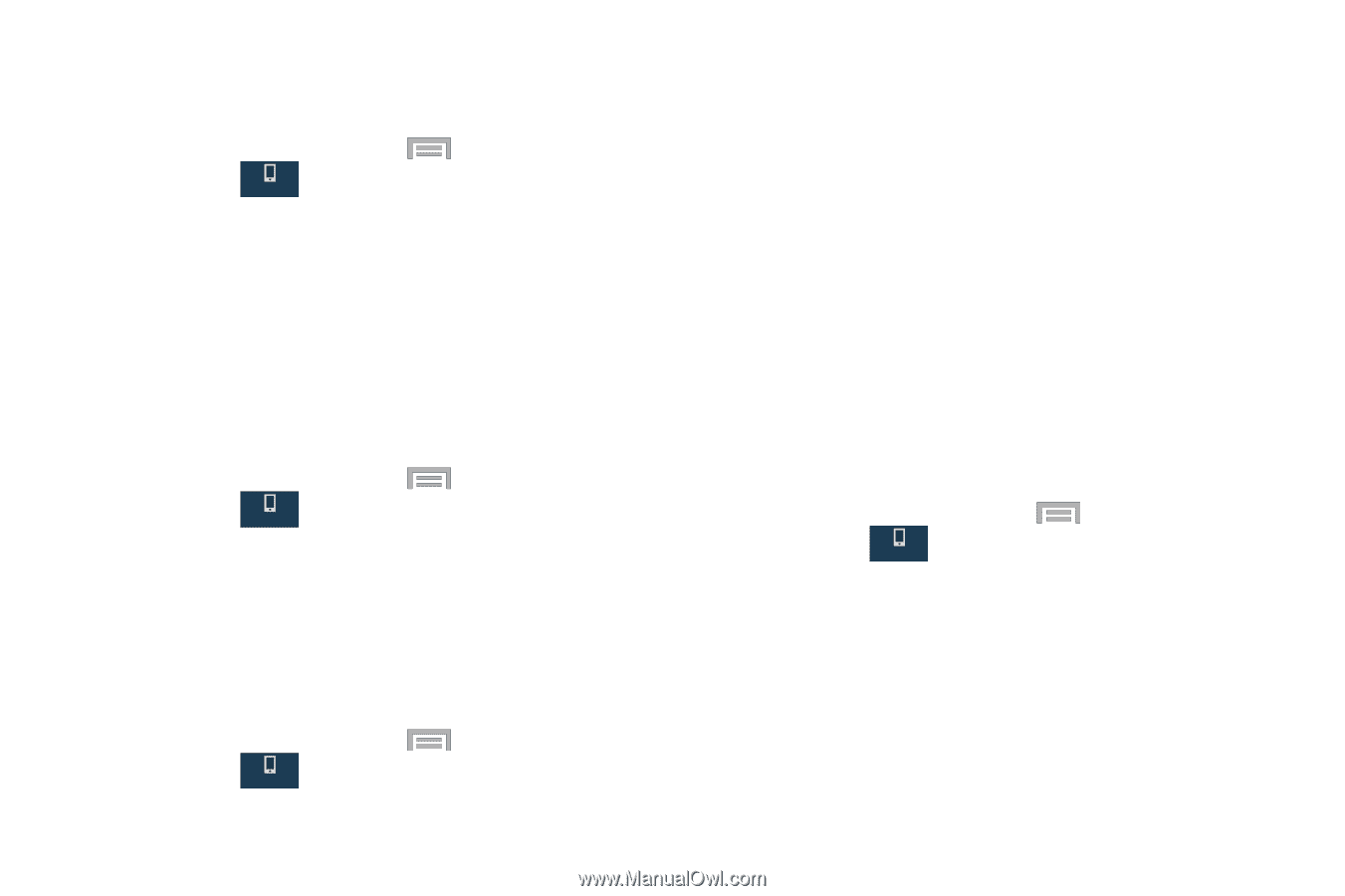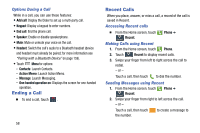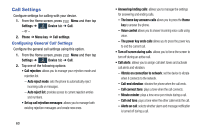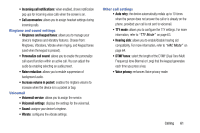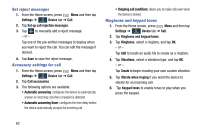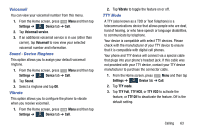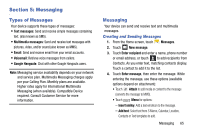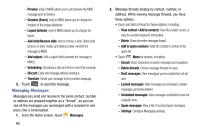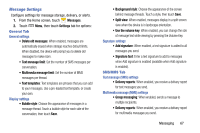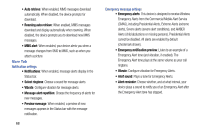Samsung SM-N900R4 User Manual Us Cellular Sm-n900r4 Galaxy Note 3 Jb English U - Page 69
Voicemail, Sound - Device Ringtone, Vibrate, TTY Mode, Settings, Device, Voicemail service, Sound
 |
View all Samsung SM-N900R4 manuals
Add to My Manuals
Save this manual to your list of manuals |
Page 69 highlights
Voicemail You can view your voicemail number from this menu. 1. From the Home screen, press Menu and then tap Settings ➔ Device tab ➔ Call. Device 2. Tap Voicemail service. 3. If an additional voicemail service is in use (other than carrier), tap Voicemail to now view your selected voicemail number and information. Sound - Device Ringtone This option allows you to assign your default voicemail ringtone. 1. From the Home screen, press Menu and then tap Settings ➔ Device tab ➔ Call. Device 2. Tap Sound. 3. Select a ringtone and tap OK. Vibrate This option allows you to configure the phone to vibrate when you receive voicemail. 1. From the Home screen, press Menu and then tap Settings ➔ Device tab ➔ Call. Device 2. Tap Vibrate to toggle the feature on or off. TTY Mode A TTY (also known as a TDD or Text Telephone) is a telecommunications device that allows people who are deaf, hard of hearing, or who have speech or language disabilities, to communicate by telephone. Your device is compatible with select TTY devices. Please check with the manufacturer of your TTY device to ensure that it is compatible with digital cell phones. Your phone and TTY device will connect via a special cable that plugs into your phone's headset jack. If this cable was not provided with your TTY device, contact your TTY device manufacturer to purchase the connector cable. 1. From the Home screen, press Menu and then tap Settings ➔ Device tab ➔ Call. Device 2. Tap TTY mode. 3. Tap TTY Full, TTY HCO, or TTY VCO to activate the feature, or TTY Off to deactivate the feature. Off is the default setting. Calling 63