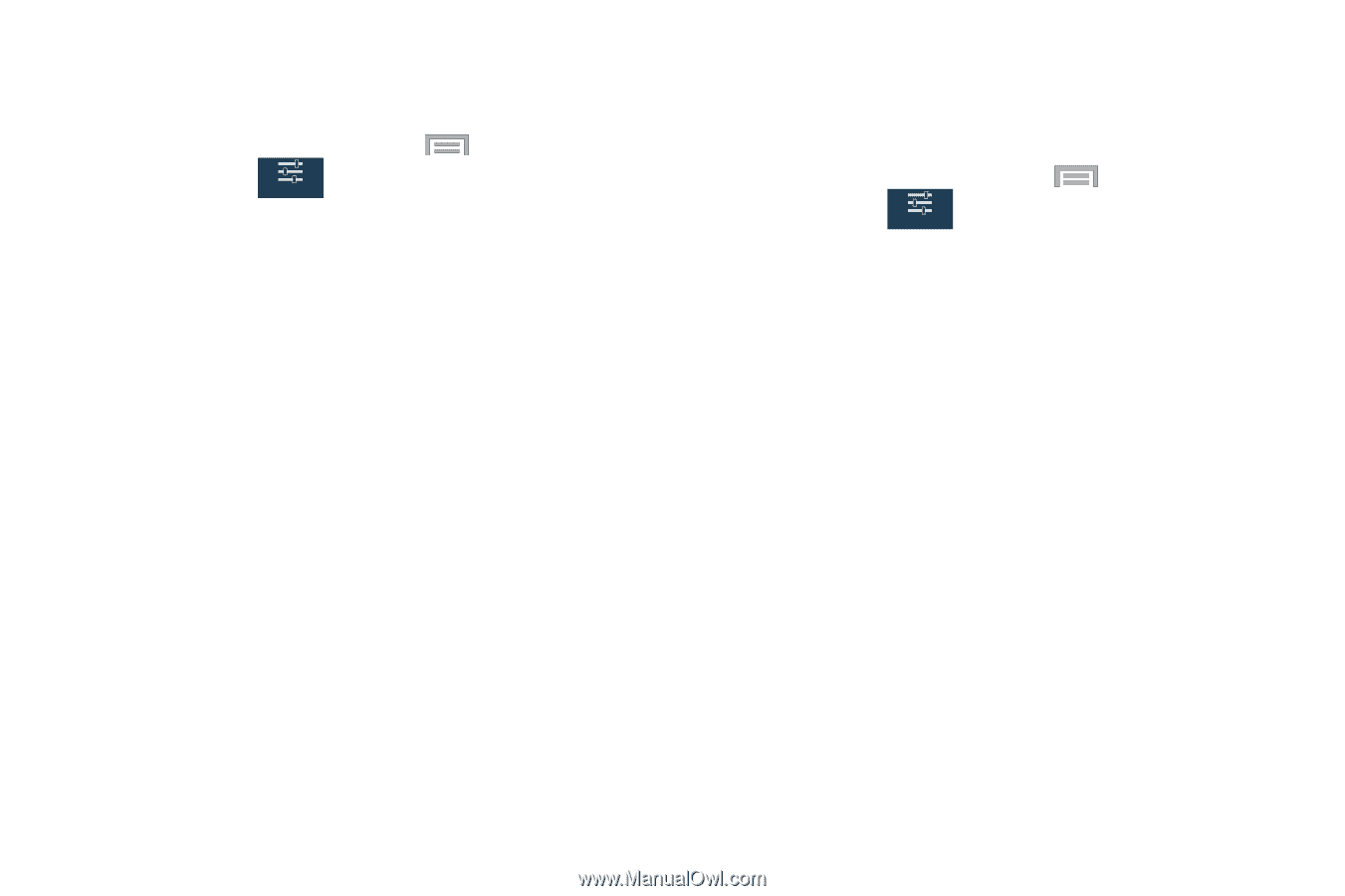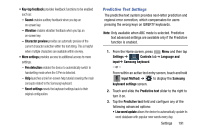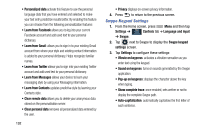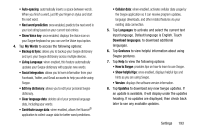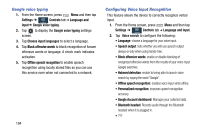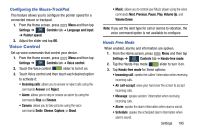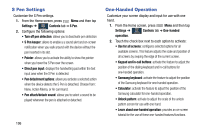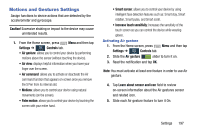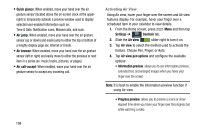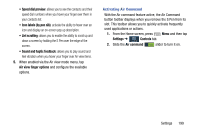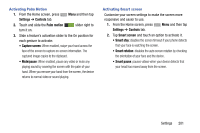Samsung SM-N900R4 User Manual Us Cellular Sm-n900r4 Galaxy Note 3 Jb English U - Page 202
S Pen Settings, One-Handed Operation, S Pen keeper
 |
View all Samsung SM-N900R4 manuals
Add to My Manuals
Save this manual to your list of manuals |
Page 202 highlights
S Pen Settings Customize the S Pen settings. 1. From the Home screen, press Menu and then tap Settings ➔ Controls tab ➔ S Pen. Controls 2. Configure the following options: • Turn off pen detection: allows you to deactivate pen detection • S Pen keeper: allows to enable a a sound alert and on-screen notification when you walk around with the device without the pen inserted in its slot. • Pointer: allows you to activate the ability to show the pointer when you hover the S Pen over the screen. • Direct pen input: displays the handwriting pad within the text input area when the S Pen is detected. • Pen detachment options: allows you activate a selected action when the device detects the S Pen is detached. Choose from: None, Action Memo, or Air command. • Pen attach/detach sound: allows you to select a sound to be played whenever the pen is attached or detached. 196 One-Handed Operation Customize your screen display and input for use with one hand. 1. From the Home screen, press Menu and then tap Settings ➔ Controls tab ➔ One-handed Controls operation. 2. Touch the check box next to each option to activate: • Use for all screens: configures selected options for all available screens. This feature adjusts the scale and position of all screens by swiping the edge of the current screen. • Keypad and in-call buttons: activate the feature to adjust the position of the dialing keyboard and in-call buttons for one-handed operation. • Samsung keyboard: activate the feature to adjust the position of the Samsung keyboard for one-handed operation. • Calculator: activate the feature to adjust the position of the Samsung calculator for one-handed operation. • Unlock pattern: activate to adjust the scale of the unlock pattern screen for use with one hand. • Learn about one-handed operation: provides an on-screen tutorial for the use of these one-handed features/functions.