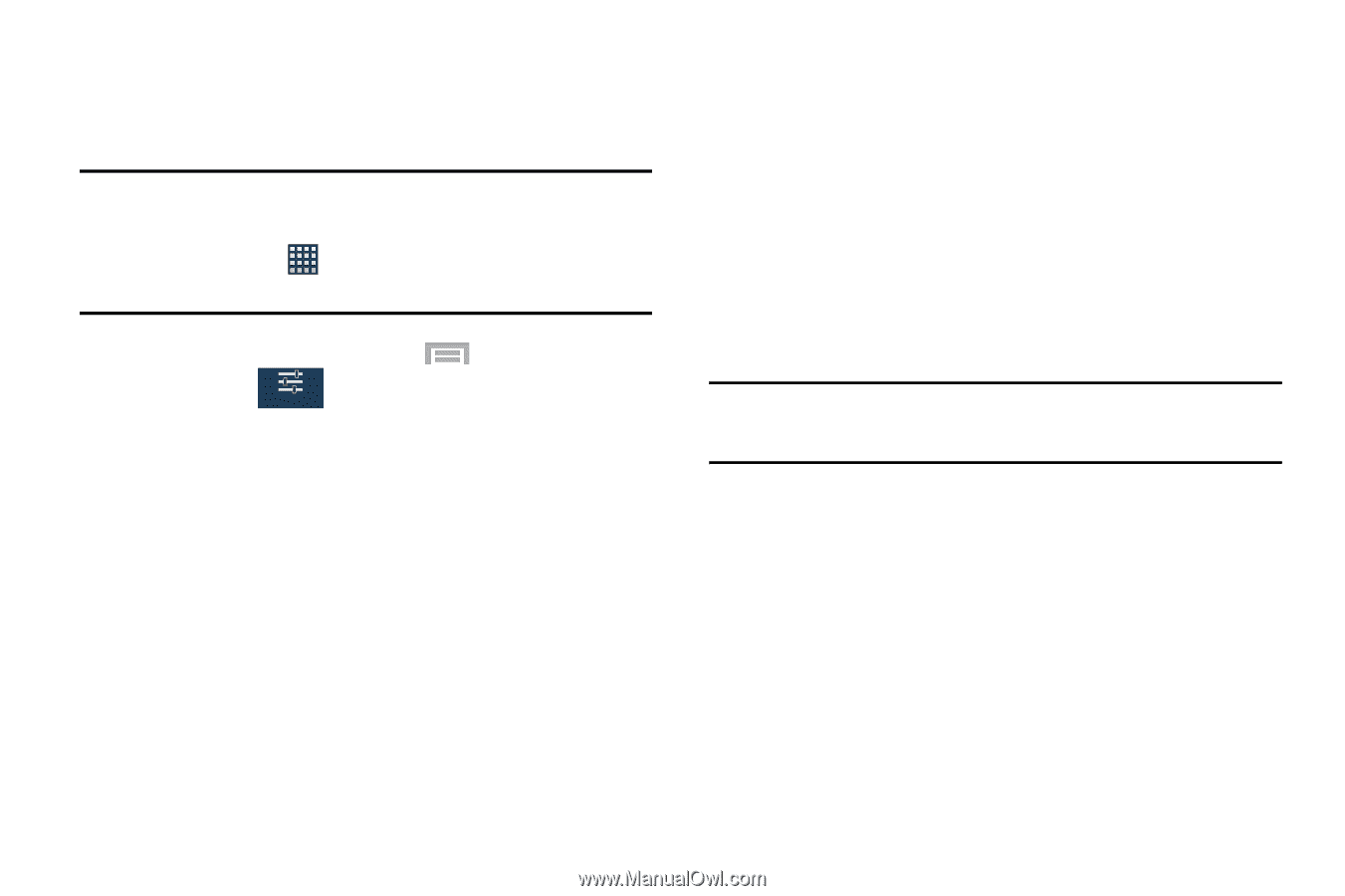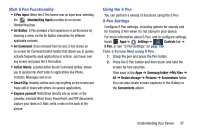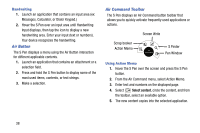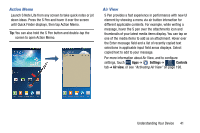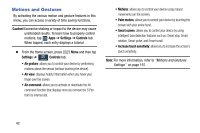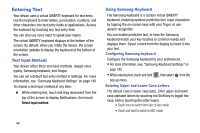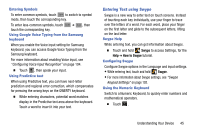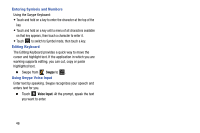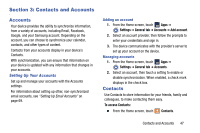Samsung SM-N900R4 User Manual Us Cellular Sm-n900r4 Galaxy Note 3 Jb English U - Page 48
Motions and Gestures, Caution, Settings, Controls, Palm motion, Increase touch sensitivity
 |
View all Samsung SM-N900R4 manuals
Add to My Manuals
Save this manual to your list of manuals |
Page 48 highlights
Motions and Gestures By activating the various motion and gesture features in this menu, you can access a variety of time saving functions. Caution! Excessive shaking or impact to the device may cause unintended results. To learn how to properly control motions, tap Apps ➔ Settings ➔ Controls tab. When tapped, each entry displays a tutorial. Ⅲ From the Home screen, press Menu and then tap Settings ➔ Controls tab. Controls • Air gesture: allows you to control your device by performing motions above the sensor (without touching the device). • Air view: displays helpful information when you hover your finger over the screen. • Air command: allows you to activate or deactivate the Air command function that displays once you remove the S Pen from its internal slot. • Motions: allows you to control your device using natural movements (on the screen). • Palm motion: allows you to control your device by touching the screen with your entire hand. • Smart screen: allows you to control your device by using intelligent face detection features such as: Smart stay, Smart rotation, Smart pulse, and Smart scroll. • Increase touch sensitivity: allows you to increase the screen's touch sensitivity. Note: For more information, refer to "Motions and Gestures Settings" on page 197. 42