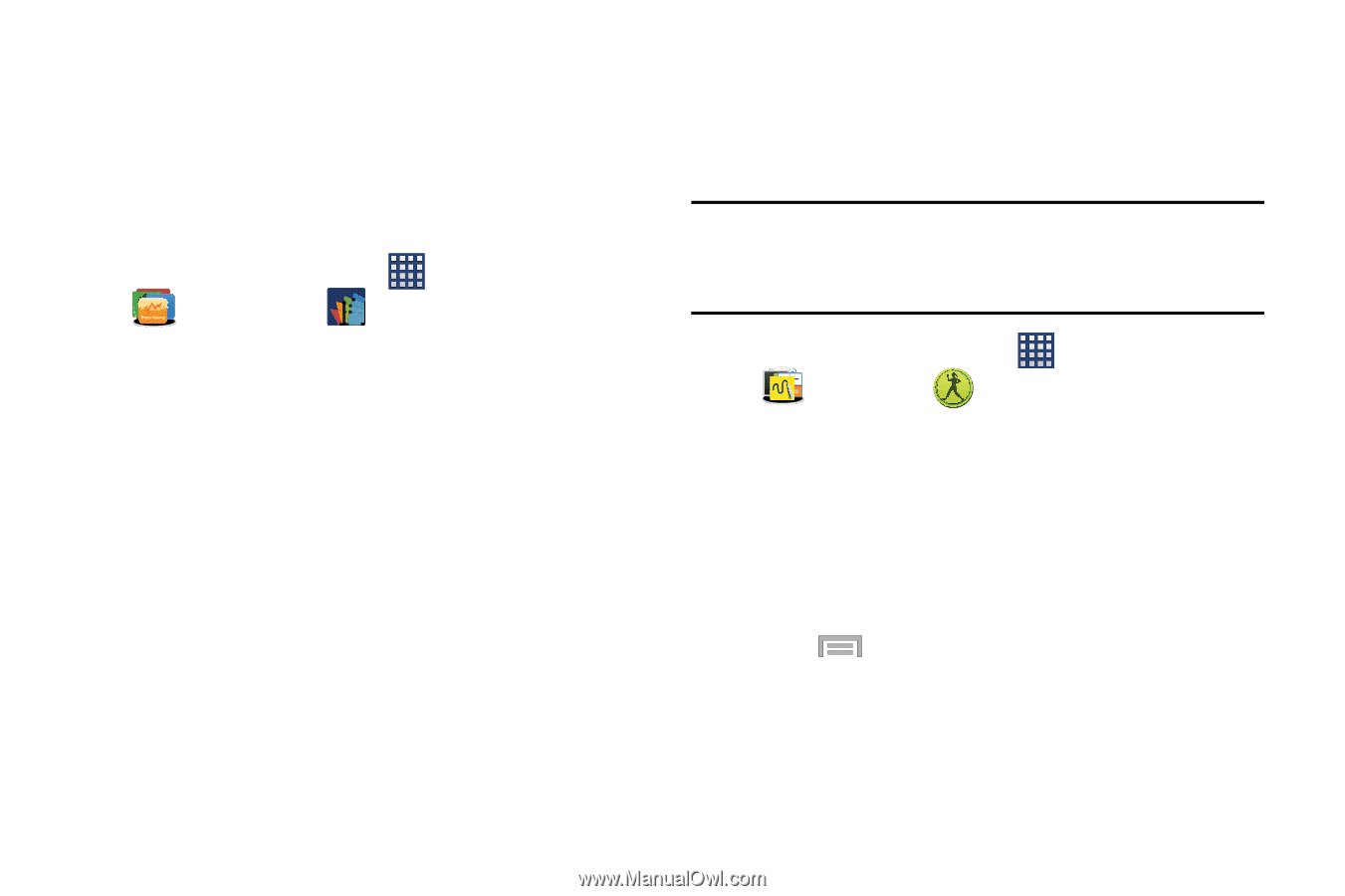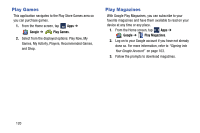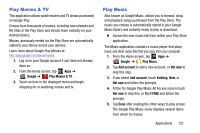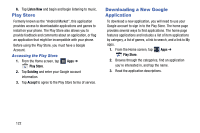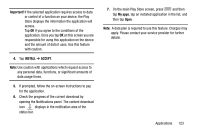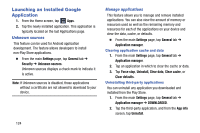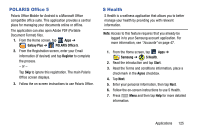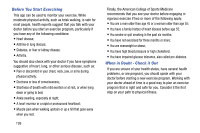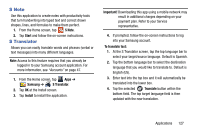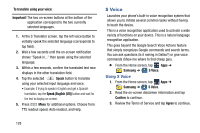Samsung SM-N900R4 User Manual Us Cellular Sm-n900r4 Galaxy Note 3 Jb English U - Page 131
POLARIS Office 5, S Health, Galaxy Plus, Register, Samsung, Start, Agree
 |
View all Samsung SM-N900R4 manuals
Add to My Manuals
Save this manual to your list of manuals |
Page 131 highlights
POLARIS Office 5 Polaris Office Mobile for Android is a Microsoft Office compatible office suite. This application provides a central place for managing your documents online or offline. The application can also open Adobe PDF (Portable Document Format) files. 1. From the Home screen, tap Apps ➔ Galaxy Plus ➔ POLARIS Office 5. 2. From the Registration screen, enter your Email information (if desired) and tap Register to complete the process. - or - Tap Skip to ignore this registration. The main Polaris Office screen displays. 3. Follow the on-screen instructions to use Polaris Office. S Health S Health is a wellness application that allows you to better manage your health by providing you with relevant information. Note: Access to this feature requires that you already be logged in to your Samsung account application. For more information, see "Accounts" on page 47. 1. From the Home screen, tap Apps ➔ Samsung ➔ S Health. 2. Read the introduction and tap Start. 3. Read the Terms and conditions information, place a checkmark in the Agree checkbox. 4. Tap Next. 5. Enter your personal information, then tap Next. 6. Follow the on-screen instructions to use S Health. 7. Press Menu and then tap Help for more detailed information. Applications 125