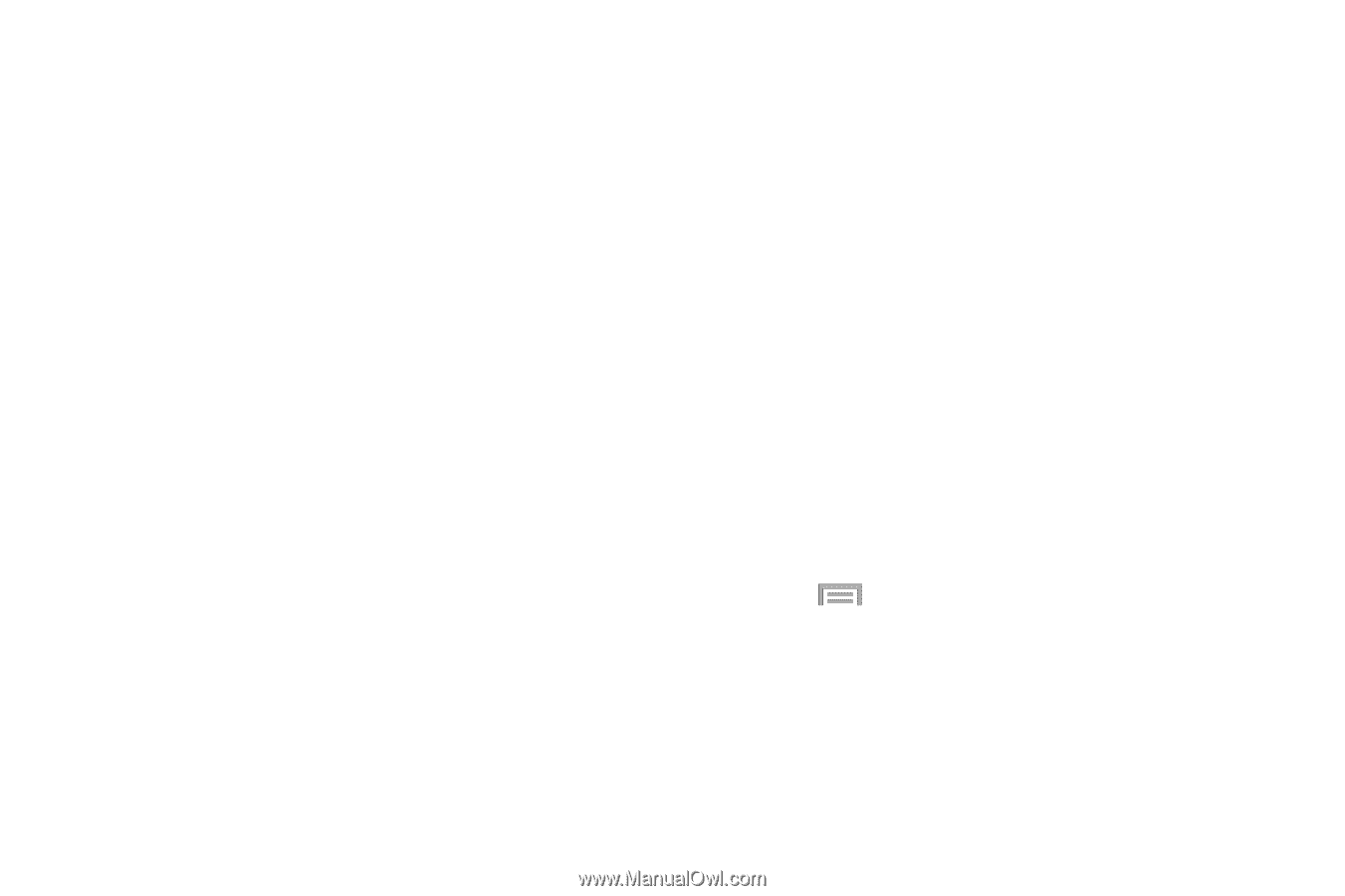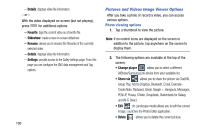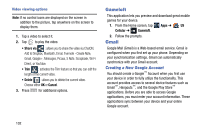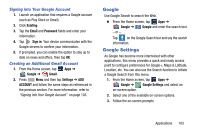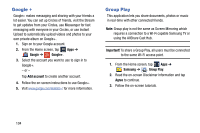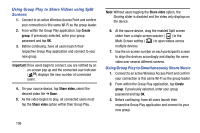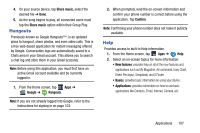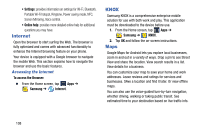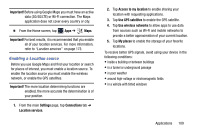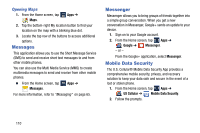Samsung SM-N900R4 User Manual Us Cellular Sm-n900r4 Galaxy Note 3 Jb English U - Page 111
Creating a group, Joining a group, group password, Create group, Share and, play content, Join group
 |
View all Samsung SM-N900R4 manuals
Add to My Manuals
Save this manual to your list of manuals |
Page 111 highlights
Creating a group If you have media you want to share, create a group for other users to join to and then share/collaborate with what you are sharing. The creator of the group is the leader and it the source of the shared file. All other joined members can then interact with the file being shared. 1. Connect to an active Wireless Access Point and confirm your other participants are also connected to this same Wi-Fi. 2. From within the Group Play application, tap the Set group password field to enable the function which requires users to enter a password prior to connecting to your new group. 3. Tap Create group. If previously selected, enter your group password and tap OK. Mobile AP is enabled. 4. Tap one of the media items listed under the Share and play content heading. 5. Tap to select the items you want to share (indicated by a checkmark), then tap Done or OK. 6. Have your friends sign onto Group Play from their devices (see below) and they can view your media using you as a Mobile AP. Joining a group A joiner is the participant of an already created group. You can only view and interact with media shared by the leader of an existing group. 1. Connect to an active Wireless Access Point and confirm your connection is this same Wi-Fi as the group leader. 2. From within the Group Play application, tap Join group. Your device then scans for available groups for you to join. 3. Select a group to join. Once connected, you can then select the shared content and interact with your group's shared media. 4. Press Menu and select Help for additional information. Applications 105