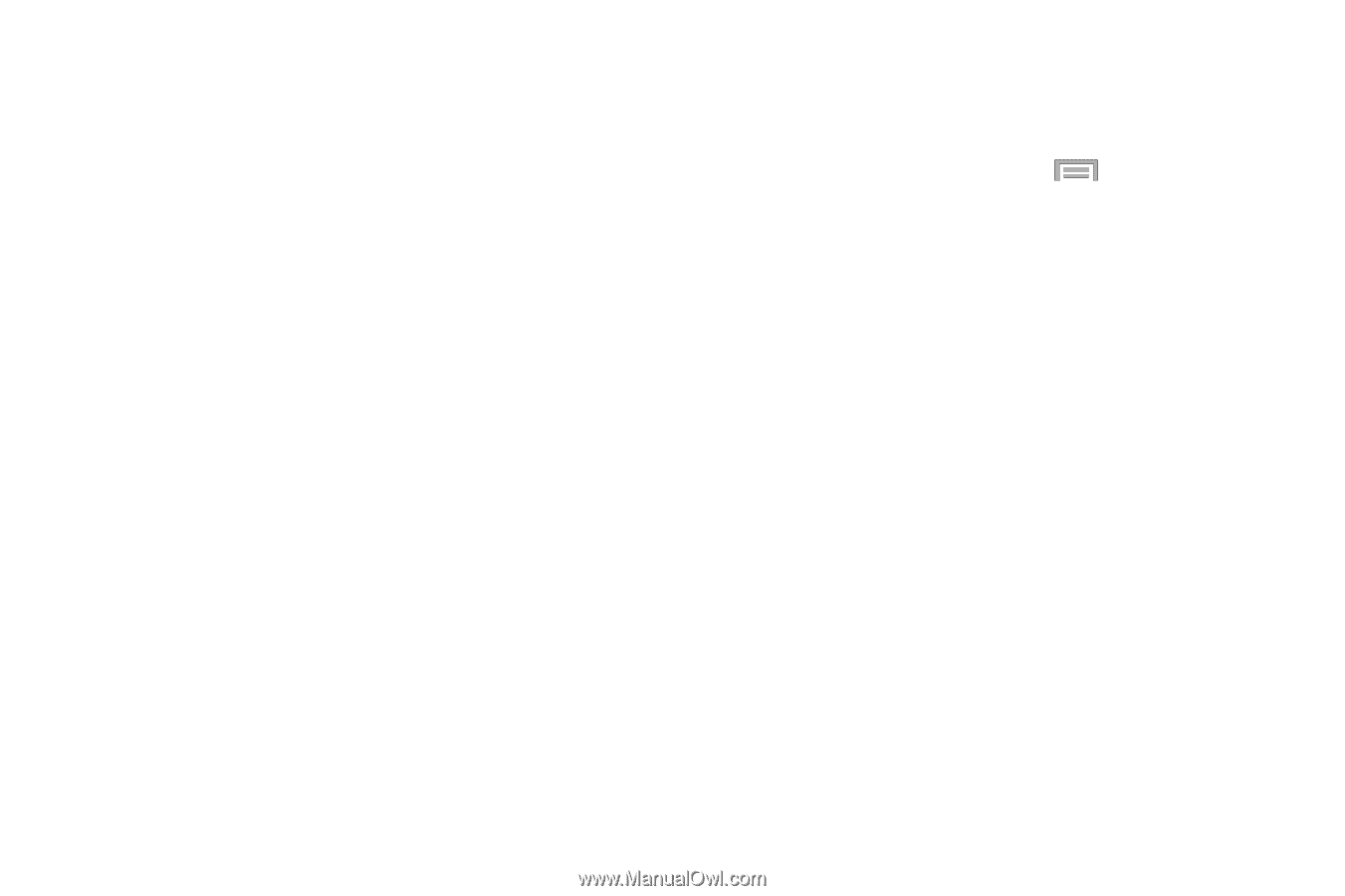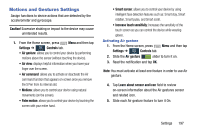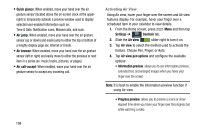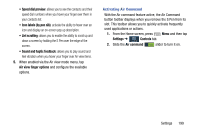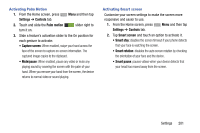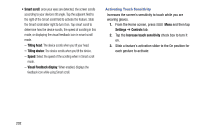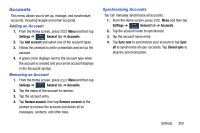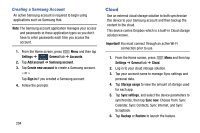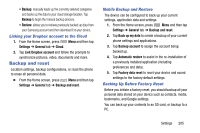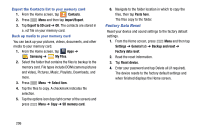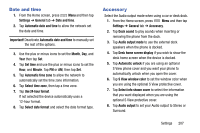Samsung SM-N900R4 User Manual Us Cellular Sm-n900r4 Galaxy Note 3 Jb English U - Page 208
Tilting head, Tilting device, Speed, Visual Feedback display, Settings, Controls
 |
View all Samsung SM-N900R4 manuals
Add to My Manuals
Save this manual to your list of manuals |
Page 208 highlights
• Smart scroll: once your eyes are detected, the screen scrolls according to your device's tilt angle. Tap the adjacent field to the right of the Smart scroll field to activate the feature. Slide the Smart scroll slider right to turn it on. Tap smart scroll to determine how the device scrolls, the speed of scrolling in this mode, or displaying the visual feedback icon in smart scroll mode. - Tilting head: The device scrolls when you tilt your head. - Tilting device: The device scrolls when you tilt the device. - Speed: Select the speed of the scrolling when in Smart scroll mode. - Visual Feedback display: When enabled, displays the feedback icon while using Smart scroll. Activating Touch Sensitivity Increases the screen's sensitivity to touch while you are wearing gloves. 1. From the Home screen, press Settings ➔ Controls tab. Menu and then tap 2. Tap the Increase touch sensitivity check box to turn it on. 3. Slide a feature's activation slider to the On position for each gesture to activate: 202