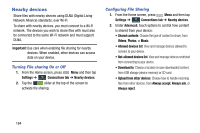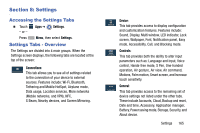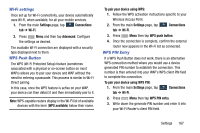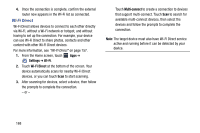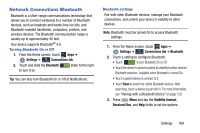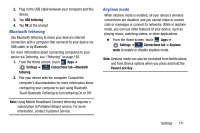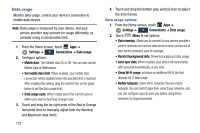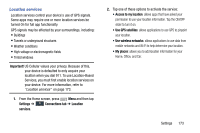Samsung SM-N900R4 User Manual Us Cellular Sm-n900r4 Galaxy Note 3 Jb English U - Page 175
Network Connections Bluetooth, Settings, Connections tab, Bluetooth, Visibility timeout
 |
View all Samsung SM-N900R4 manuals
Add to My Manuals
Save this manual to your list of manuals |
Page 175 highlights
Network Connections Bluetooth Bluetooth is a short-range communications technology that allows you to connect wirelessly to a number of Bluetooth devices, such as headsets and hands-free car kits, and Bluetooth-enabled handhelds, computers, printers, and wireless devices. The Bluetooth communication range is usually up to approximately 30 feet. Your device supports Bluetooth® 4.0. Turning Bluetooth On or Off 1. From the Home screen, touch Apps ➔ Settings ➔ Connections Connections tab. 2. Touch and slide the Bluetooth ON slider to the right to turn it on. Tip: You can also turn Bluetooth On or Off at Notifications. Bluetooth settings Pair with other Bluetooth devices, manage your Bluetooth connections, and control your device's visibility to other devices. Note: Bluetooth must be turned On to access Bluetooth settings. 1. From the Home screen, touch Apps ➔ Settings ➔ Connections Connections tab ➔ Bluetooth. 2. Touch a setting to configure Bluetooth: • Touch ON to turn Bluetooth On or Off. • Touch the device's name to control its visibility to other devices' Bluetooth searches. Available when Bluetooth is turned On. • Touch a paired device to connect to it. • Touch Scan to search for visible Bluetooth devices. After searching, touch a device to pair with it. For more information, see "Pairing with a Bluetooth Device" on page 159. 3. Press Menu and tap the Visibility timeout, Received files, and Help fields to set the options. Settings 169