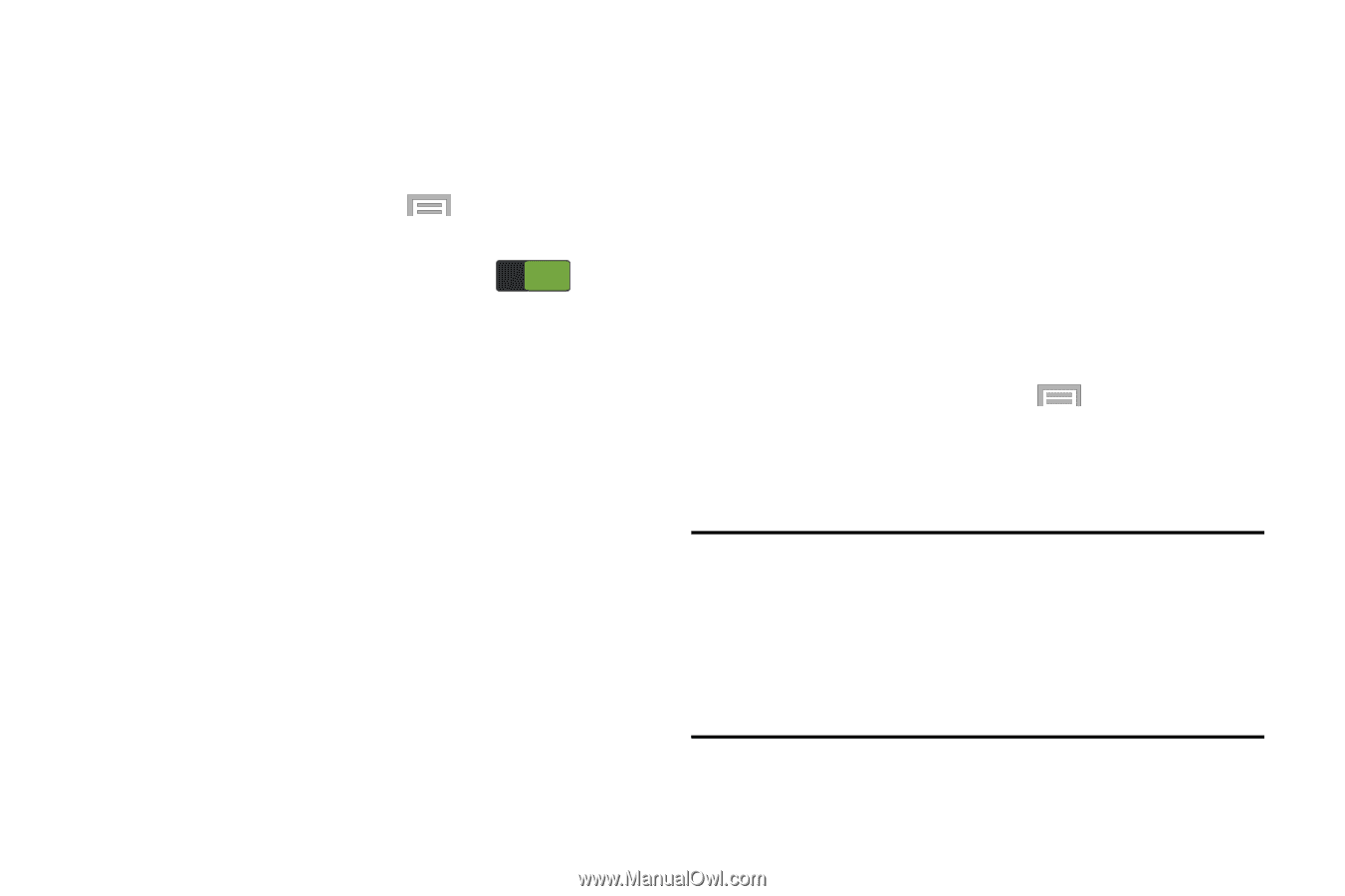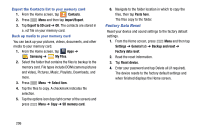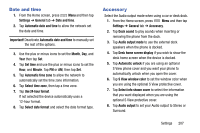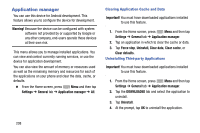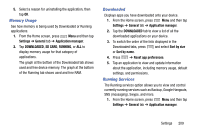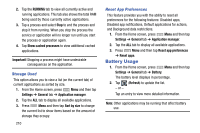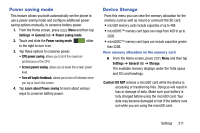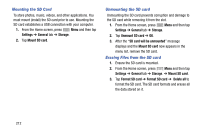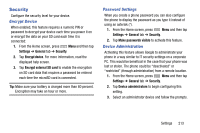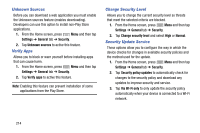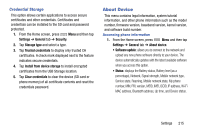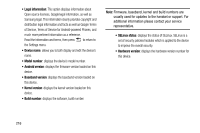Samsung SM-N900R4 User Manual Us Cellular Sm-n900r4 Galaxy Note 3 Jb English U - Page 217
Power saving mode, Device Storage, Settings, General, Screen power saving, Turn off haptic feedback
 |
View all Samsung SM-N900R4 manuals
Add to My Manuals
Save this manual to your list of manuals |
Page 217 highlights
Power saving mode This feature allows you both automatically set the phone to use a power saving mode and configure additional power saving options manually, to conserve battery power. 1. From the Home screen, press Menu and then tap Settings ➔ General tab ➔ Power saving mode. 2. Touch and slide the Power saving mode to the right to turn it on. ON slider 3. Tap these options to conserve power: • CPU power saving: allows you to limit the maximum performance of the CPU. • Screen power saving: allows you to lower the screen power level. • Turn off haptic feedback: allows you to turn off vibration when you tap or touch the screen. 4. Tap Learn about Power saving to learn about various ways to conserve battery power. Device Storage From this menu you can view the memory allocation for the memory card as well as mount or unmount the SD card. • microSD memory cards include capacities of up to 4GB. • microSDHC™ memory card types can range from 4GB to up to 32GB. • microSDXC™ memory card types can include capacities greater than 32GB. View memory allocation on the memory card Ⅲ From the Home screen, press Menu and then tap Settings ➔ General tab ➔ Storage. The available memory displays under the Total space and SD card headings. Caution! DO NOT remove a microSD card while the device is accessing or transferring files. Doing so will result in loss or damage of data. Make sure your battery is fully charged before using the microSD card. Your data may become damaged or lost if the battery runs out while you are using the microSD card. Settings 211