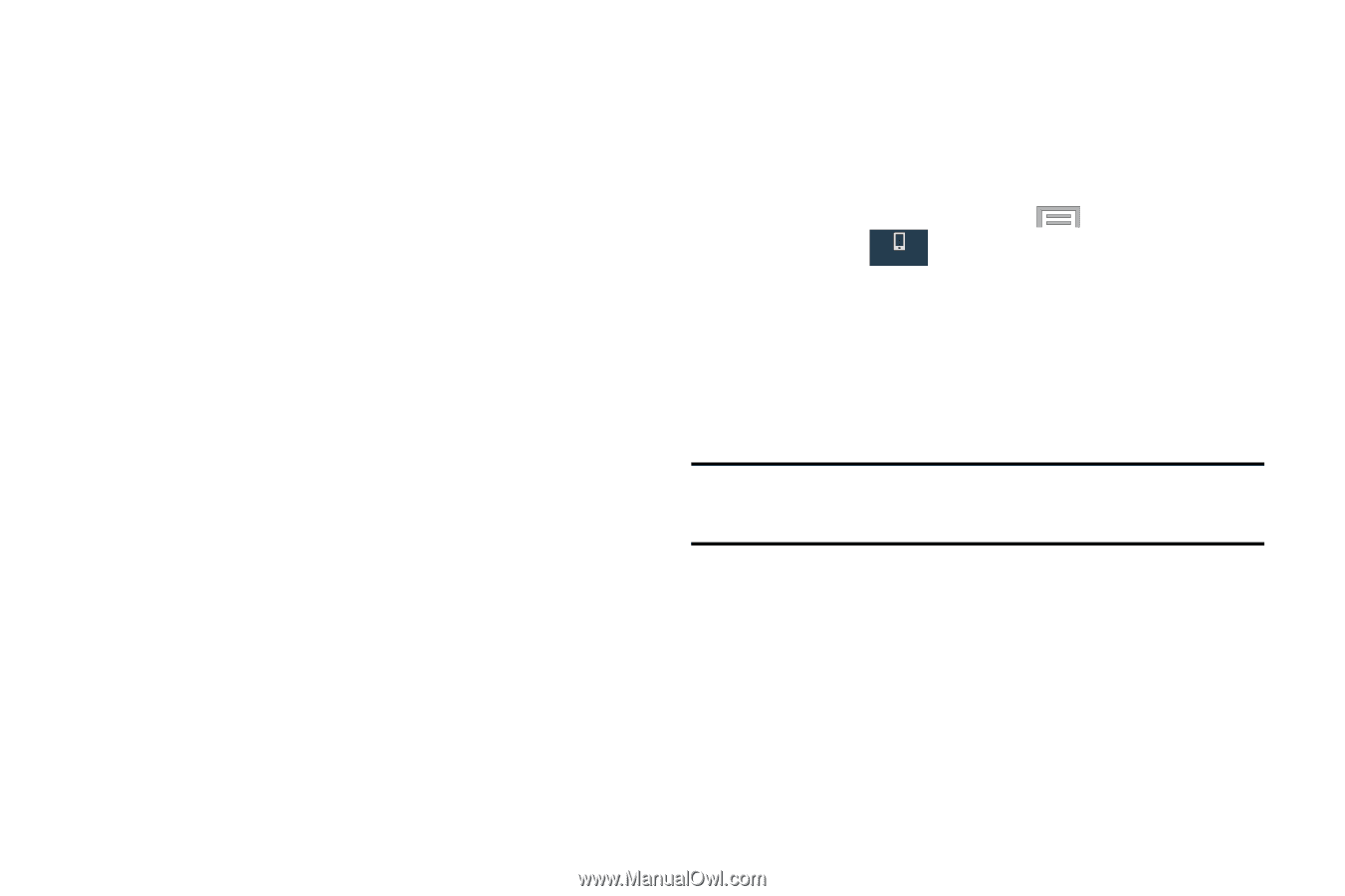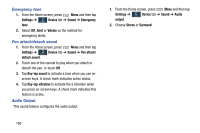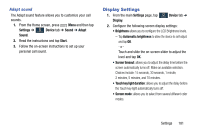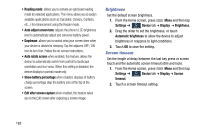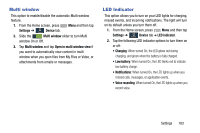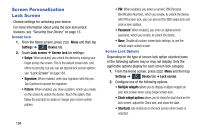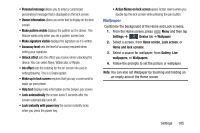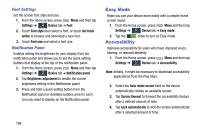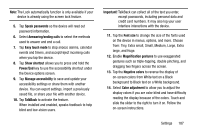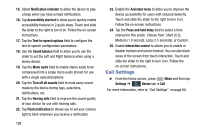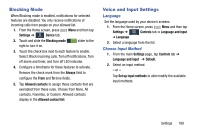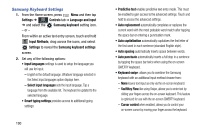Samsung SM-N900R4 User Manual Us Cellular Sm-n900r4 Galaxy Note 3 Jb English U - Page 191
Wallpaper, Wake up in lock screen
 |
View all Samsung SM-N900R4 manuals
Add to My Manuals
Save this manual to your list of manuals |
Page 191 highlights
• Personal message allows you to enter a customized personalized message that is displayed on the lock screen. • Owner information allows you enter text to display on the lock screen. • Make pattern visible displays the pattern as it is drawn. This feature works only when you set a pattern screen lock. • Make signature visible displays the signature as it is written. • Accuracy level sets the level of accuracy required when writing your signature. • Unlock effect sets the effect you receive when unlocking the device. You can select None, Watercolor, or Ripple. • Ink effect sets the coloring for the on-screen ink used in writing/drawing. This is a Swipe option. • Wake up in lock screen requires that you say a command to wake-up your phone. • Help text displays help information on the Swipe Lock screen. • Lock automatically the screen locks 5 seconds after the screen automatically turns off. • Lock instantly with power key the screen instantly locks when you press the power key. • Action Memo on lock screen opens Action memo when you double tap the lock screen while pressing the pen button. Wallpaper Customize the background of the Home and Lock screens. 1. From the Home screen, press Menu and then tap Settings ➔ Device tab ➔ Wallpaper. Device 2. Select a screen, from Home screen, Lock screen, or Home and lock screens. 3. Select a source for wallpaper, from Gallery, Live wallpapers, or Wallpapers. 4. Follow the prompts to set the picture or wallpaper. Note: You can also set Wallpaper by touching and holding on an empty area of the Home screen. Settings 185